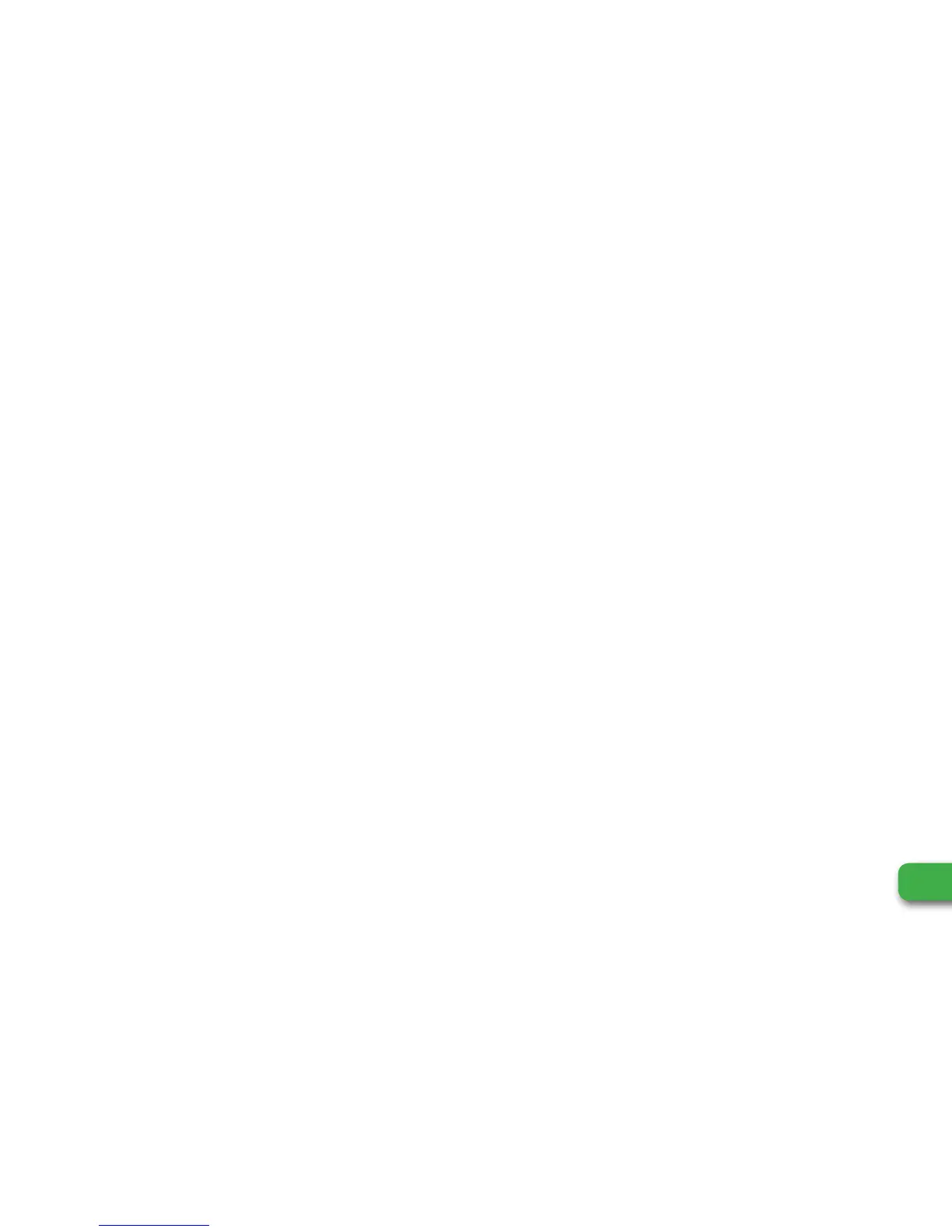6
WeGo™ HYBRID+ User Manual
A sync should be performed before you start using your new device! Once synced to the Join WeGo app, your
device will automatically update to the correct time/date, and take into account all of your personal stats in order
to correctly identify metrics such as calorie burn. Please follow these instructions to sync your device:
1. Make sure that Bluetooth is enabled on your phone.
2. Open the Join WeGo app to the main dashboard
screen (if you are not on the dashboard please
locate the tab on the bottom of the app and select).
3. Click on the sync icon on the top right of your
dashboard and follow the directions:
• Tap the tracker button until you see
the Bluetooth symbol with the “X”
• Hold the tracker button down for 3
seconds until you see the ellipses pop up.
• Press the sync button on the app. A
checkmark should appear and the app
should start loading your data.
4. After your first successful sync, the WeGo app
gives you the ability to also just sync straight
from the dashboard.
• With the dashboard open, locate the
Bluetooth icon with the “X”, and press
and hold for 3 seconds.
• A checkmark should appear and the app
should start loading your data. You can
see directly underneath the WeGo logo the
Sync Progress start to run.
SYNCING YOUR HYBRID
+
