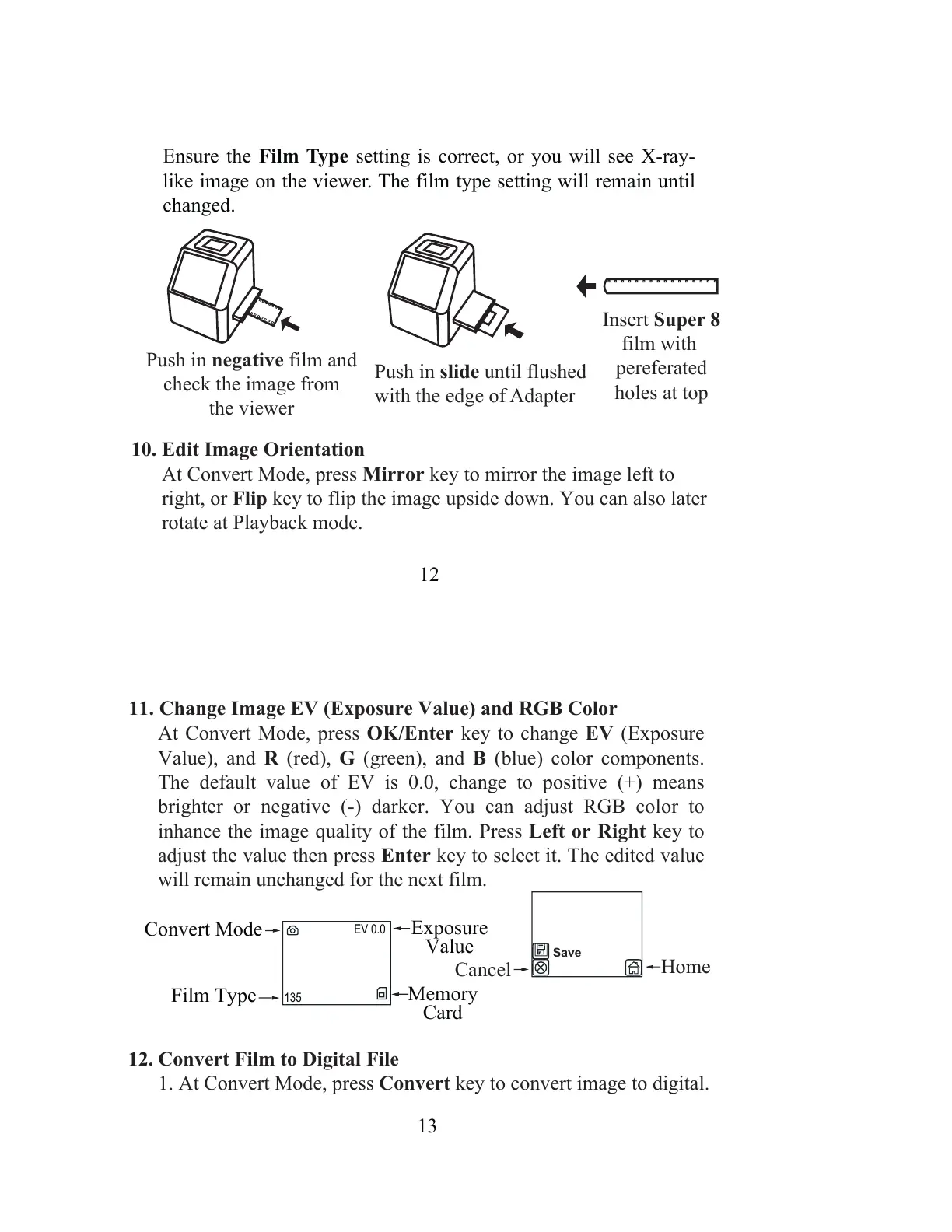12
Insert Super 8
film with
pereferated
holes at top
Push in slide until flushed
with the edge of Adapter
Push in negative film and
check the image from
the viewer
E
nsure the Film Type setting is correct, or you will see X-ray-
like image on the viewer. The film type setting will remain until
changed.
10. Edit Image Orientation
At Convert Mode, press Mirror key to mirror the image left to
right, or Flip key to flip the image upside down. You can also later
rotate at Playback mode.
13
At Convert Mode, press OK/Enter key to change EV (Exposure
Value), and R (red), G (green), and B (blue) color components.
The default value of EV is 0.0, change to positive (+) means
brighter or negative (-) darker. You can adjust RGB color to
inhance the image quality of the film. Press Left or Right key to
adjust the value then press Enter key to select it. The edited value
will remain unchanged for the next film.
Convert Film to Digital File
1. At Convert Mode, press Convert key to convert image to digital.
Memory
Card
Exposure
Value
Convert Mode
