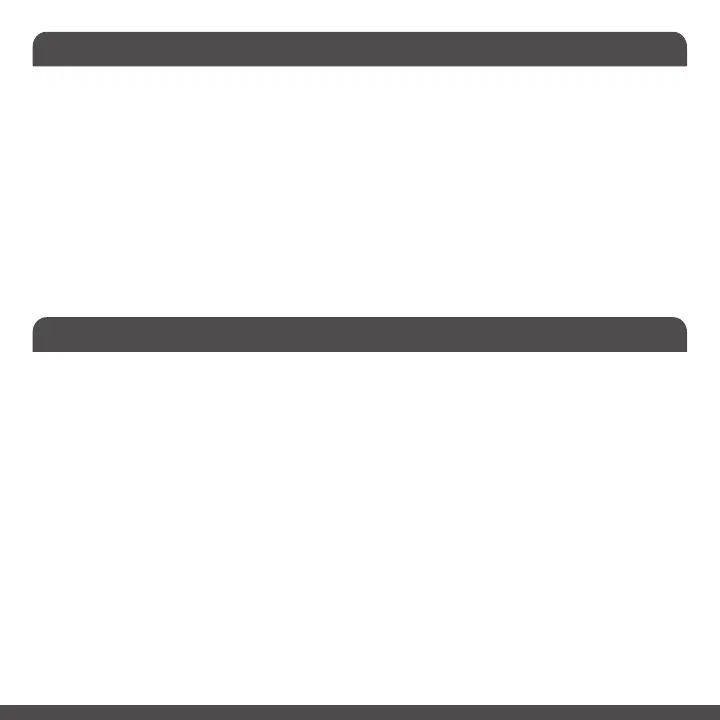7
Pairing the keyboard with iPad/iPhone
Pairing the keyboard with your Android Smartphones and Tablets
1. Press an unused Bluetooth channel key B1 or B2 briefly to select a channel and see its LED
flashes blue slowly, then press and hold the channel key down for 2-3 seconds until you see its LED
flashes blue faster to indicate that pairing mode has started.
2. Bring your iPad or iPhone near by the keyboard. Open up “setting” then Bluetooth”.
3. Turn on Bluetooth, under the “Bluetooth” menu, it will auto search for the new Bluetooth
devices....
4. Once it finds and displays the keyboard model X9RFBTACE, click on it to select and pair.
5. After pairing is successfully completed, it will show “X9RFBTACE.... connected”.
It is ready to be used with your iPad or iPhone.
1. Press an unused Bluetooth channel key B1 or B2 briefly to select a channel and see its LED
flashes blue slowly, then press and hold the channel key down for 2-3 seconds until you see its LED
flashes blue faster to indicate that pairing mode has started.
2. In Android device, open Settings, then open "Connected devices" to find Bluetooth. Touch
Bluetooth line to enter Bluetooth screen, make sure the Bluetooth is turned on, then touch on "Pair
new device", your Android device starts searching for a new device.
3. Make sure the keyboard Bluetooth channel LED is still flashing blue(in pairing mode), once you
see the keyboard model X9RFBTACE appears, select it and it will automatically pair to your Android
device. You can see "Connected" status for the keyboard.
Please note that if you are using a different version of system, the procedure may differ from the
above instruction.
