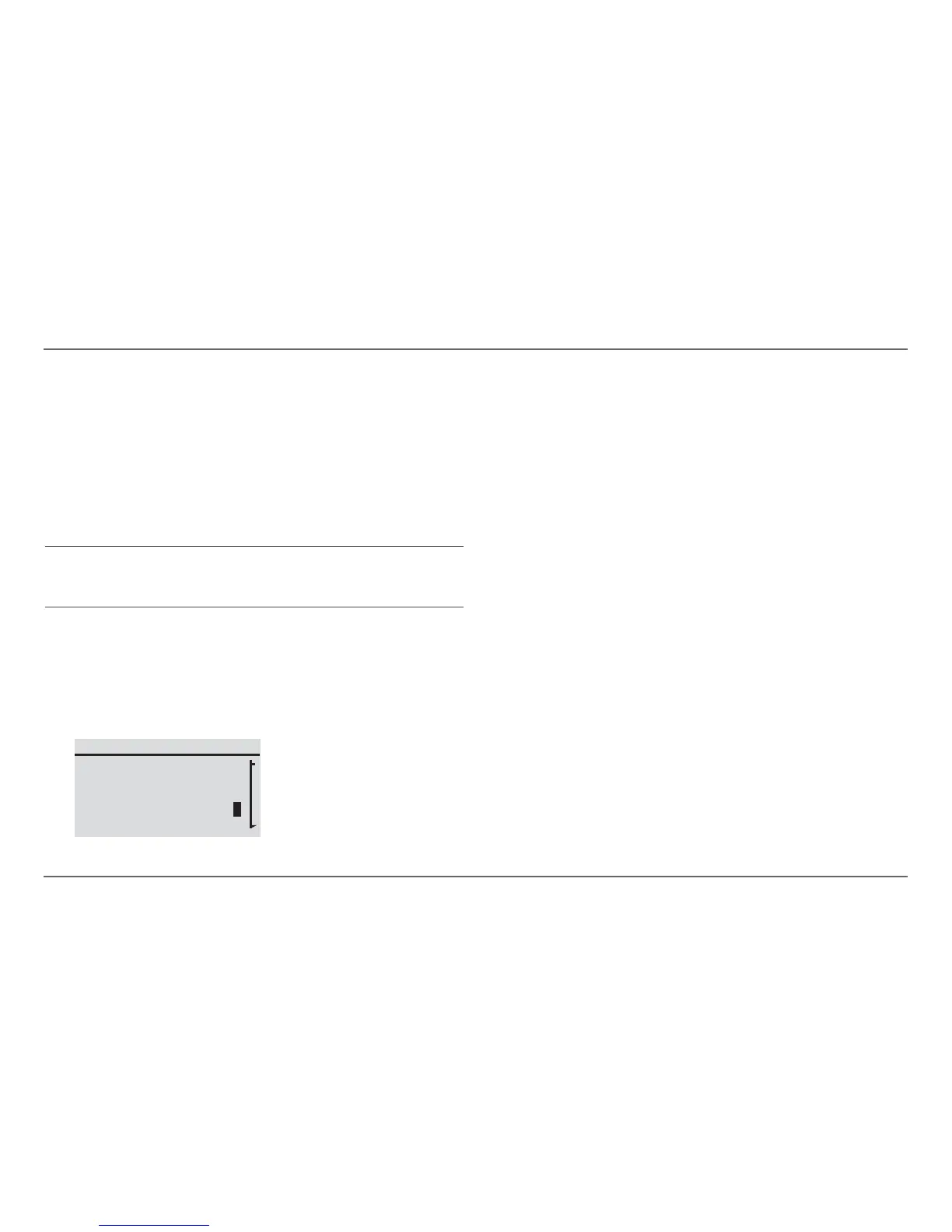20 Xanbus System Control Panel (SCP) Owner’s Guide
Xanbus-Enabled Device Configuration Using the SCP
Setting the Device Name
The “Name” setting allows you to customize the name of the SCP as it is
displayed on other screens and menus.
The characters available are:
•A to Z
•a to z
•0 to 9
• space.
To customize the SCP name:
1. Select Name on the SCP Setup menu.
2. Press Enter.
The last letter of “XSCP” is highlighted.
3. Begin customizing the device name.
• To change the character, press the up or down arrow button.
Holding down the button causes the characters to scroll
more quickly.
• To delete the character, press Func.
• To add characters, press Enter.
4. When the correct character is shown, press Enter to select it.
5. After pressing Enter to select the last character of your customized
device name, press Enter again to return to the Setup menu.
NOTE: Increasing the number of letters in a device name may cause
other text on the same line to run off the edge of the screen.
Device names should be limited to 10 characters or less.
XSCP: Setup
Brightness
Contrast
Button Beep
Name
[100%]
[60%]
[Off]
[XSCP]
