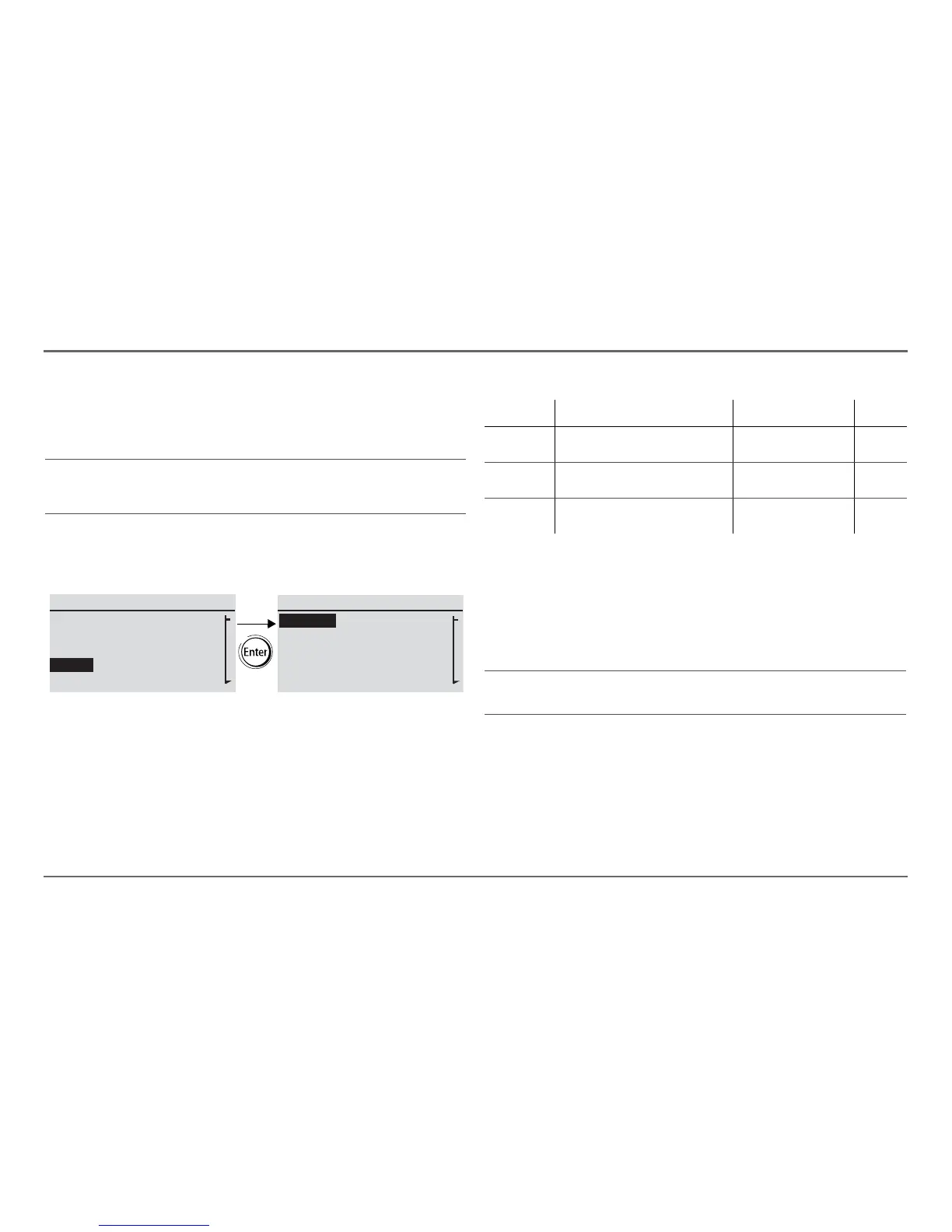97-0022-01-01 21
Xanbus-Enabled Device Configuration Using the SCP
Using the Clock Menu
Use the Clock menu to set the clock, the date, and the time format
you prefer.
The clock is listed as a separate device on the Select Device menu.
To view the Clock menu:
◆ On the Select Device menu, highlight Clock and press Enter.
Clock Menu Configuration Items
Setting the Time
Because the SCP keeps time for the power system, setting the clock to the
correct local time is essential for the system to operate as expected. The
clock also provides the time stamps for the Warning and Fault logs.
When you first power up the SCP, it will not begin operating normally until
you set the time.
To set the clock:
1. On the Clock menu, with Set Time highlighted, press Enter.
The hour value is highlighted.
2. Press the up arrow or down arrow button to change the hour.
3. When the correct hour is shown, press Enter to select it and highlight
the minute.
NOTE: If a Freedom SW Gateway is installed in your system, network time
configured on the Freedom SW Gateway overrides time configured on the
SCP (or any other individual device) in the network-enabled power system.
Select Device
FSW3012 00
FSW3012 01
XSCP
Clock
Clock
Set Time
Set Date
12/24 Hour
Set Time Zone
[7:00AM]
[Jan 13,11]
[12hr]
[GMT+8:00]
Menu item Description Values Default
Set Time Sets reference time for the power
system.
12:00 AM–11:59 PM,
00:00–23:59
n/a
Set Date Sets the reference date for the power
system.
month day year
(Jul 1, 04, for example)
n/a
12/24 Hour Configures the SCP to use a 12-hour
clock or 24-hour clock.
12hr, 24hr 12hr
NOTE: The SCP does not automatically adjust for Daylight Savings Time
or leap year.
