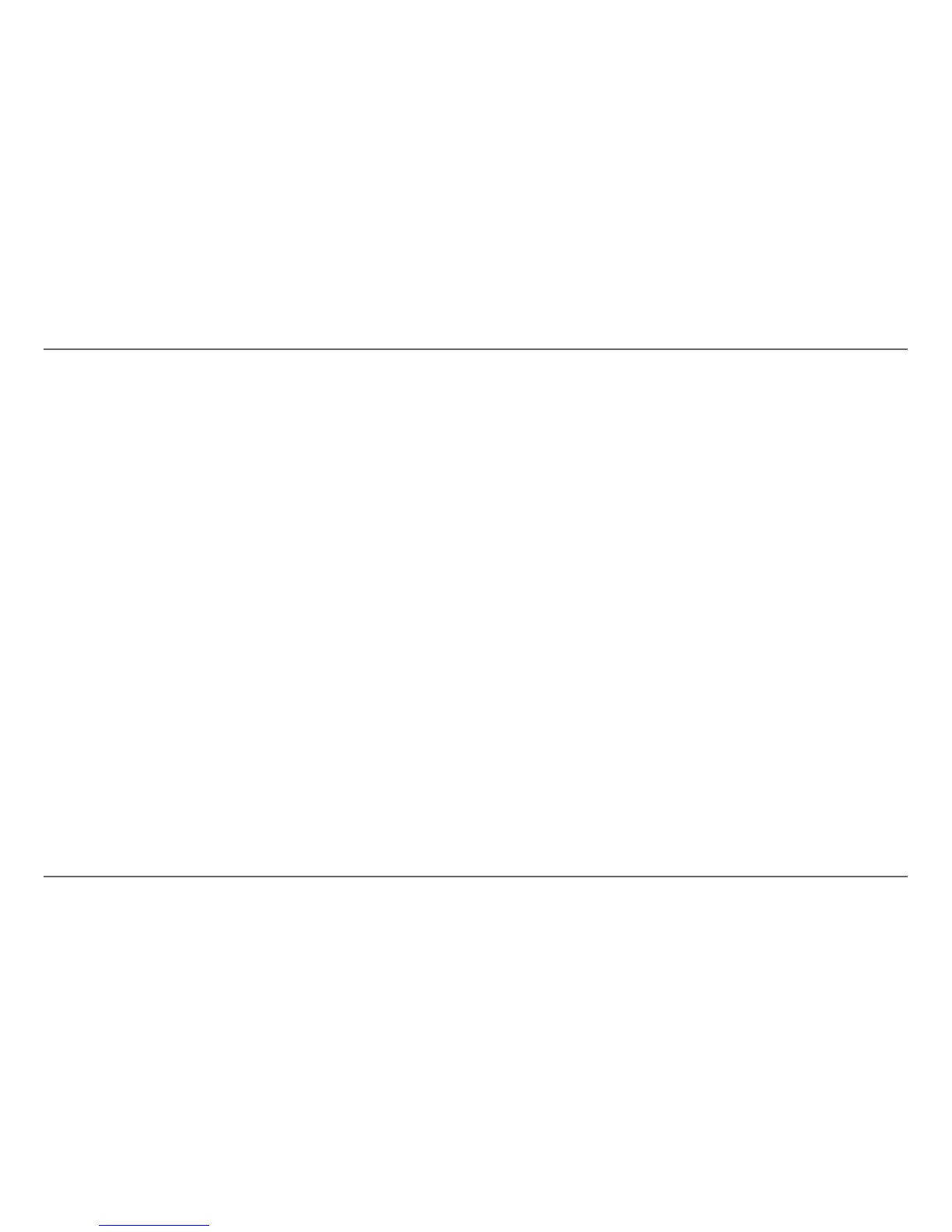22 Xanbus System Control Panel (SCP) Owner’s Guide
Xanbus-Enabled Device Configuration Using the SCP
If you make an error, press Func to move back to the value you need to
reset. If you decide to abandon resetting the time, press Func
repeatedly until you return to the Clock menu.
4. Press the up arrow or down arrow button to change the minute.
5. When the correct minute is shown, press Enter to select it and
highlight the AM/PM value.
If you are using a 24-hour clock, you will return to Set Time at this
point. Proceed to step 8.
6. Press the up arrow or down arrow button to choose AM or PM.
7. When the correct value is shown, press Enter to select it and return to
the Clock menu.
8. Press Func to return to the Select Device menu.
If you make an error, press Func to move back to the value you need to
reset. If you decide to abandon resetting the time, press Func
repeatedly until you return to the Clock menu.
Setting the Date
You can set the reference date for the Xanbus system from the Clock menu.
To set the date:
1. On the Clock menu, press the up arrow or down arrow button to
highlight Set Date.
2. Press Enter to highlight the month.
3. Press the up arrow or down arrow button to change the month.
4. When the correct month is shown, press Enter to select it and highlight
the day.
If you make an error, press Func to move back to the value you need to
reset. If you decide to abandon resetting the date, press Func
repeatedly until you return to the Clock menu.
5. Press the up arrow or down arrow button to change the day.
6. When the correct day is shown, press Enter to select it and highlight
the year.
7. Press the up arrow or down arrow button to change the year.
8. When the correct year is shown, press Enter to select it and return to
the Clock menu.
If you make an error, press Func to move back to the value you need to
reset. If you decide to abandon resetting the date, press Func
repeatedly until you return to the Clock menu.
