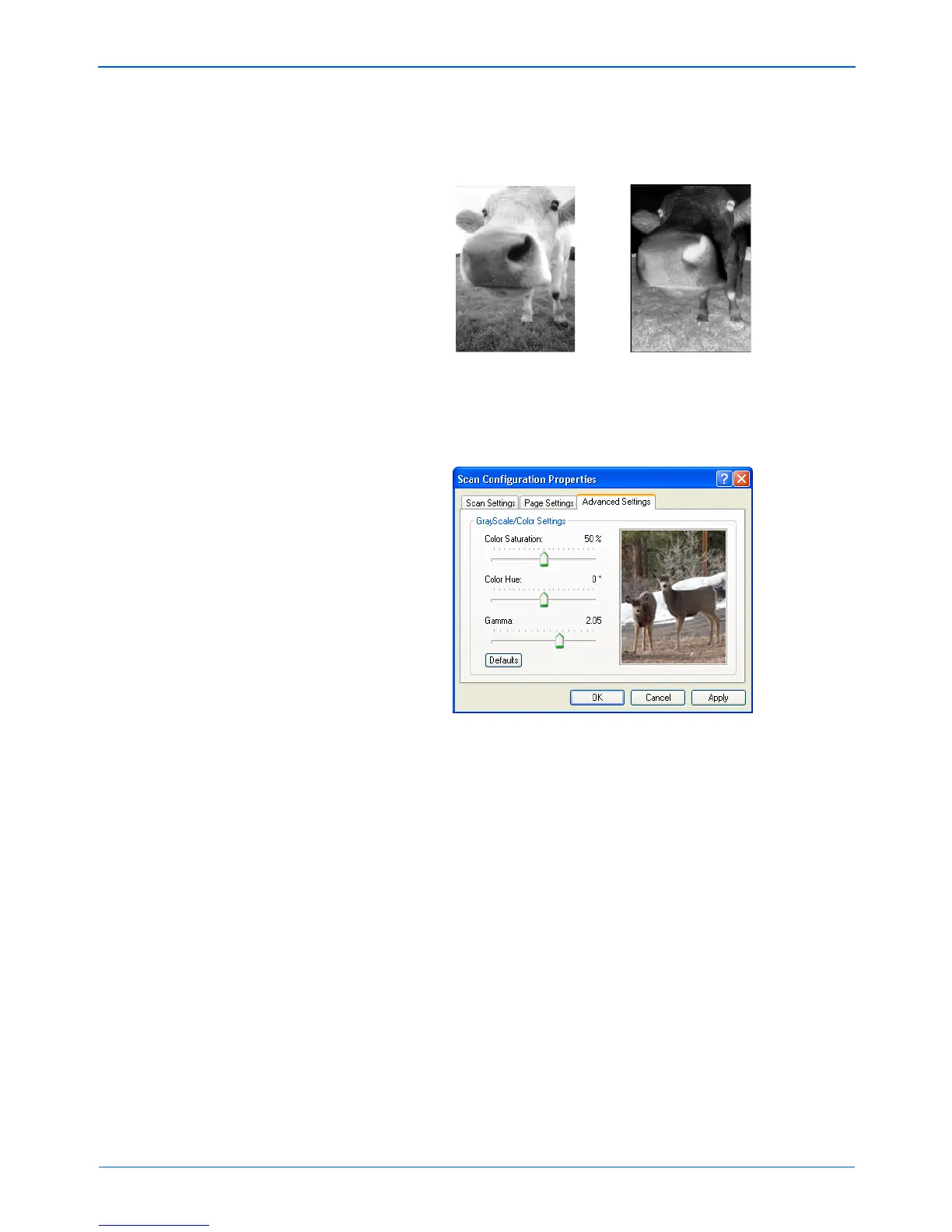Scanning
58 Xerox Scanner User’s Guide
• Invert Image—Only available for Black&White Mode, this
option reverses the black and whites of an image.
8. Click the Advanced Settings tab.
The options of the Advanced Settings tab are for the Color or
Grayscale scanning mode.
9. Drag the sliders to the left and right to change the color
settings. As you do, the image changes to show the effects of
the new settings.
Saturation is the strength or purity of a color, hue is the color
your eyes see as reflected from the image, and gamma
controls the brightness of the midtones of the color.
10. Click OK to save the new configuration.
It will now be in the list of Scan Configurations on the One
Touch Properties window for the appropriate Destination
Applications.
Original Image Inverted Image