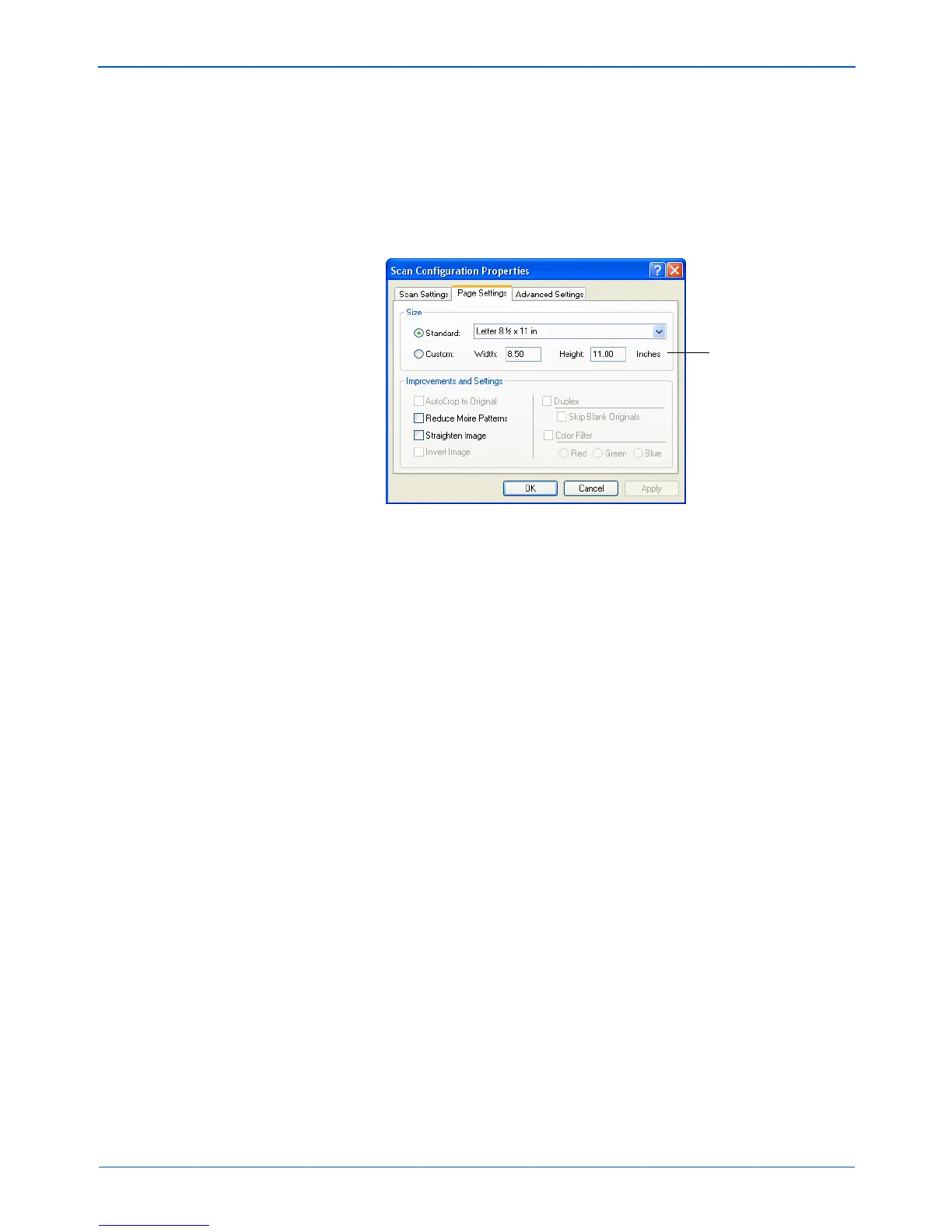Xerox Scanner User’s Guide 57
Scanning
Drag the sliders to the right or left to adjust the brightness and
contrast of the scanned image. The Contrast setting does not
apply to the Black&White mode.
6. If you want to lock the configuration, click the key icon to
change it from a Key to a Lock.
7. Click the Page Settings tab to select page settings.
Size—Click Standard, click the menu arrow and choose a
page size from the list, or click Custom and enter the horizontal
and vertical page dimensions in the boxes. The maximum size
is 8.5" x 11.69". The units of measurement can be inches or
millimeters. Click the name of the units, inches or millimeters,
to toggle between them.
Improvements and Settings—Only the options that apply to
the selected Destination Application are available.
• Reduce Moire Patterns—Moire patterns are wavy, rippled
lines that sometimes appear on the scanned images of
photographs or illustrations, particularly newspaper and
magazine illustrations. Selecting Reduce Moire Patterns
will limit or eliminate moire patterns in the scanned image.
This option is only available for the Grayscale or Color
Mode at 300 dpi or less.
• Straighten Image—Select this option to let the scanner
automatically determine if a page is skewed, then
straighten its image. The scanner detects page edges and
can sense when the page is fed through at an angle.
However, if the page is fed through at too great an angle,
the image may not scan correctly. In that case, re-scan the
page using the paper guides to feed the paper in straight.
Click to toggle
between inches
and millimeters.
