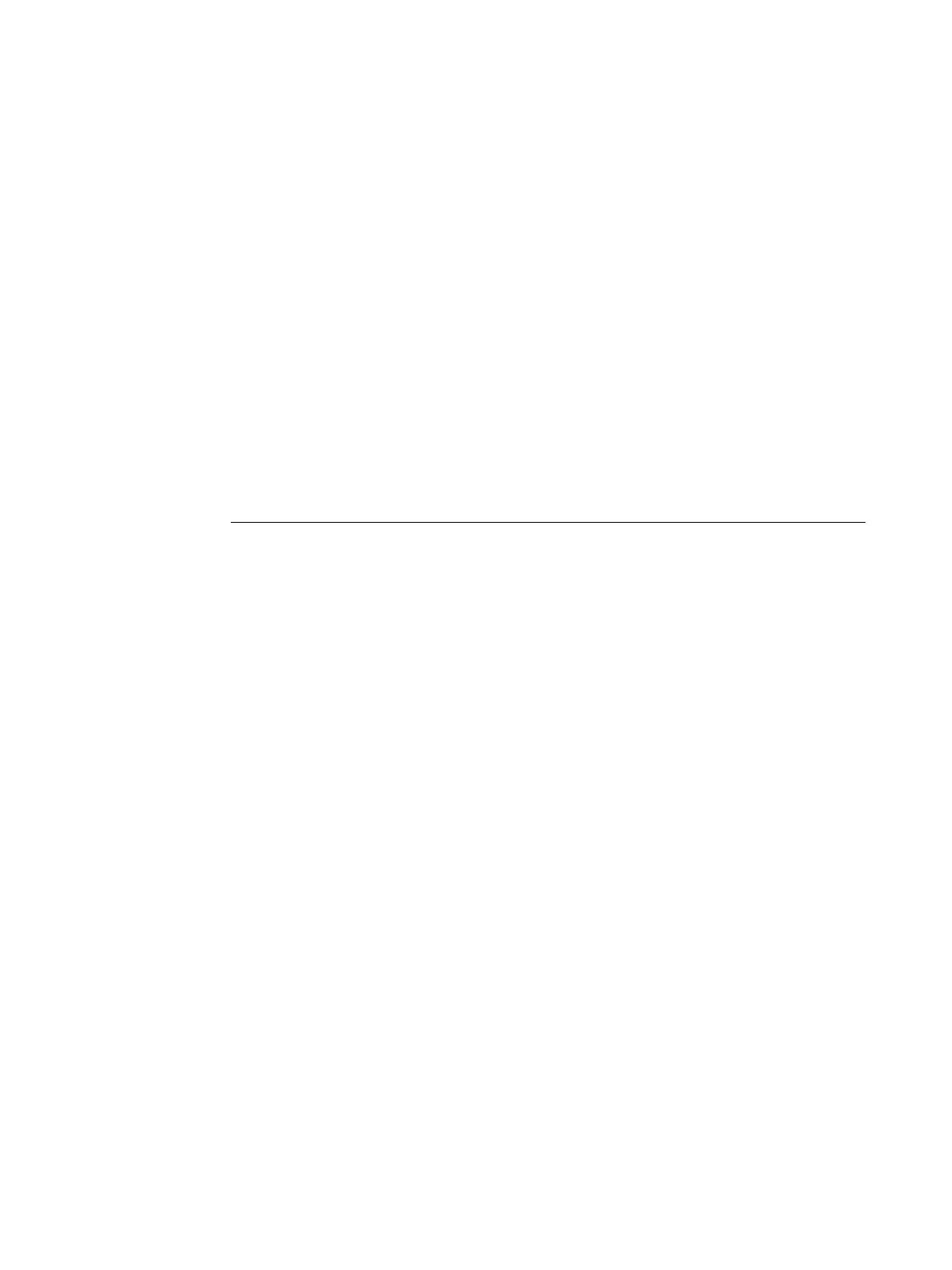Page 23
Part Number: 45051581
Landscape duplex
When you print a landscape job as duplex, some applications, such as Adobe PageMaker
and Adobe Acrobat 4, produce Top-Top output when you select Top-Bottom, and vice versa.
For Acrobat 5 jobs, select the Auto Rotation option for duplex printing.
Booklet printing in Microsoft Word
If you print a document as a booklet from Word, you must set the page size in the application
(in Page Setup) and the page size in the Fiery Printing tab to the same setting. For more
information, see “Printing a booklet from Microsoft Word on Windows (PostScript printer
driver)” on page 16.
Printing to a custom page size in Microsoft Word
Use the following procedures to print to a custom page size from Microsoft Word 2000,
2002, XP, or 2003 using the Windows PostScript printer driver. Specify the custom page size
in one of two ways: using forms or not using forms.
TO PRINT TO A CUSTOM PAGE SIZE USING FORMS
1 Windows 2000: Click Start, choose Settings, and then choose Printers.
Windows XP: Click Start, and choose Printers and Faxes.
Windows Server 2003: Click Start, choose Control Panel, and then choose Printers and Faxes.
2 Click the Fiery EXP4110 icon and choose Server Properties from the File menu.
The Print Server Properties window appears.
3 On the Forms tab, select the Create a New Form option.
4 Under Measurements, enter the Width and Height of the custom page size.
5Next to Form Description for, enter a name for the form that indicates the page size.
6 Click Save Form and click OK.
7 Open the document to be printed in Microsoft Word.
8 Choose Page Setup from the File menu and click the Paper Size tab.
9 Choose Custom size from the Paper size drop-down list.
Do not select the form you created.
10 Enter the same Width and Height values that you used to create the form and click OK.
11 Choose Print from the File menu.
12 Select the Fiery EXP4110 as the printer and click Properties.
13 Click the Paper/Quality tab and click Advanced.
14 Next to Paper Size, select the form that you created and click OK.
15 Click the Fiery Printing tab and check that the Page Size setting (under the Paper Source bar)
is set to the custom page size.
