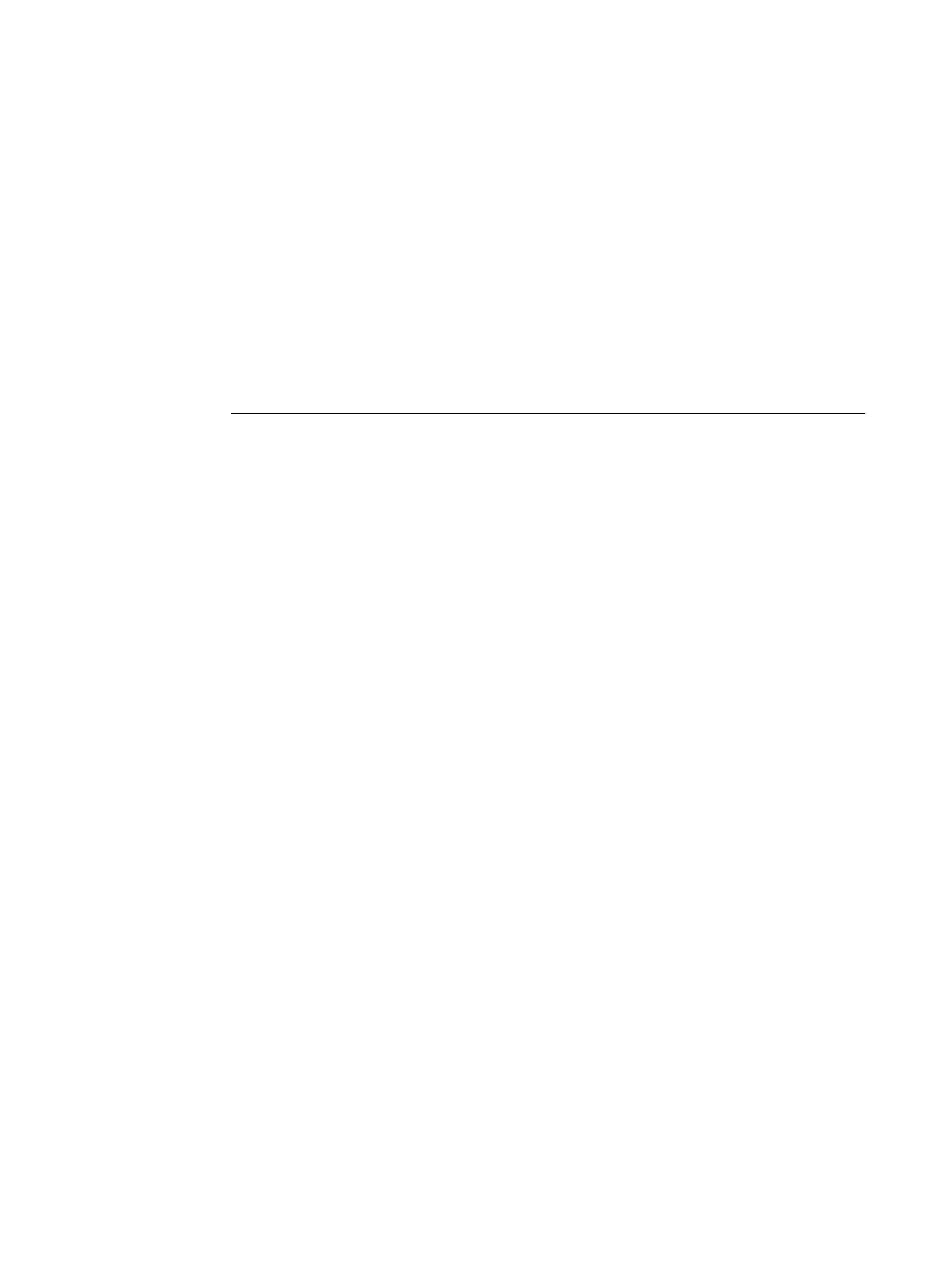Page 16
Part Number: 45051581
Booklet printing Printing a booklet from Microsoft Word on Windows (PostScript printer driver)
Booklet printing requires that a finisher is installed on the printer and that the printer driver is
configured with the installed finisher. For information about configuring installable options,
see Printing from Windows.
The following procedure explains how to set the correct print options for printing an 8.5x11
Microsoft Word document as a booklet on 11x17 paper, or for printing an A4 document
as a booklet on A3 paper, using the Windows PostScript or PCL printer driver.
NOTE: If you print multiple copies of a booklet, make sure the Collate option in Microsoft
Word is cleared. Otherwise, all the copies print as one booklet.
TO PRINT A BOOKLET FROM MICROSOFT WORD USING THE WINDOWS POSTSCRIPT PRINTER DRIVER
1 Open the document in Microsoft Word.
2 Select File >Page Setup.
3 Set the Paper Size to 8.5x11 SEF (A4 SEF) and Orientation to Portrait.
NOTE: This step might change the appearance of the text on the page.
4 Select File>Print, choose the Fiery EXP4110 as your printer, and then click Properties.
5 In the Fiery Printing tab, open the Paper Source bar and choose the following settings:
Page Size: 8.5x11 SEF (A4 SEF)
Print Size: 11x17 SEF (A3 SEF)
6 Open the Layout bar and choose the following setting:
Orientation: Portrait
7 Open the Finishing bar and choose the following settings:
Duplex: Top-Top
Face-down Printing: Face Up
Fasten Mode: Fold or Fold and Staple
NOTE: For the limitations on folding and stapling, see “Centering Adjustment and Creep
Adjustment and booklet printing” on page 19.
Output Tray: Booklet Output Tray
Booklet Maker: Saddle
Booklet Best Fit: Select this option
