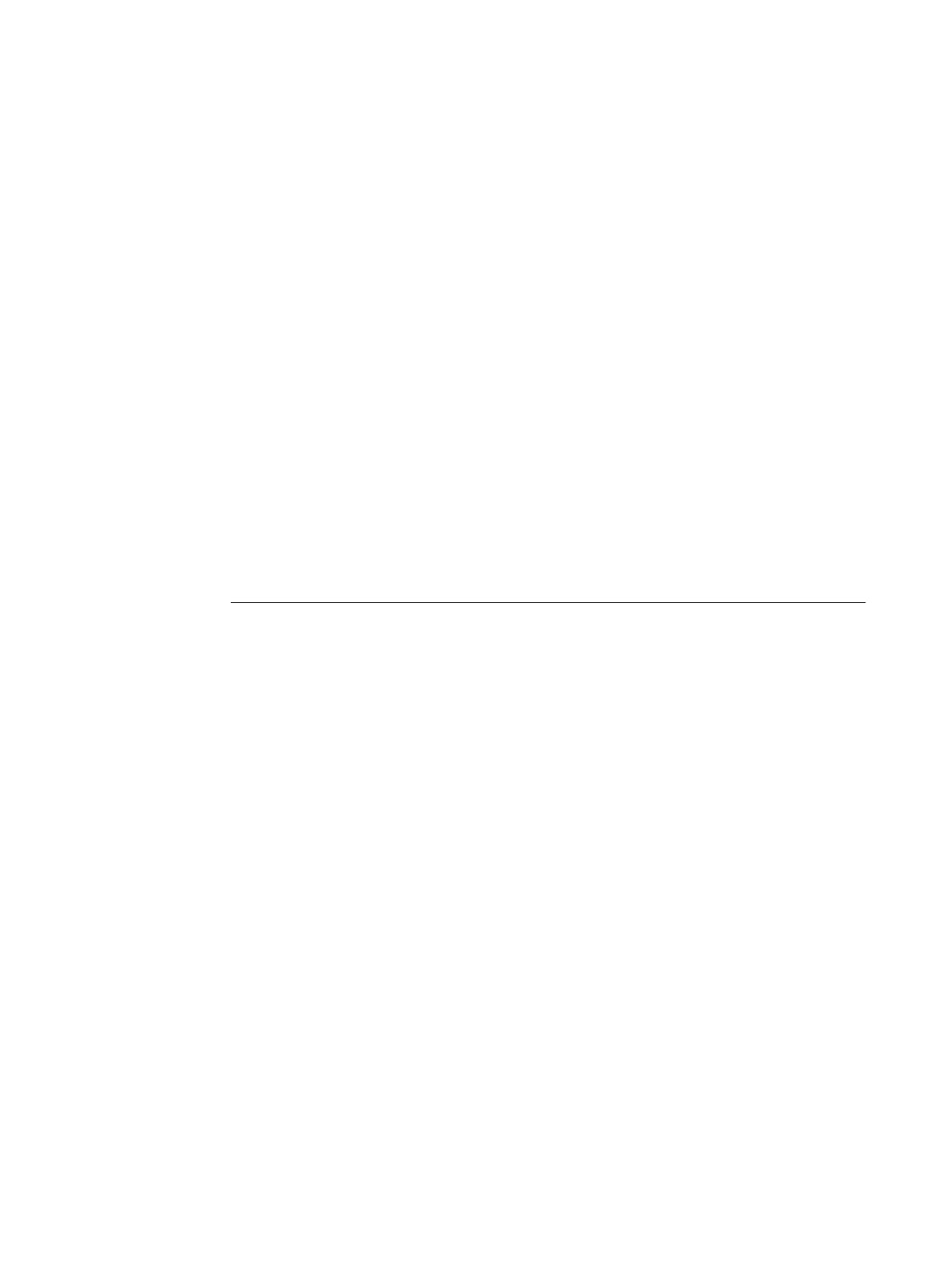Page 17
Part Number: 45051581
8 Optionally, set one or more of the following options under the Finishing bar:
•Creep Adjustment
• Centering Adjustment
•Back Cover
•Front Cover
•Cover Source
9 Click OK to close the Properties window.
10 Set the number of copies.
11 Click OK to submit the job for printing.
Printing a PDF document as a booklet on Windows (PCL printer driver)
Booklet printing requires that a finisher is installed on the printer and that the printer driver is
configured with the installed finisher. For information about configuring installable options,
see Printing from Windows.
The following procedure explains how to set the correct print options for printing an 8.5x11
PDF document as a booklet on 11x17 paper, or for printing an A4 document as a booklet on
A3 paper, using the Windows PCL printer driver.
TO PRINT A PDF DOCUMENT AS A BOOKLET USING THE WINDOWS PCL PRINTER DRIVER
1 Open the document in Adobe Acrobat or Acrobat Reader.
2 Select File > Print Setup.
3 Set the Paper Size to 11x17 SEF (A3 SEF).
4 Select File>Print, choose the Fiery EXP4110 as your printer, and then click Properties.
5 On the Fiery Printing tab, open the Paper Source bar and choose the following setting:
Page Size: 11x17 SEF (A3 SEF)
6 Open the Layout bar and choose the following setting:
Orientation: Portrait
7 Open the Finishing bar and choose the following settings:
Duplex: Top-Top
Face-down Printing: Face Down
Fasten Mode: Fold or Fold and Staple
NOTE: For the limitations on folding and stapling, see “Centering Adjustment and Creep
Adjustment and booklet printing” on page 19.
Output Tray: Booklet Output Tray
Booklet Maker: Saddle
Booklet Best Fit: Select this option
