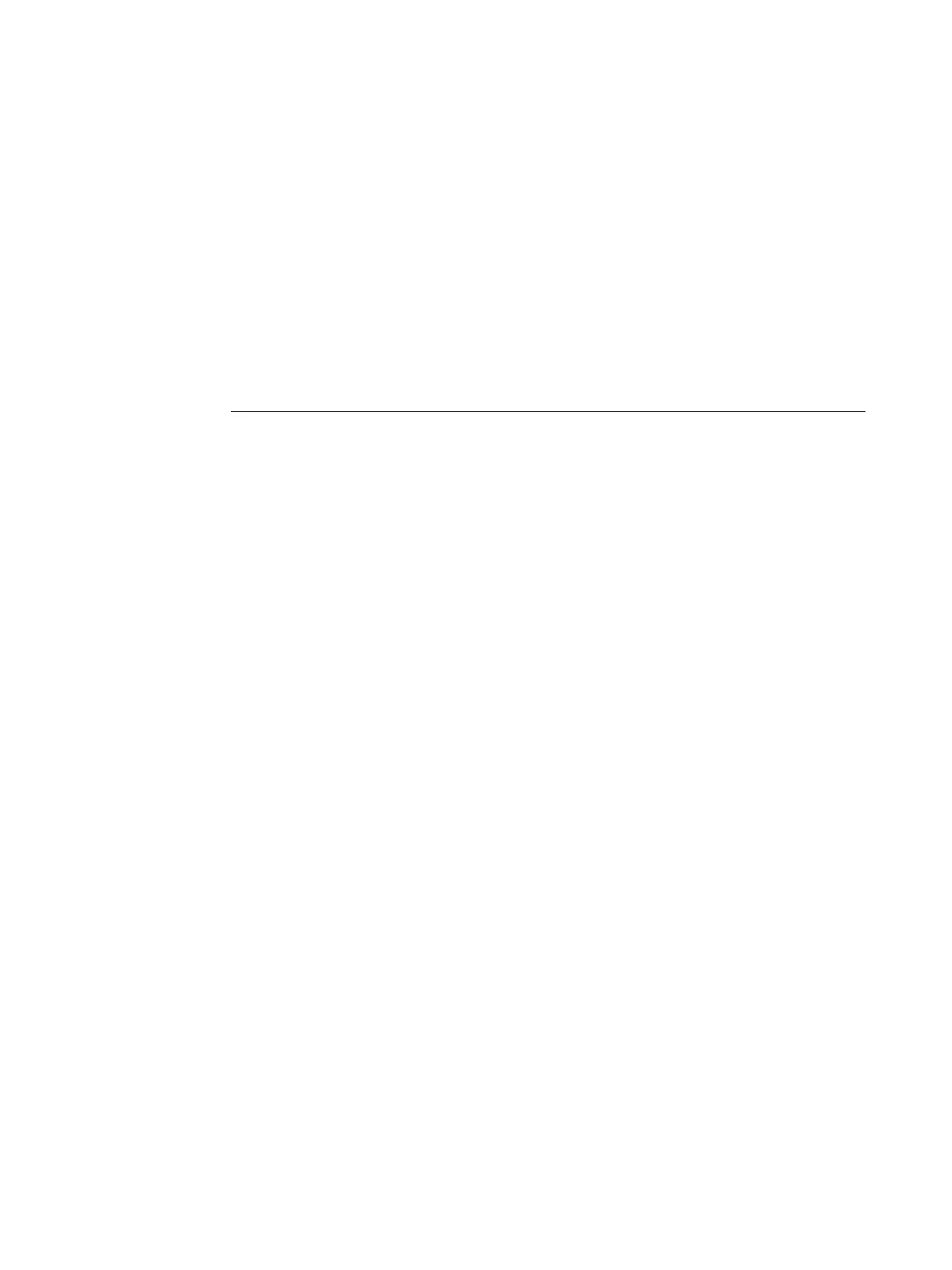Page 8
Part Number: 45051581
Page Sizes
In Print Options, B6 SEF and Custom are described but are not supported.
Tab Shift
Tab Shift is supported as part of the Mixed Media feature settings. It is only available in
Windows printer drivers and Command WorkStation. Tab Shift allows you to define tab
pages within an application and enables you to include content on the tabs. Tab Shift is a
predefined Image Shift option, where the front page contents shift 0.5 inches horizontally.
For more information about Image Shift, see Print Options. For more information about
Mixed Media, see Utilities.
TO USE TAB SHIFT
1 Open and create a document in any application.
2 Define the pages that you want printed on tab stock and, in the application, type the text in
the appropriate position on the page.
When you select tab stock for the page, the Fiery EXP4110 shifts the contents of the text
0.5 inches horizontally. You must place and orient the text precisely on the page in the
application that you are using.
3 When you are ready to print, open the Mixed Media dialog box from Printer Properties.
4For each tab page that you designate in the application, you must specify the Tab Shift
(shift by 0.5 inch) and the proper tab page size.
Depending on your job, you might also need to designate the tray the tab stock is loaded and
the media type.
5 Make sure that the proper media is loaded in the proper trays.
6 Click Print.
Job Property constraints for Mac OS X
Job property constraints are not functional in Mac OS X. For Mac OS X v.10.2 and 10.3, you
can access all print options, regardless of invalid combinations. If you select an invalid
combinations, the job might be ignored by the Fiery EXP4110. For Mac OS X v10.4,
constraints do not work, but print options appear dimmed if you have selected an invalid
combination. As a workaround, to make sure you are not selecting an invalid combination,
open the Fiery EXP4110 printer driver on Windows and verify print option combinations.
