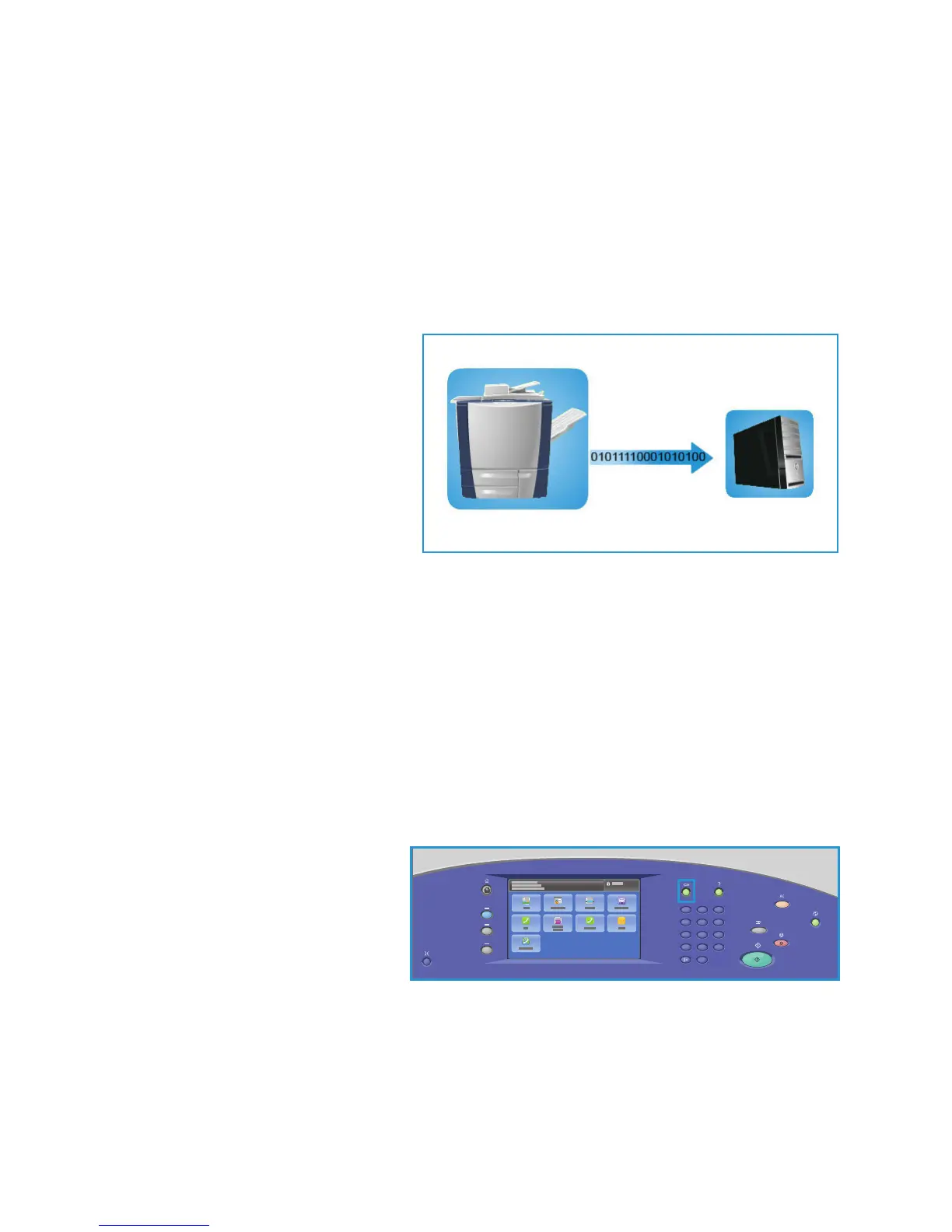Job Assembly
ColorQube 9301/9302/9303 Multifunction Printer
User Guide
118
• Delete is used to permanently remove the file from the private folder and from the printer.
• Jo
b Log is used to view the job log information for the selected job.
13. Select the action required from
the drop-down menu and touch Go.
Scan to Home
Scan to Home allows you to scan hard copy documents at the ColorQube 9301/9302/9303
Multifunction Printer and send them to a destination on the network that is specified as the Home
destination.
Enter the Network Authentication login at
the prin
ter. The printer displays a Scan to
Home template. When you scan a
document, the authentication server
provides the information as to who is
logged in at the printer.
The Workflow Scanning option needs to
be installed before this feature can be
used, but it is NOT necessary for the
Workflow Scanning repositories and
templates to be configured.
The system administrator enables the Scan to Home
option in CentreWare Internet Services. The
system administrator also needs to enable Network Authentication for this feature to be available.
Lightweight Directory Application Protocol (LDAP) connectivity can also be used.
Using Scan to Home
The Scan to Home option must be enabled and set up by the system administrator in order for the
Scan to Home template to be available on the printer. You must also be logged in to the printer by
using Network Authentication to use this option.
1. Load the original documents in the automatic document feeder or on the document glass.
2. Press the Clea
r All (AC) button twice and then Confirm to cancel any previous screen programing
selections.
3. To login, press the Log In/Out
but
ton on the control panel.
2
5
8
0
C
ABC
JKL
TUV
3
6
9
#
DEF
MNO
WXY
1
4
7
*
GHI
PRS
4. Use the keyboard to enter the User
Name, then touch Next.
Use the keyboard to enter the
Pa
ssword, then touch Enter.
5. Press the Services Home bu
tton
and touch Workflow Scanning.
The Workflow Scanning features are displayed.
6. Touch Sc
an To Home Templates from the drop-down menu.
The Default Template is displayed, and the current s
ettings are changed to the settings in the
Scan to Home template.