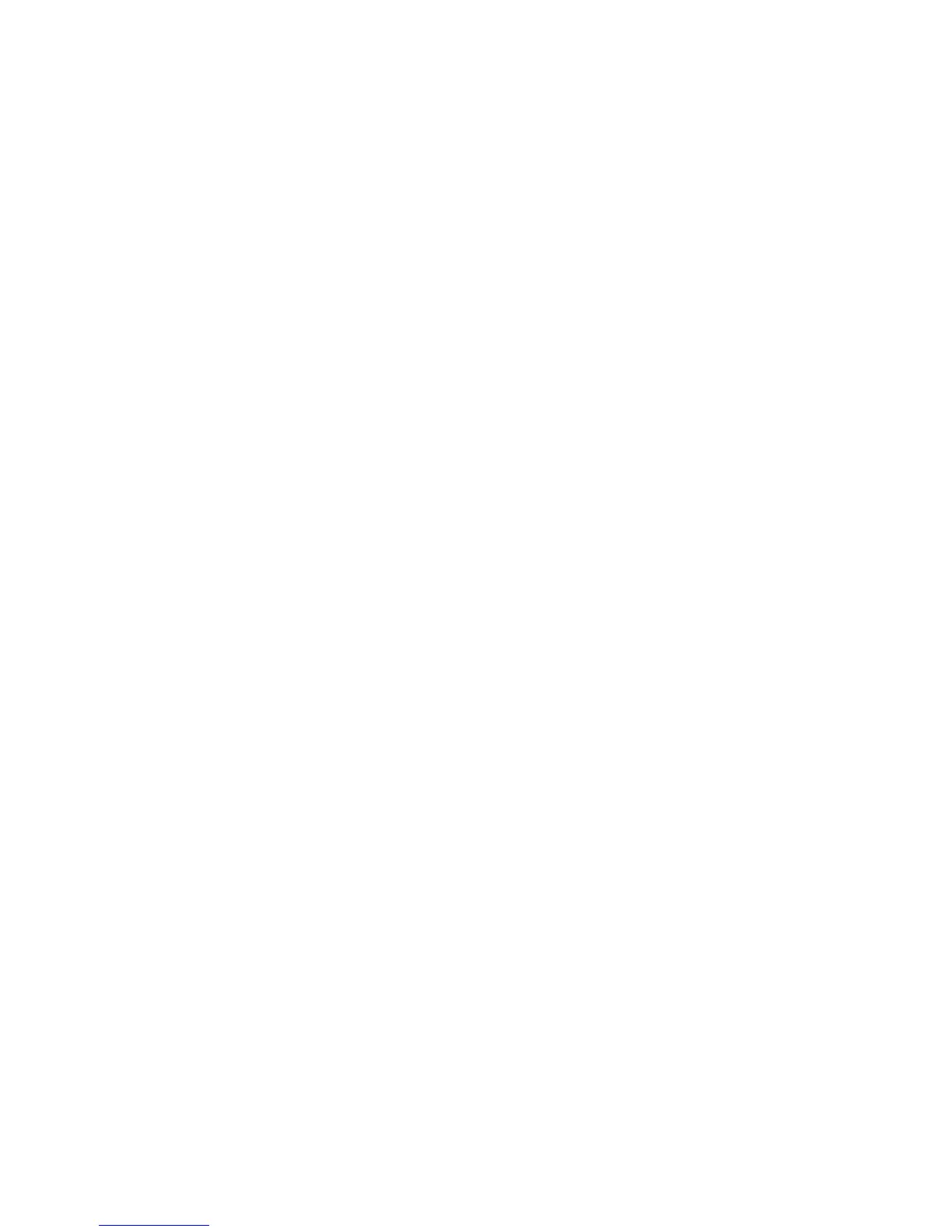Document Options
ColorQube 9301/9302/9303 Multifunction Printer
User Guide
152
• Text uses the characters that you type in the Text field. This text is displayed in the document
as a watermark.
• Time Stamp uses a time stamp as the watermark. Select to include the weekday, date, time,
and/or time zone in the Time Stamp Format drop-down list.
• Picture uses a picture as the watermark. The picture can be in the Bitmap, GIF, or JPG format.
Specify the file name in the File Name field or select the Choose File button to browse the
picture that you want to use.
• Font: If you selected Text or Time Stamp, select this option to access the Font screen to change
the font family, style, size, and script to be used for the text.
• Font Color: If you selected Te xt or Time Stamp, select this option to access the Color screen, to
change the color to be used for the text.
• If you selected Text or Time Stamp, use the rotation arrows to get the required angle of the text
on the page. The default angle is 45 degrees.
• Use the position boxes to shift the watermark from the center of the page or select the Center
option to center align the watermark.
• Use the arrow below the Preview area to select the paper size, scale, density, and orientation to be
used for the preview image of the watermark. Select Color or Black and White to display the
watermark in the selected font color or gray, respectively.
Note: All applications do not support watermark printing.
