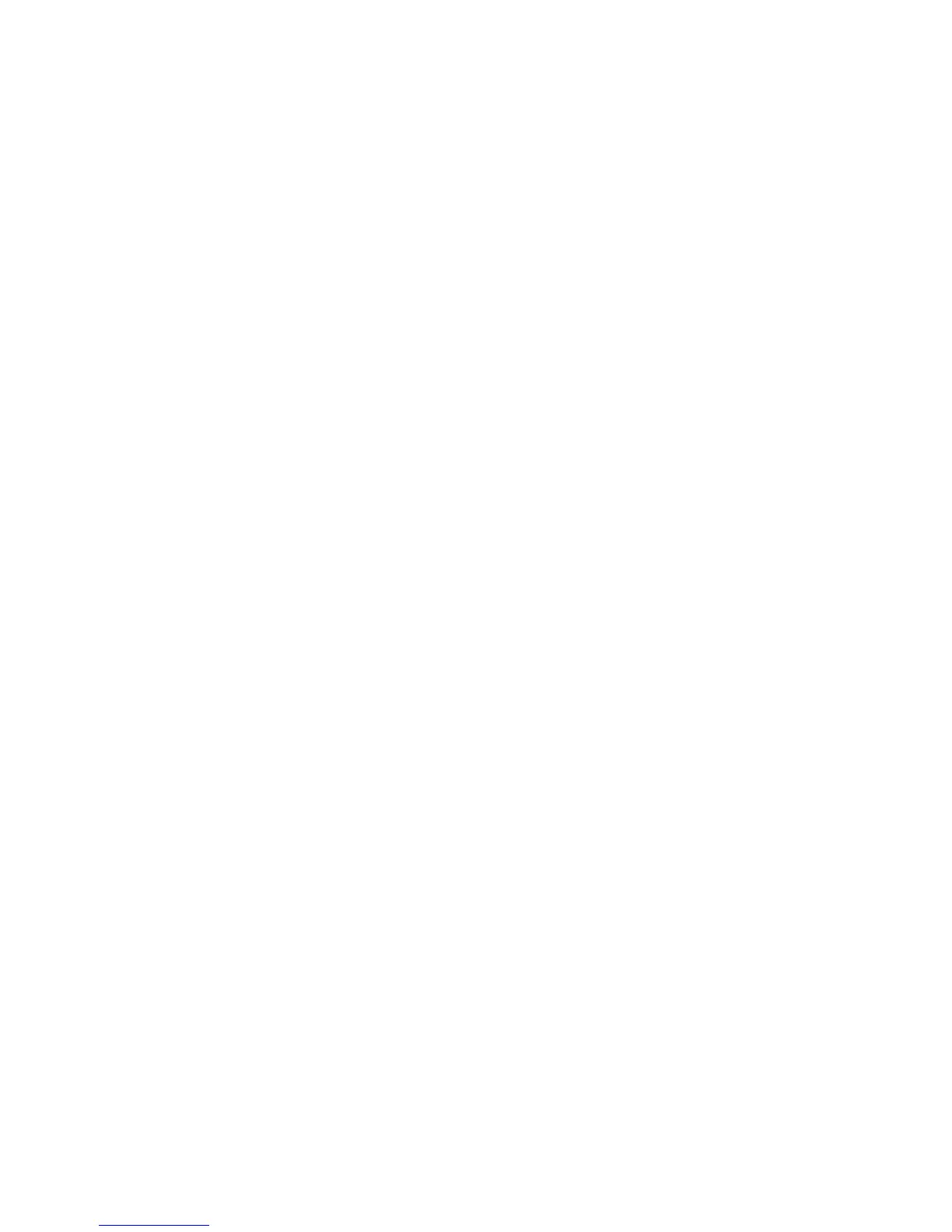Job Status
ColorQube 9301/9302/9303 Multifunction Printer
User Guide
188
• Held: The job has been temporarily stopped from printing. The job remains in the job list and
continues to proceed up the list as prior jobs are printed. If a held job is at the top of the list
all subsequent jobs continue to be processed and printed. A held job does not hold up other
jobs in the list. There are various reasons why a job might be held, for example the job is a
secure print or fax job, or the required resources are not available. The reason for the held
status identified by touching Job Details and Required Resources.
• Receiving: The printer is receiving the job through a network transmission.
• Deleted: The job is deleted from the job list.
• Completed with Errors: The job was completed with errors.
•Touch All Jobs and use the drop-down list to filter the jobs and display only Copy, Print and Fax
Received Jobs or Scan Jobs and Fax Sent Jobs, are active on the printer.
Secure Print Jobs
Secure print allows you to associate a 4–10 digit passcode with a print job when sending it to the
printer. The job is held at the printer until you enter the passcode at the control panel. When printing a
series of secure print jobs, you can assign a default passcode in Printing Preferences of the print driver.
You can then use the default passcode for all print jobs sent from that computer. If you must use a
different passcode, you can override it in the application print driver.
Note: Only the user that sent the job or the system administrator can delete a secure print job.
Sending a Secure Print Job
1. On the Print tab, from the Job Type list, touch Secure Print.
2. In the Secure Print window, type the passcode in the Passcode field. You are required to type this
passcode when you print the job from the control panel.
3. In the Confirm Passcode field, type the passcode again.
Notes:
• If you do not supply a passcode, the printer assigns a passcode and displays it in the
Passcode Required window. Use this passcode to print the document at the printer, or
touch Cancel and type your passcode to use in the Secure Print window.
• The passcode is associated with your user name. After you set a passcode, it becomes
the default passcode for any print job that requires a passcode on all Xerox
®
printers.
You can reset the passcode at any time from any window that contains the passcode.
4. Touch OK.
5. Verify that the paper is the correct size, type, and weight. If not, change the paper settings.
Note: You can select the paper for the print job by using Select By Tray.
6. Touch an option for 2-sided printing.
7. If the printer has a finisher installed, touch a stapling option. The image next to Stapling displays
the staple position.
8. Touch the print-quality mode.
9. Touch the output destination.
10. Touch Apply and touch another tab or touch OK.
