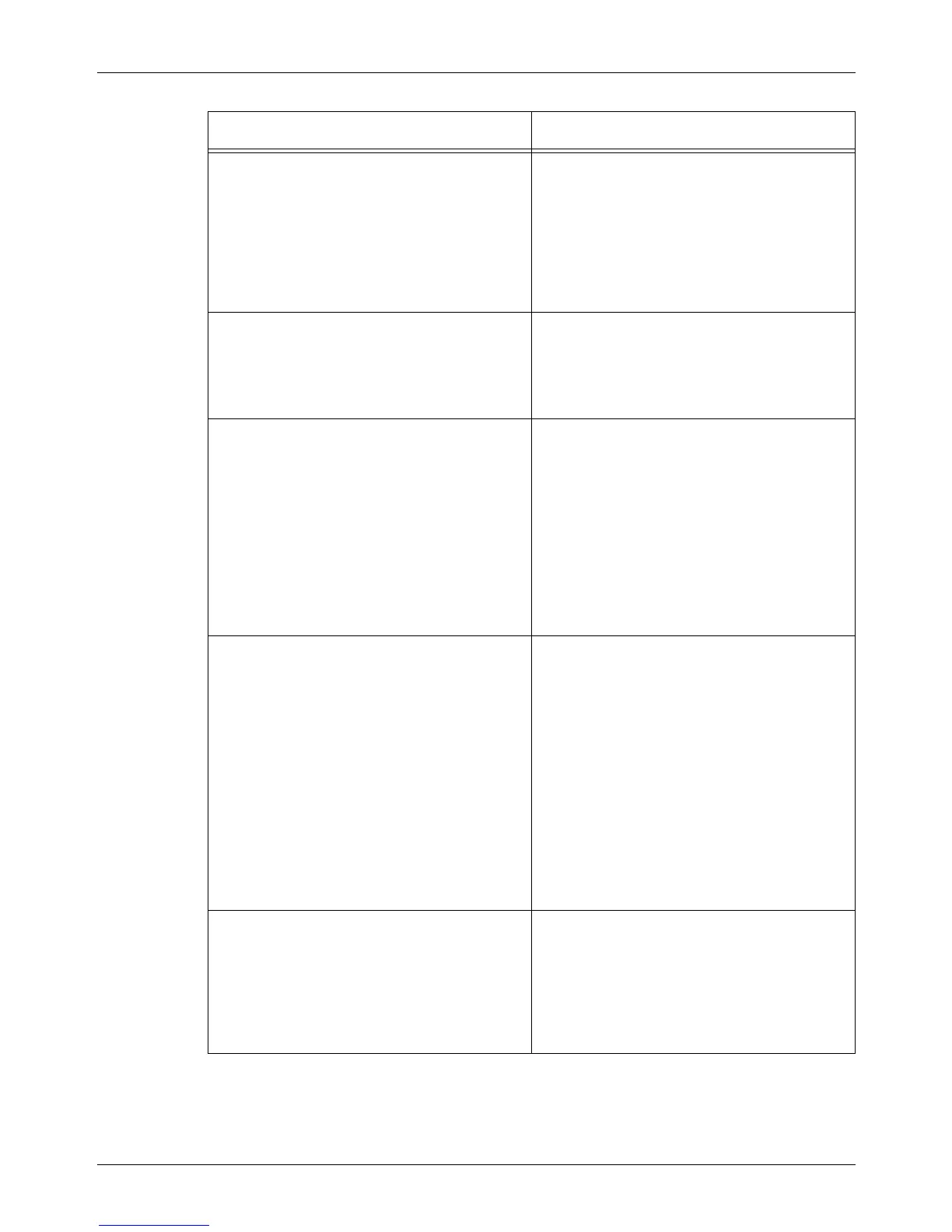11 Problem Solving
132 Xerox CopyCentre/WorkCentre/WorkCentre Pro 123/128 Quick Reference Guide
The machine displays a tray fault. • Follow the steps below.
1. Open the paper tray.
2. Move the paper tray guides away from the
paper.
3. Move the paper tray guides against the
paper so that they are just touching the
paper.
4. Power the machine off and then on.
Deformed transparencies • Check that [Transparency] is selected in
[Paper Type]. The machine automatically
adjusts for different types of media.
Transparencies tolerate less heat than
paper.
Blank output • Check that the document is loaded face up
in the document feeder.
• If the drum cartridge is new, the toner may
not be dispensed. Repeat the job.
• Check that the seal tape has been
removed from the new drum cartridge.
• Reinstall the drum cartridge and the toner
cartridge.
• Replace the drum cartridge.
• Replace the toner cartridge if the screen
message for replacement is displayed.
Streaks, solid or dotted lines, or spots • Clean the document glass, the CVT glass,
the areas under the platen cover, the
document feeder, and the paper guides.
• If the machine has been idle for an
extended period of time, or if the toner or
drum cartridge is new, begin the job again.
Run the job using the document glass.
Reinstall the drum cartridge.
• Check the quality of the document. Use
[Border Erase] to remove lines and marks
from the edges of the document.
• Load fresh paper.
• Check the humidity of the machine
location.
Output is too light or too dark. • Load fresh paper.
• Check the quality of the document.
• Select [Lighten/Darken] on the touch
screen.
• Run off more prints until the copy quality
improves.
• Replace the drum cartridge.
Symptom Recommendation
