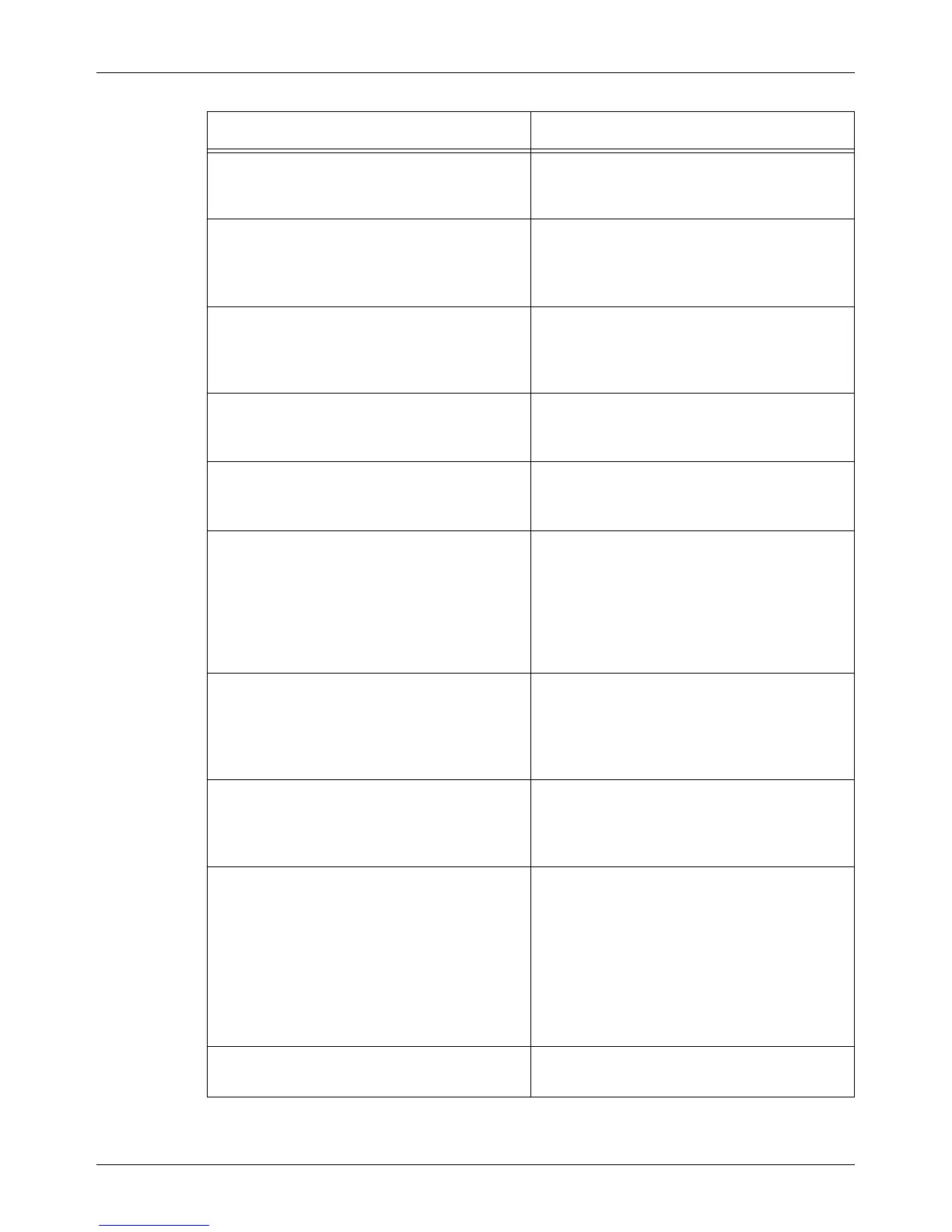Troubleshooting Tables
Xerox CopyCentre/WorkCentre/WorkCentre Pro 123/128 Quick Reference Guide 133
Uneven print • Replace the drum cartridge.
• Replace the toner cartridge if the screen
message for replacement is displayed.
Blurred images • Load fresh paper.
• Replace the drum cartridge.
• Replace the toner cartridge if the screen
message for replacement is displayed.
Missing characters • Load fresh paper.
• Reinstall the drum cartridge.
• Replace the toner cartridge if the screen
message for replacement is displayed.
Gloss variations (coining) • Check the quality of the documents.
• If the document has large areas of solid
density, adjust the contrast.
Light copies when scanning glossy, shiny, or
coated documents through the document
feeder
• Use the document glass instead of the
document feeder.
Ghosting • Check the quality of the documents.
• If transparencies are used, select
[Transparency] in [Paper Type]. The
machine automatically adjusts the quality
for transparencies.
• Feed the document SEF.
• Replace the drum cartridge.
Washout • Check the quality of the documents.
• If the image is lighter near the borders,
select a darker image quality setting on the
touch screen.
• Replace the drum cartridge.
Solid density variations • Check the quality of the documents.
• Select [Lighten/Darken] on the touch
screen.
• Replace the drum cartridge.
Image loss • When copying a document from a larger
paper size to a smaller size, reduce the
image to fit onto the smaller paper size.
• If you are using A4 (210 × 297 mm/8.5 ×
11.0 inches) paper, set a slightly smaller
document size (for example, copy 90%
instead of 100%), or select [Copy All] on
the [Reduce/Enlarge] screen.
• Select [Auto Center] in [Margin Shift].
Output does not reflect the selections made
on the touch screen.
• Select [Save] after each selection on the
touch screen, if one exists.
Symptom Recommendation
