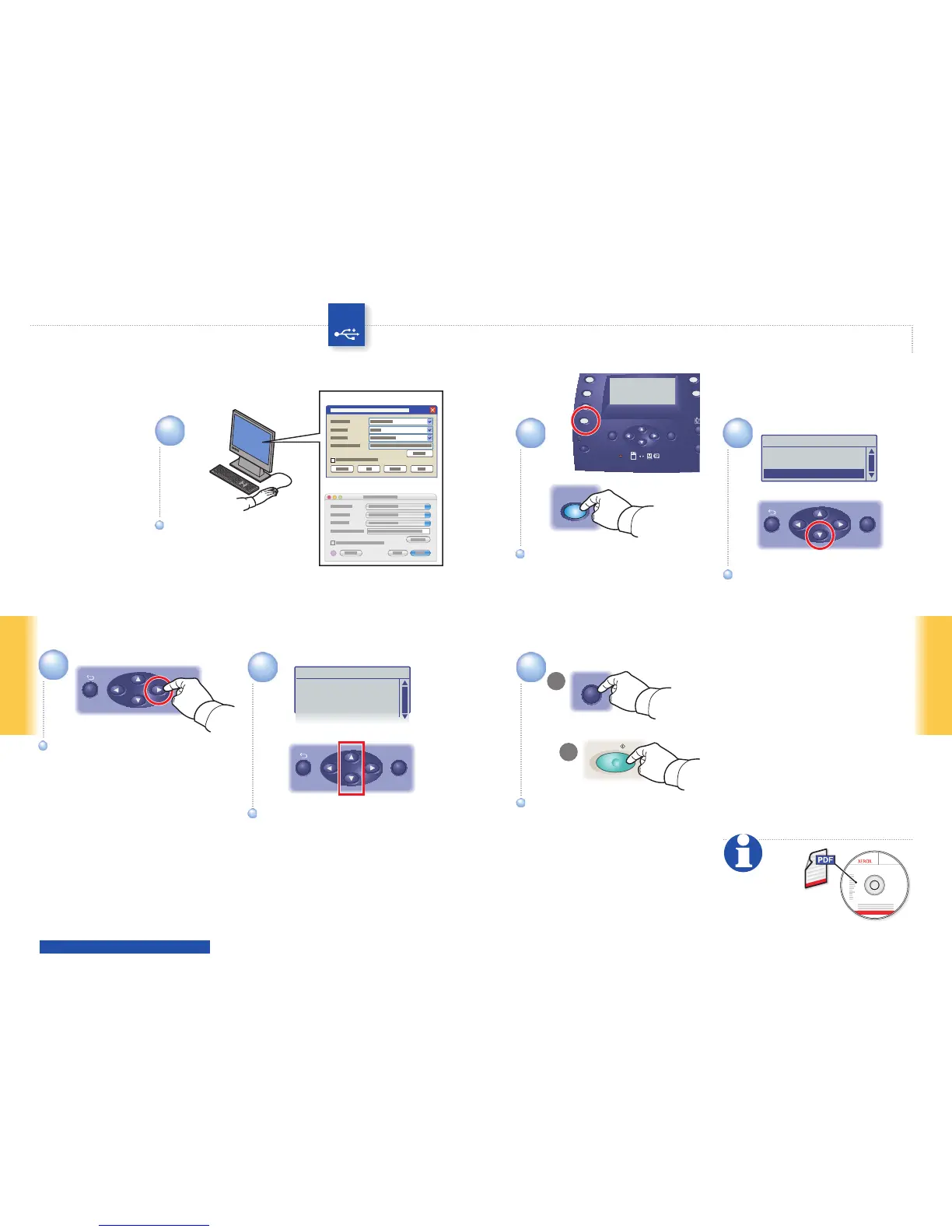PC
Mac
Service
Computer (Network)...
Server (FTP)...
Computer (USB)...
OK
OK
File Format
TIFF
JPEG
PDF
BMP
x2
OK
OK
6.1
6.2
063-0000-00a
Phaser
®
6180MFP Software and
Documentation CD-ROM
Printer Drivers
and Utilities
Installation Video
Wind ows
®
,
Mac OS
®
www.xerox.com/office/6180MFPsupport
Scanning to a computer
Select settings in the
Express Scan Manager
(application).
Select settings in the
Express Scan Manager
(application).
Scroll to select the file format.Scroll to select the file format.
Press OK, and then Start.Press OK, and then Start.
Press twice to display the file
format options.
Press twice to display the file
format options.
Scroll to select
Computer (USB)...
Scroll to select
Computer (USB)...
Press the Scan button.Press the Scan button.
See Scanning
in the User Guide
for more information.