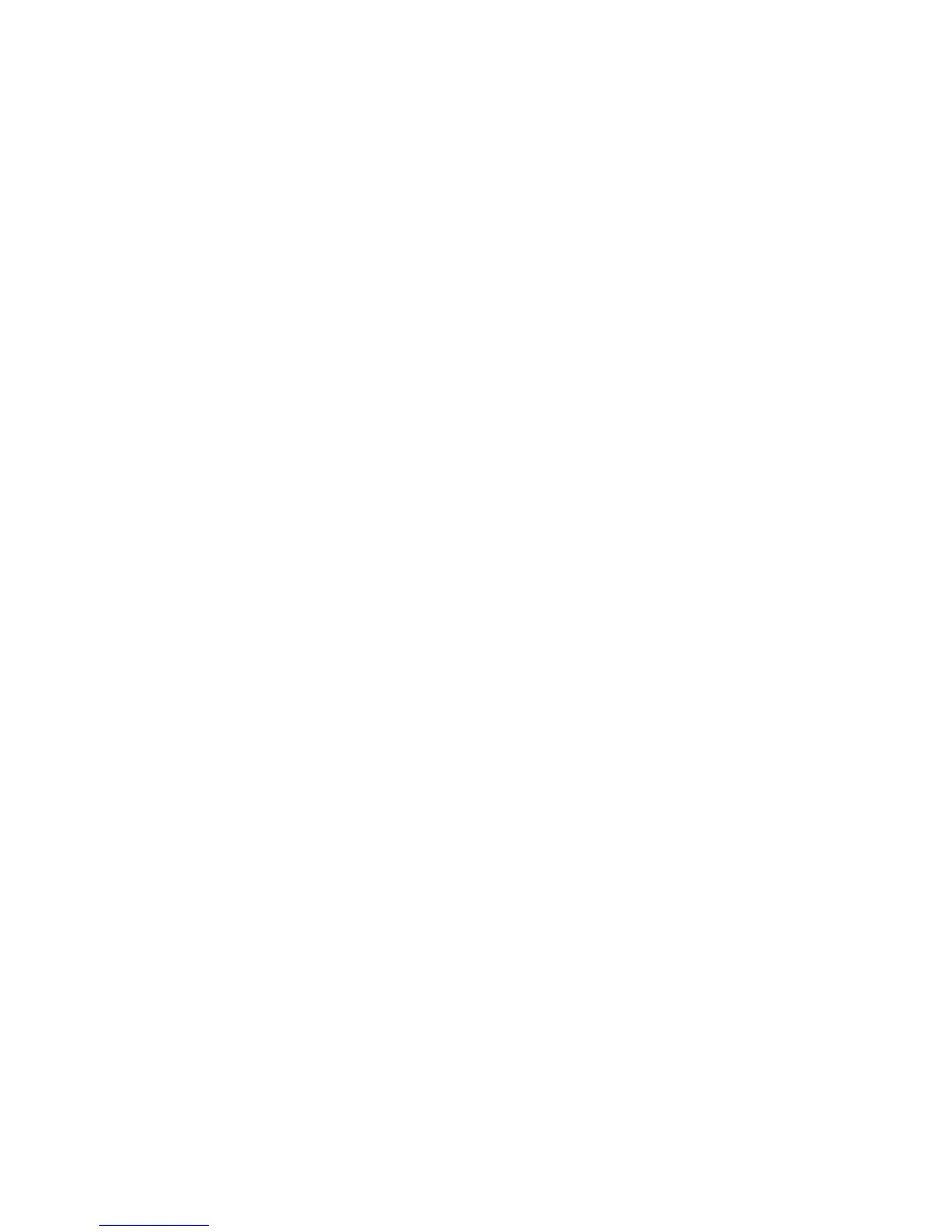26 Phaser 860 Color Printer
Fonts
3. In the Printer Selector dialog box:
a. Under AppleTalk Zones, select your printer’s zone.
b. Under Printers, select your Phaser 860 printer.
c. Click the Open Printer button.
4. From the File menu, select Print Font Samples.
Listing the fonts from a PC
Use the Xerox CentreWare Font Download Utility to list the fonts available on the printer.
For detailed information, refer to the online help.
1. If you don’t already have the Xerox CentreWare Font Download Utility on your
computer, install it from the Advanced Network Management Tools CD-ROM.
2. Start the Xerox CentreWare Font Download Utility.
3. Select the printer from the List of Printers.
4. Click the Fonts/Forms Manager button.
5. In the Fonts / Forms Manager dialog box:
a. For Font List Type, select PostScript Fonts/Forms.
b. Click the Print Font List button
6. Click the Done button to exit the Fonts / Forms Manager dialog box.