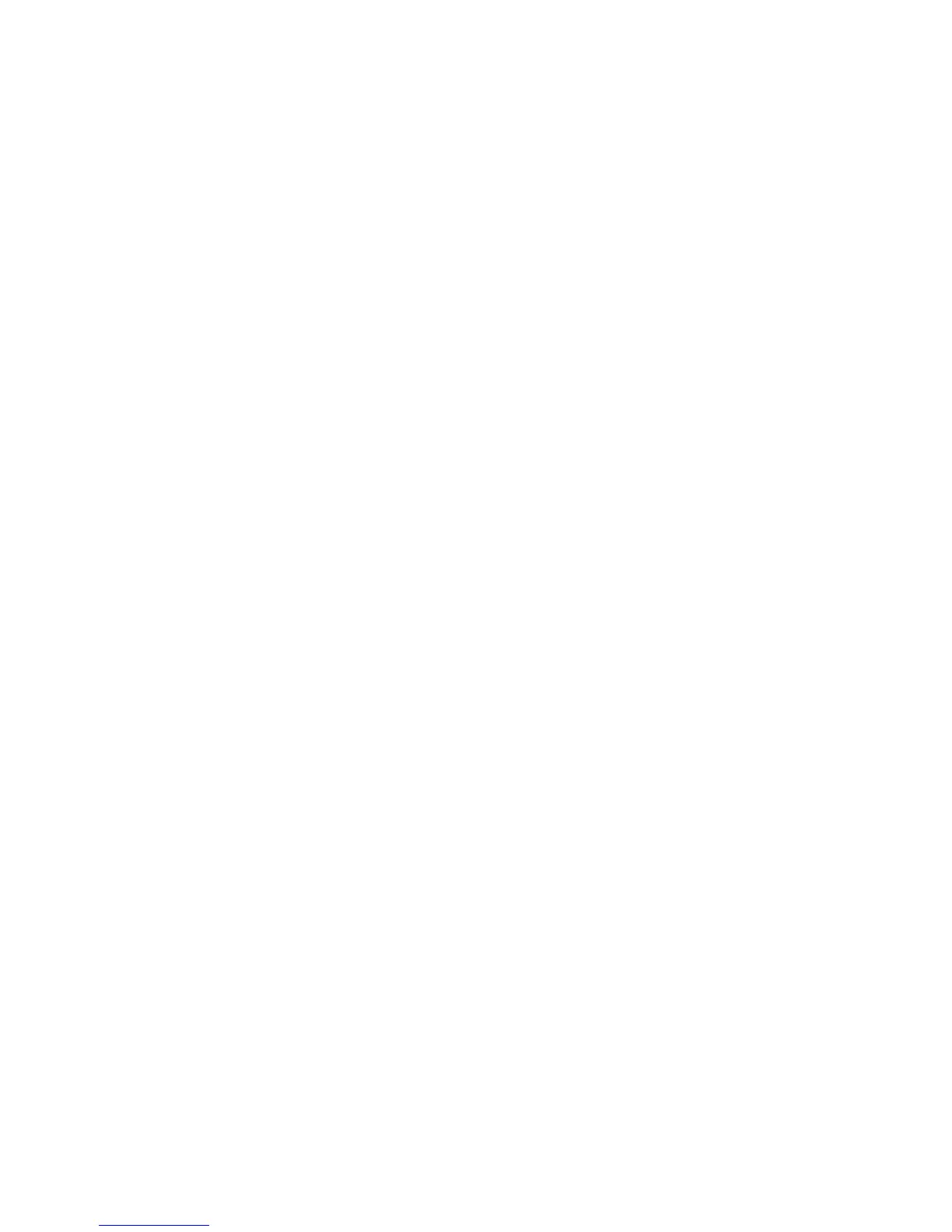50 Phaser 860 Color Printer
Troubleshooting Phaser 860 Printers
Problems with automatic two-sided printing
Output is single-sided
■
Make sure that you have selected two-sided printing in the printer driver.
■
Use Letter-size, A4-size, or Legal-size paper only for two-sided printing.
■
If using the standard paper/transparency tray, make sure the tray switch is set to
Paper.
Frequent jams with two-sided printing
■
Paper must be between 60 - 120 g/m
2
(16 - 32 lb. bond) in weight.
■
When using the manual-feed slot, make sure that the paper is loaded straight and
aligned along the left side of the manual-feed slot.
The second side of a two-sided print is upside-down
■
Select the correct method for binding preference in the printer driver.
■
Refer to the Phaser 860 Color Printer User Guide for more information on two-sided
printing and binding preference.
Letterhead paper prints on the wrong side or prints upside-down
■
From the manual-feed slot: For two-sided printing, load letterhead paper face up with
the letterhead entering the manual-feed slot last.
■
From a tray: For two-sided printing, load letterhead paper face down with the
letterhead towards the back of the tray.