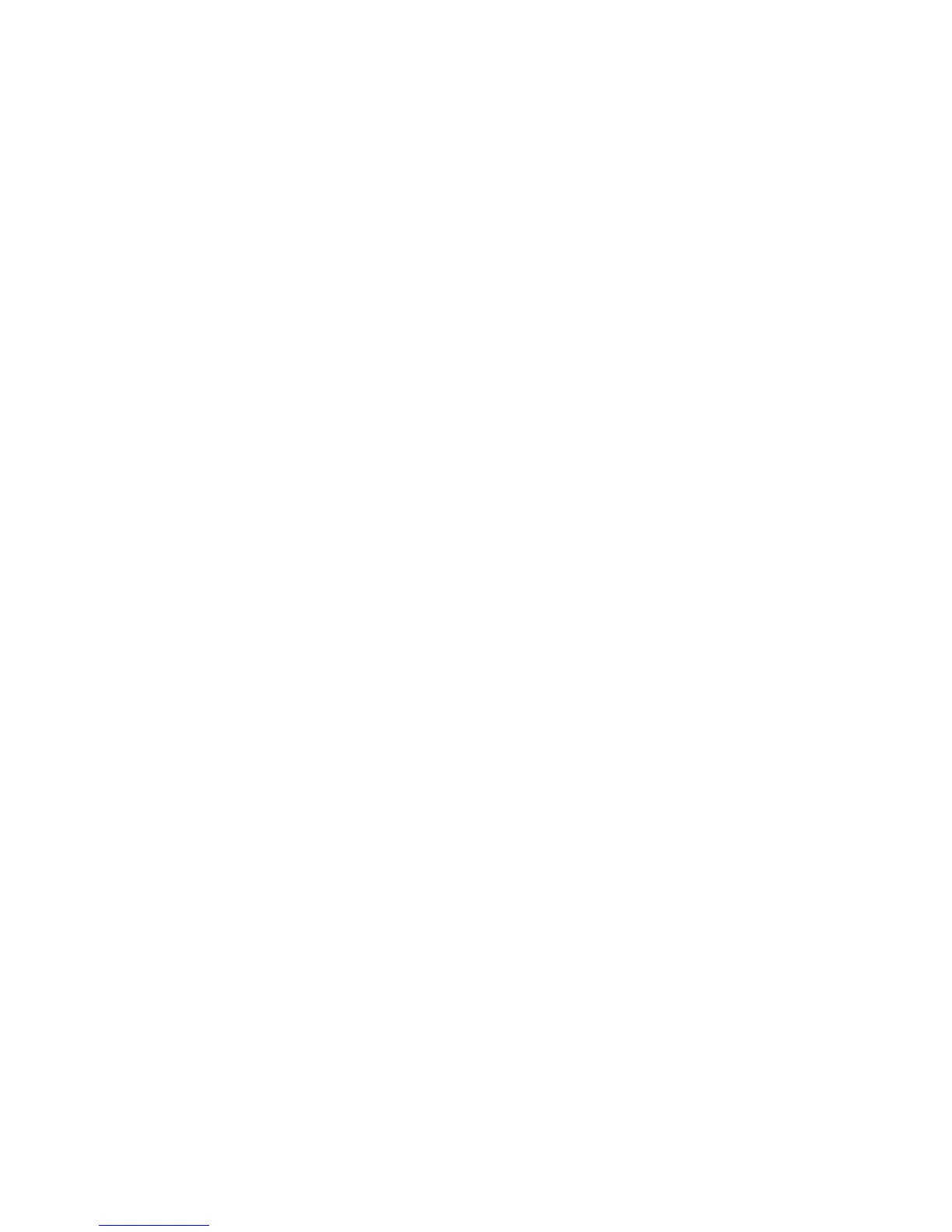28 Phaser 860 Color Printer
Printer Management
Usage Profile
A Usage Profile provides a proactive strategy for service, maintenance, and administration
of your printer. With a Usage Profile, you can keep track of most printer parameters in
detail. The Usage Profile helps you predict the ordering needs of customer- replaceable
consumables for remote locations.
The Usage Profile Report includes:
■
Consumables usage
■
Paper versus transparency usage
■
Number and location of media jams
■
Media tray usage
■
Total number of pages printed
To print the Usage Profile Report from the printer’s front panel:
1. With Menus highlighted, scroll to Printable Pages by pressing the Scroll Up or
Scroll Down key.
2. Press the OK key.
3. Scroll to Print Usage Profile.
4. Press the OK key.
Email notification
You can easily set up electronic mail notification of particular status conditions for three
people — your system administrator, key user, and service agent. With mail notification,
these people receive timely information on error conditions or supplies status. You enter
their email addresses and set up the types of error conditions to be reported to each
person, such as:
■
Supplies (customer-replaceable consumables) low or out
■
Empty media tray
■
Error conditions
To set up email notification in CentreWare IS:
1. From your printer’s Internet Services home page, click the Properties button.
2. Enter the email addresses for the system administrator, key user, and service agent:
a. On the left side of the Properties page in CentreWare IS, click Mail Alerts.
b. On the MaiLinX Alerts page for MaiLinX (and Usage Profile Properties),
select On.
c. Enter the appropriate email address for SysAdmin Email Address, Key User
Email Address, and Service Email Address.
d. Specify the type of message that each person receives.
e. Click the Save Changes button on the bottom of the page.