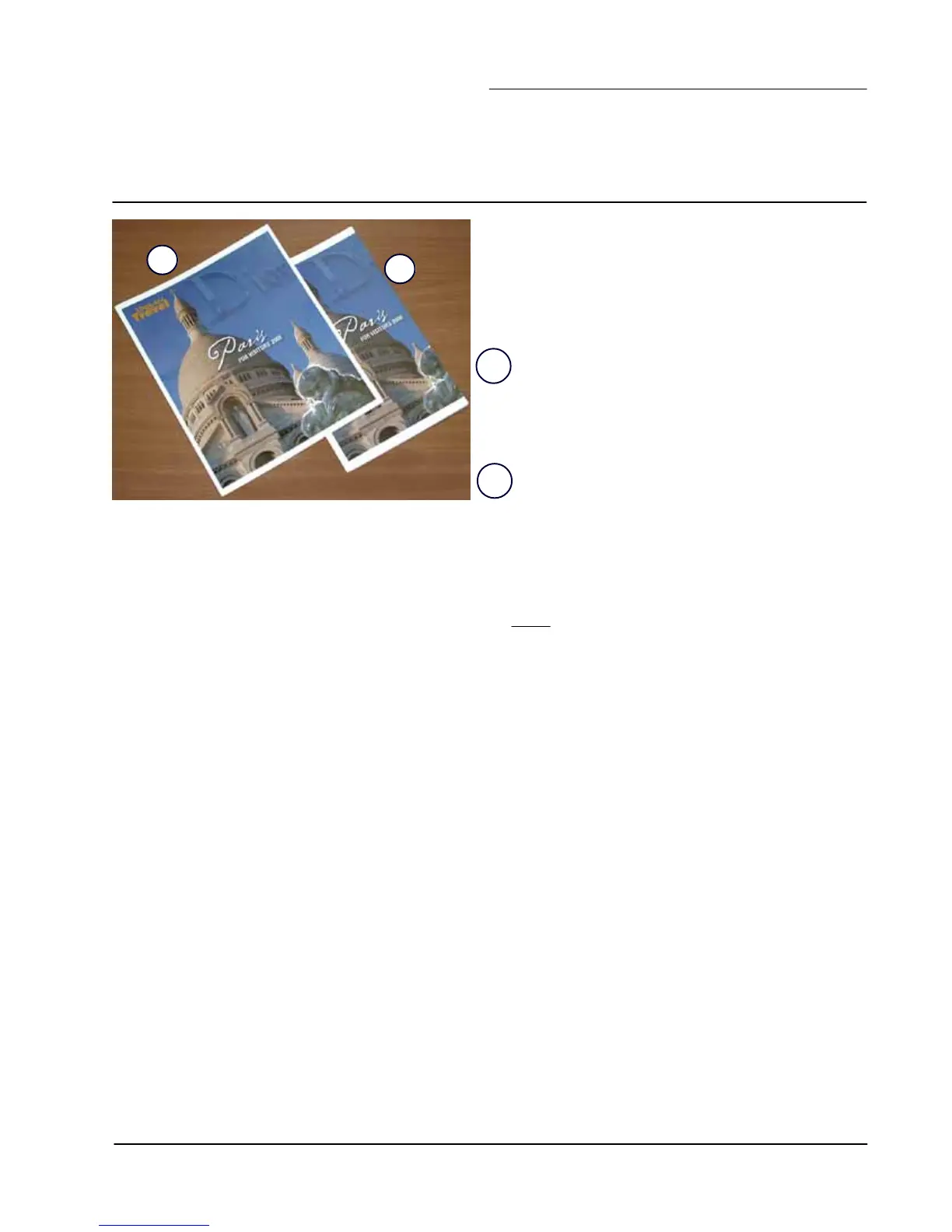SquareFold Trimmer User Guide
10
1.
2.
When using full-page images, ensure that the finished
booklet size accommodates any full-page images, and that
when the booklet is trimmed, these images are not
truncated. Refer to the illustration.
Hints and tips
Printing full-page images on booklets
Before you print/copy any booklet job, you should consider
your whole
job, including the following:
This booklet has preprinted front and back covers with
a full-page image. It was printed on 8.5 x 14 in./B4
paper. The front cover, which was trimmed, displays the
entire image.
This same booklet was printed on 8.5 x 11 in./A4 paper.
The image on the front cover is truncated after
trimming it.
1.
2.
What is the desired size of the finished booklet?•
Does the booklet contain full-page images?•
Are you using preprinted covers with full-page images?•
Are you trimming the booklet?•
Do you need to shift any full-page images in order to •
ensure they fit on the finished booklet?
