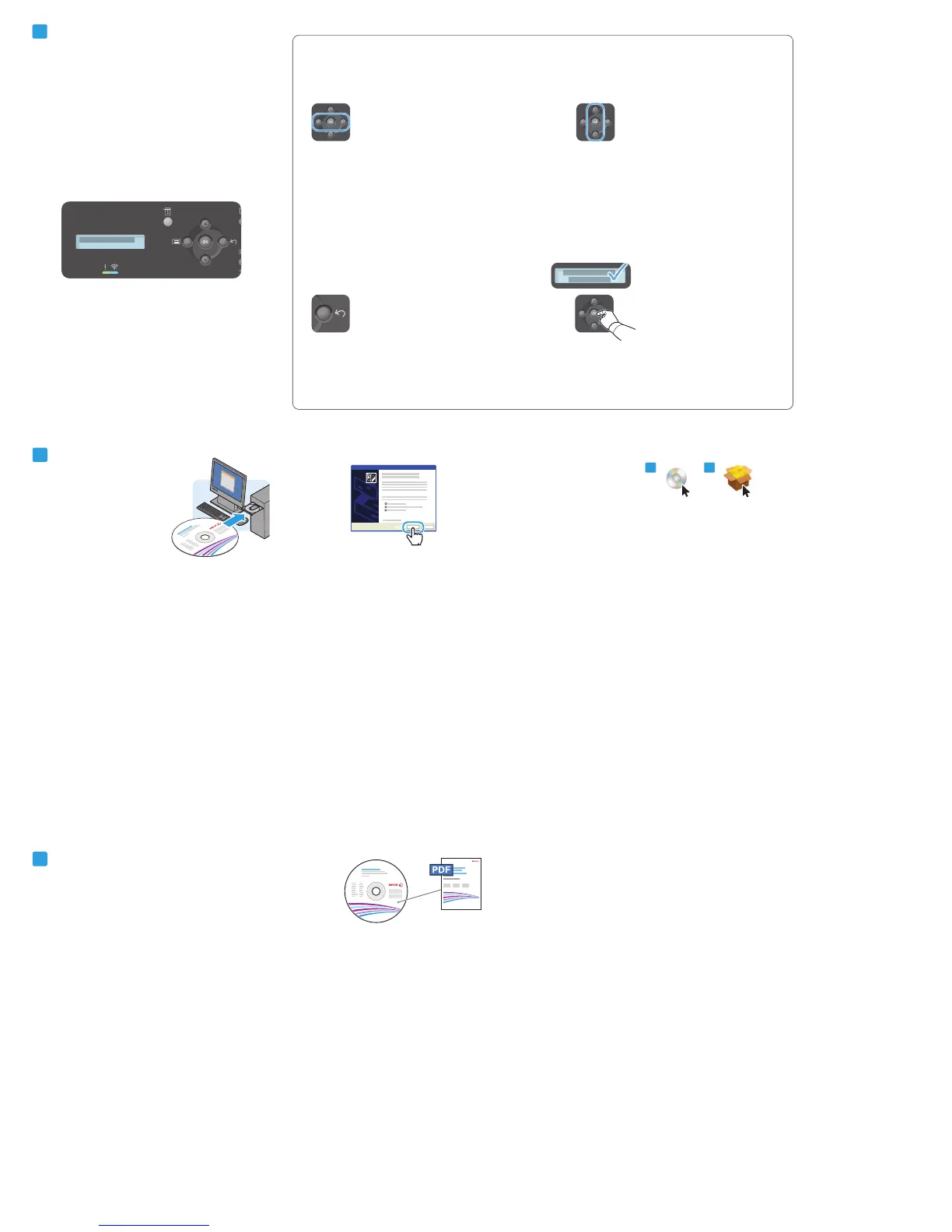Macin
tosh
8.1 8.2
Windows
User Guide
8
9
To set up scanning, see User Guide > Installation and Setup
> Scan to PC Setup.
Follow Prompts for Panel Language and Printer Setup
7
Back/Return button goes up one level in the menu
Press to display choices within options.
OK button accepts the menu selection.
When the Found New Hardware Wizard appears during installation, click OK.
Install Drivers
Double-click the installer disk icon, then double-click the package in
the mounted disk to run the installer. Select Add Easy Printer
Manager to Dock.
Find more XEROX products on our website. Buy quality computers and hardware in our online store.
