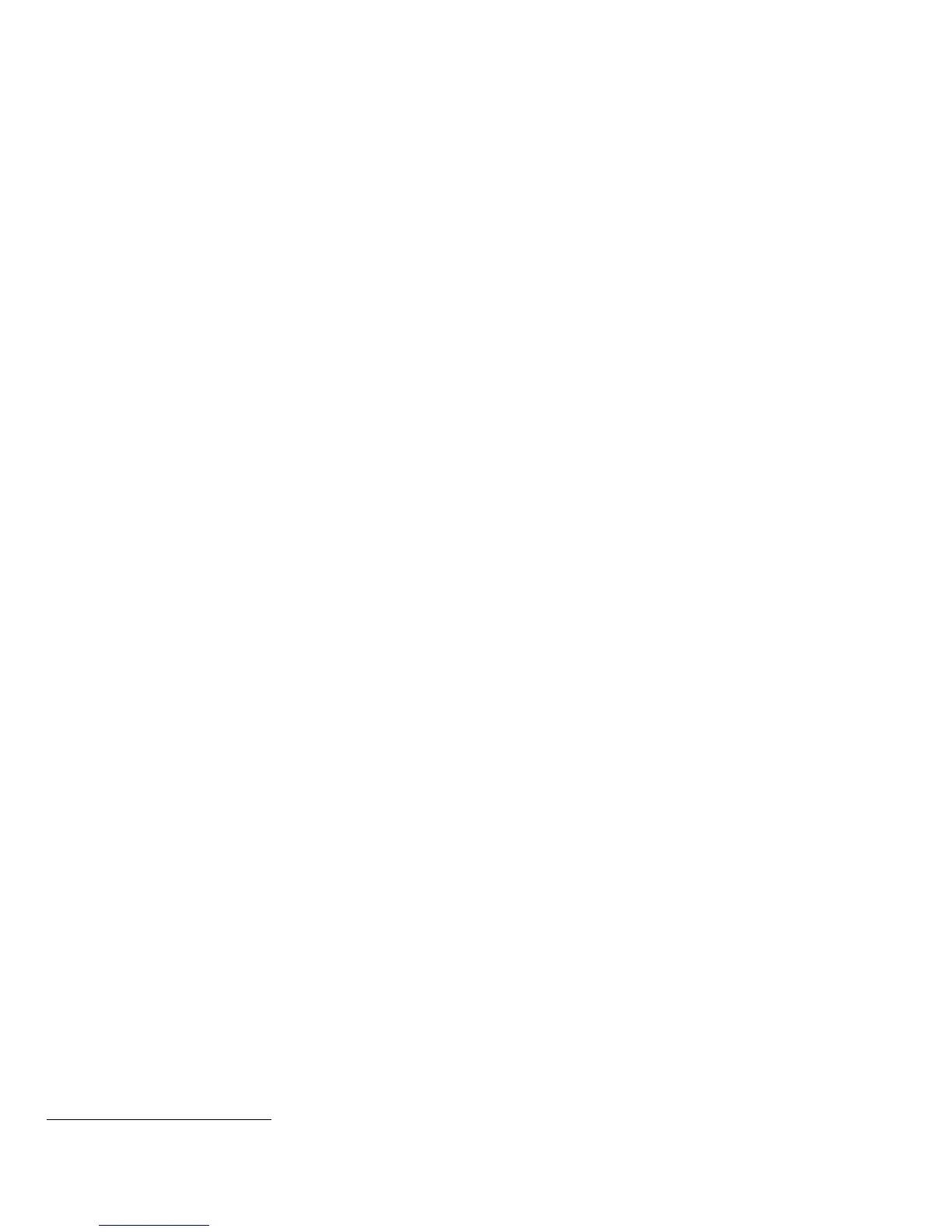Features” or delete the secure print job at the Control Panel by following the instructions under ”Deleting a Secure
Print”, both under “Printing Special Job Types” under “Printing Features” in Section 5 of the User Guide
.
Note that only the submitter of a secure print job can release the job, and in the evaluated configuration only the
System Administrator can delete any job, including a secure print job. To ensure that only the System Administrator can
delete jobs, from the WebUI perform the following:
In CentreWare Internet Services, click Properties > General Services > Job Management.
Under Job Deletion, select the Administrators Only option.
Click Apply.
15. 802.1x Device Authentication: Enable and configure 802.1x device authentication from the Control panel by
following the instructions for “Enabling and Configuring 802.1x at the Control Panel” or from the Web UI by following
the instructions for “Enabling and Configuring 802.1x in CentreWare Internet Services” in Section 4 of the SAG.
Note: To be in the evaluated configuration EAP-TLS should be selected as the 802.1x authentication method.
16. USB Port Security: Enable or disable the USB Ports using the Web UI by following the instructions for “Enabling or
Disabling USB Ports” under “USB Port Security” in Section 4 of the SAG.
17. Software Verification Self-Test: Initiate the software verification test feature by performing the following from the
Web UI:
Select the Properties tab.
Select the following entries from the Properties 'Content menu’: Security > Software Verification Test.
Select the [Start] button to initiate the software verification test
c. The following protocols, services and functions are considered part of the evaluated configuration and should be enabled
when needed:
TCP/IP
Date and Time
Copy
Embedded Fax
Fax Forwarding on Receive (for received Embedded Faxes)
Scan to E-mail, including email encryption and signing
Workflow Scanning
SNTP
Scan to USB
Print from USB
When setting up the device to be in the evaluated configuration, perform the following special setup for the above services
(otherwise follow the appropriate instructions in the appropriate section of the SAG to set up and/or configure the
protocol/service/function):
1. TCP/IP:
Enable IPv4 from the Control Panel by following the instructions for “Enabling TCP/IP” under “TCP/IP” in Section 3
of the SAG.
Set up and configure IPv4 from the WebUI by following the instructions for “Configuring IPv4” under “Configuring
IP Settings in CentreWare Internet Services” under “TCP/IP” in Section 3 of the SAG.
In the evaluated configuration IPv6 should be disabled.
2. Date and Time:
Ensure that the date and time on the device is correct and is set for the correct time zone where the device is located.
Set the date and time from the Control Panel by performing the following:
Xerox
WorkCentre
4265 Multifunction Printer User Guide, Version 1.0: October 2014.
