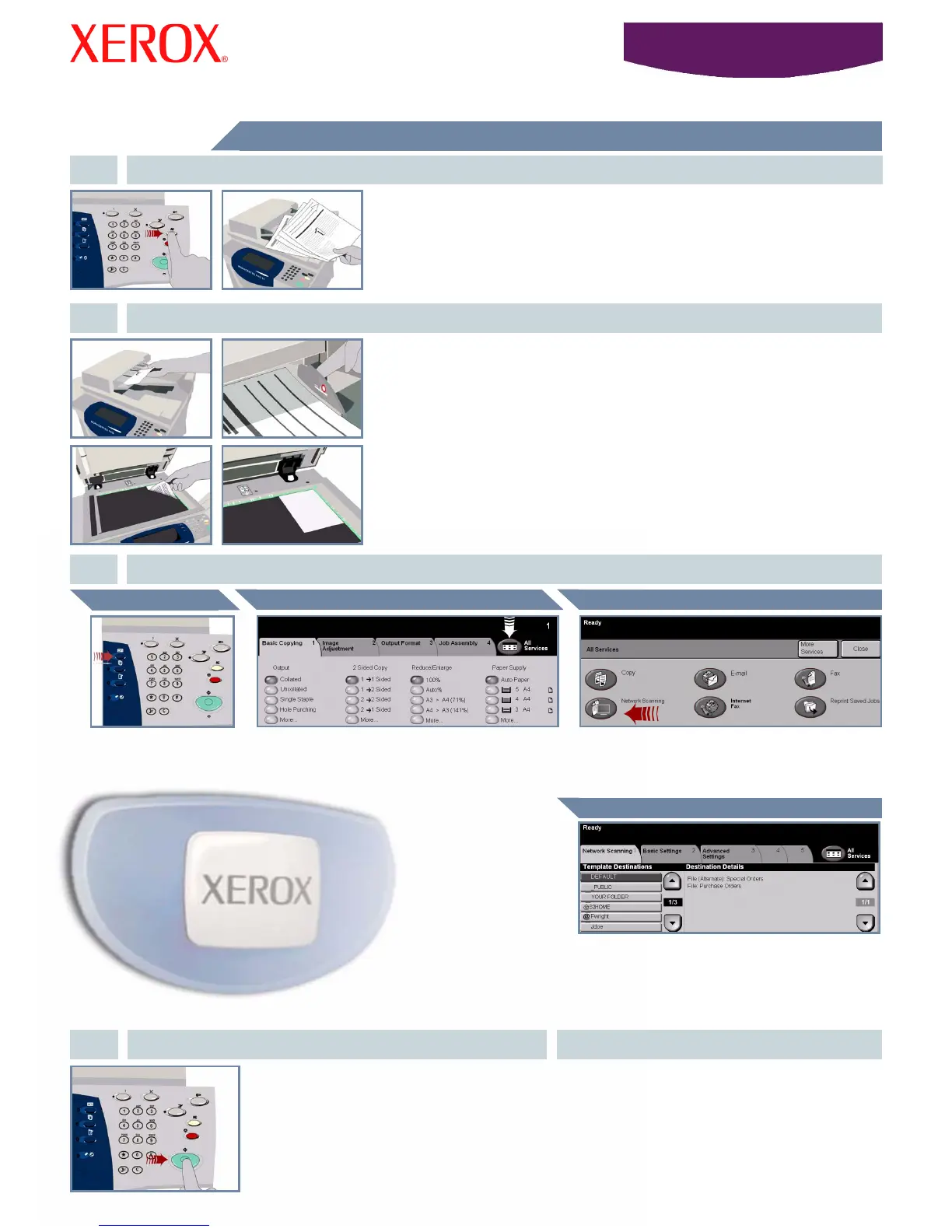WorkCentre
5632/5638/5645/5655/5665/5675/5687
Î
Î
Î
How to Scan a document
1. PREPARATION
2. LOAD THE DOCUMENTS
3.
Cancel any selections made by a previous user by pressing the AC (Clear All) button.
Remove any staples and paper clips from your documents and ensure that the
documents are in good condition.
Place the documents in the Document Handler in order (1,2,3...) with page 1 face up on
top.
Slide the document guides against the front and rear edges of the documents.
OR
Place the document face down on the Document Glass and register it to the rear right
corner.
Press the Features
button to display the
features selection
screen.
Select the All Services button OR the Network
Scanning tab.
Select the Network Scanning button. If you cannot
see the Network Scanning button, select
the More Service button first.
From the Template Destination list, select the
template that contains the destination for your scan
job. The available Network, Scan to Mailbox and Scan
to Home templates are all shown in the Template
Destination list.
4. START THE JOB MORE INFORMATION
Press the Start button to start your job.
That completes the procedure.
For more information, please refer to:
- Interactive User Guide CD 2
- Quick Use Guide
- http://www.xerox.com/support
Scanning Destination
Network Scanning ButtonAll Services ButtonFeatures Button
STORE THE SCANNED IMAGE
