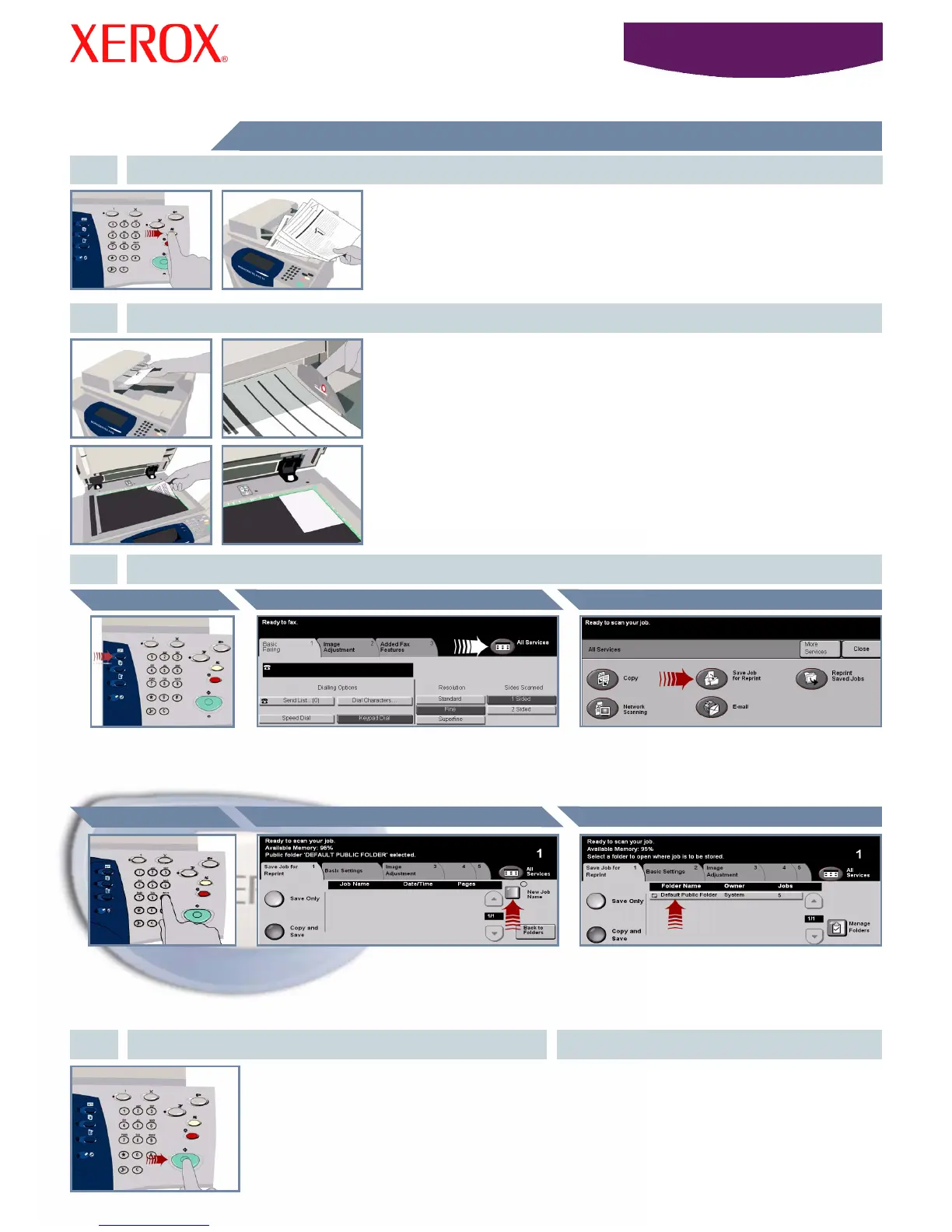WorkCentre
5632/5638/5645/5655/5665/5675/5687
Î
Î
Î
ÎÎ
How to save a job for Reprint
1. PREPARATION
2. LOAD THE DOCUMENTS
3.
Cancel any selections made by a previous user by pressing the AC (Clear All) button.
Remove any staples and paper clips from your documents and ensure that the
documents are in good condition.
Place the documents in the Document Handler in order (1,2,3...) with page 1 face up on
top.
Slide the document guides against the front and rear edges of the documents.
OR
Place the document face down on the Document Glass and register it to the rear right
corner.
Press the Features
button to display the
features selection
screen.
Select the All Services button OR the Save Job
for Reprint tab.
Select the Save Job for Reprint button. If you cannot
see the Save Job for Reprint button, select the More
Service button first.
Use the numeric keypad
to enter the quantity of
copies to be made.
4. START THE JOB MORE INFORMATION
Press the Start button to start your job.
That completes the procedure.
For more information, please refer to:
- Interactive User Guide CD 2
- Quick Use Guide
- http://www.xerox.com/support
Destination Folder
Save Job for Reprint ButtonAll Services ButtonFeatures Button
MAKE COPIES AND SAVE
Job NameQuantity of Copies
Select the Save Only or Copy and Save button. From
the folder list, select a folder as the destination for
your saved job.
Select the New Job Name button. and input a
unique and meaningful name for your saved job.