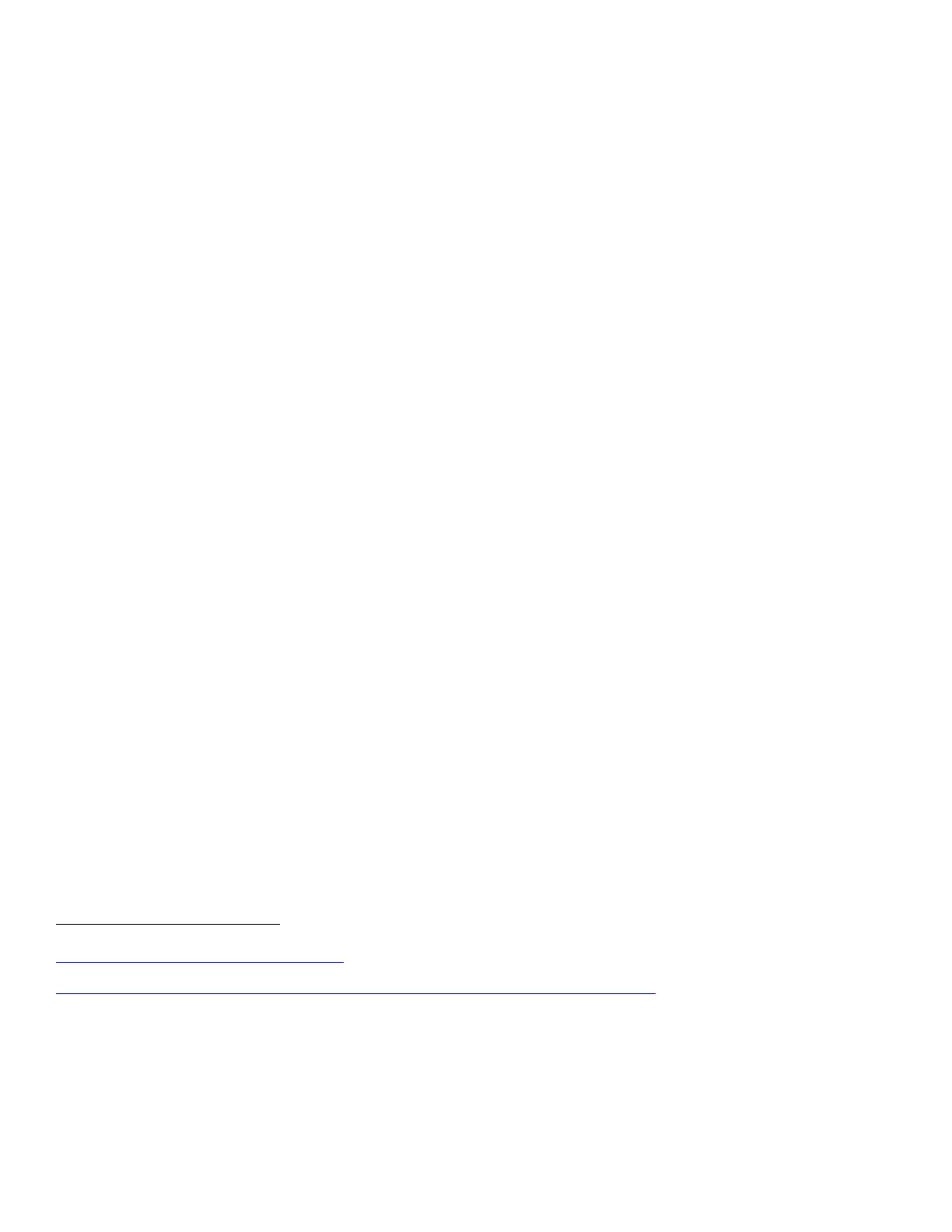2
I. Secure Installation and Set-up in the Evaluated Configuration
To set up the machines in the evaluated configuration, follow the guidelines below:
a. Make sure that the following system software releases along with patch 905956v2
are installed on the device:
WorkCentre 3655/3655i: 073.060.075.34540
WorkCentre 5845/5855/5865/5865i/5875/5875i/5890/5890i: 073.190.075.34540
WorkCentre 5945/5945i//5955/5955i: 073.091.075.34540
WorkCentre 6655/6655i: 073.110.075.34540
WorkCentre 7220/7220i/7225/7225i: 073.030.075.34540
WorkCentre 7830/7830i/7835/7835i: 073.010.075.34540
WorkCentre 7845/7845i/7855/7855i: 073.040.075.34540
WorkCentre 7970/7970i: 073.200.075.34540
b. Set up and configure the following security protocols and functions in the evaluated configuration:
Immediate Image Overwrite
On Demand Image Overwrite
Data Encryption
FIPS 140-2 Mode
IP Filtering
Audit Log
Security Certificates, Transport Layer Security (TLS)/Secure Sockets Layer (SSL) and HTTPS
IPSec
Local, Remote or Smart Card Authentication
Local or Remote Authorization
User Permissions
Personalization
802.1x Device Authentication
Session Inactivity Timeout
USB Port Security
SFTP Filing
Embedded Fax Secure Receive
Secure Print
Hold All Jobs
McAfee
®
Embedded Control
Erase Customer Data
System Administrator login is required when accessing the security features via the Web User Interface (Web UI)
or when implementing the guidelines and recommendations specified in this document. To log in to the Web UI as
an authenticated System Administrator, follow the instructions under “Accessing CentreWare Information Services
as a System Administrator” under “Accessing Administration and Configuration Settings” in Section 2 of the
applicable System Administration Guide (SAG)
.
To log in to the Local User Interface (denoted hereafter in this document as the Control Panel) as an authenticated
System Administrator, follow “Accessing the Control Panel as a System Administrator” under “Accessing
Administration and Configuration Settings” in Section 2 of the SAG.
Links to each of the system software mentioned above, along with the applicable installation instructions, can be found at
http://www.support.xerox.com/support/enus.html by searching for the products listed above with the ‘I’ designation (e.g., WorkCentre 3655i)
and then selecting the ‘Drivers & Downloads’ link; the link to the 905956v2 patch can be found at
http://www.support.xerox.com/support/CK_PROD_DOWN/file-download/enus.html?contentId=134478
.
Xerox
®
WorkCentre
®
3655/3655i Multifunction Printer 2016 Xerox
®
ConnectKey
®
Technology System Administrator Guide, Version 1.3,
February 2016; Xerox
®
WorkCentre
®
5800/5800i Multifunction Printer 2016 Xerox
®
ConnectKey
®
Technology System Administrator Guide,
Version 1.3, February 2016; Xerox
®
WorkCentre
®
5945/5945i/5955/5955i Multifunction Printer 2016 Xerox
®
ConnectKey
®
Technology System
Administrator Guide, Version 1.3, February 2016; Xerox
®
WorkCentre
®
6655/6655i Multifunction Printer 2016 Xerox
®
ConnectKey
®
Technology
System Administrator Guide, Version 1.3, February 2016; Xerox
®
WorkCentre
®
7220/7220i/7225/7225i Multifunction Printer 2016 Xerox
®
ConnectKey
®
Technology System Administrator Guide, Version 1.3, February 2016; Xerox
®
WorkCentre
®
7800/7800i Multifunction Printer
2016 Xerox
®
ConnectKey
®
Technology System Administrator Guide, Version 1.3, February 2016; Xerox
®
WorkCentre
®
7970/7970i
Multifunction Printer 2016 Xerox
®
ConnectKey
®
Technology System Administrator Guide, Version 1.3, February 2016.