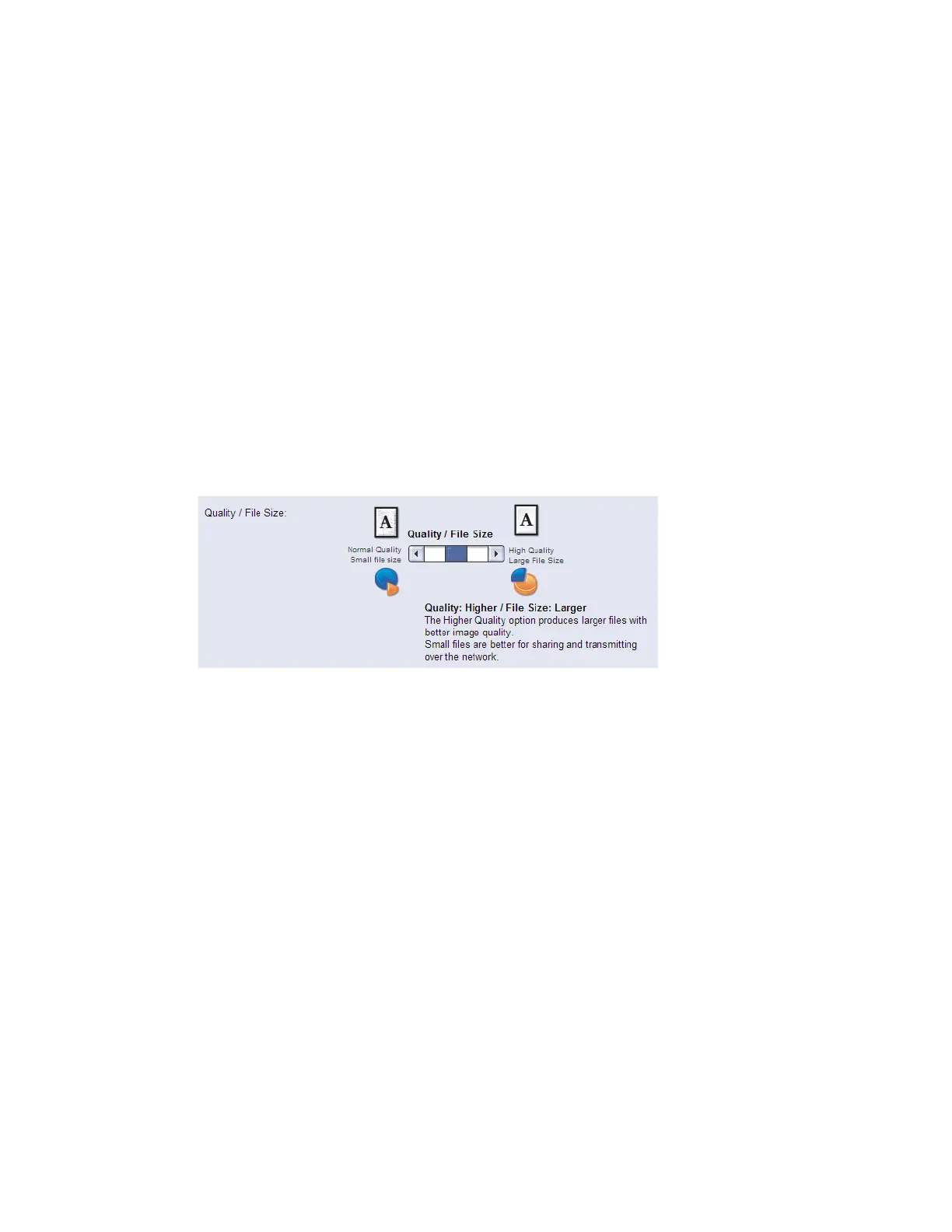Setting the Default Template
Xerox
®
CentreWare
®
Internet Services Method
1. Login to CentreWare Internet Services.
2. Select Properties on the top navigation bar.
3. On the left navigation tree, select Services > Network Scanning > Default
Template.
4. Once on the Defaults screen, scroll down to the Advanced Settings box and select
Edit.
5. Scroll down to the Quality / File Size box.
6. Move the slider to the middle position, so the description reads Quality: Higher / File
Size: Larger.
7. Select Apply.
8. Repeat steps 4 - 7 for each additional template that needs to be changed.
Appendix B 7
