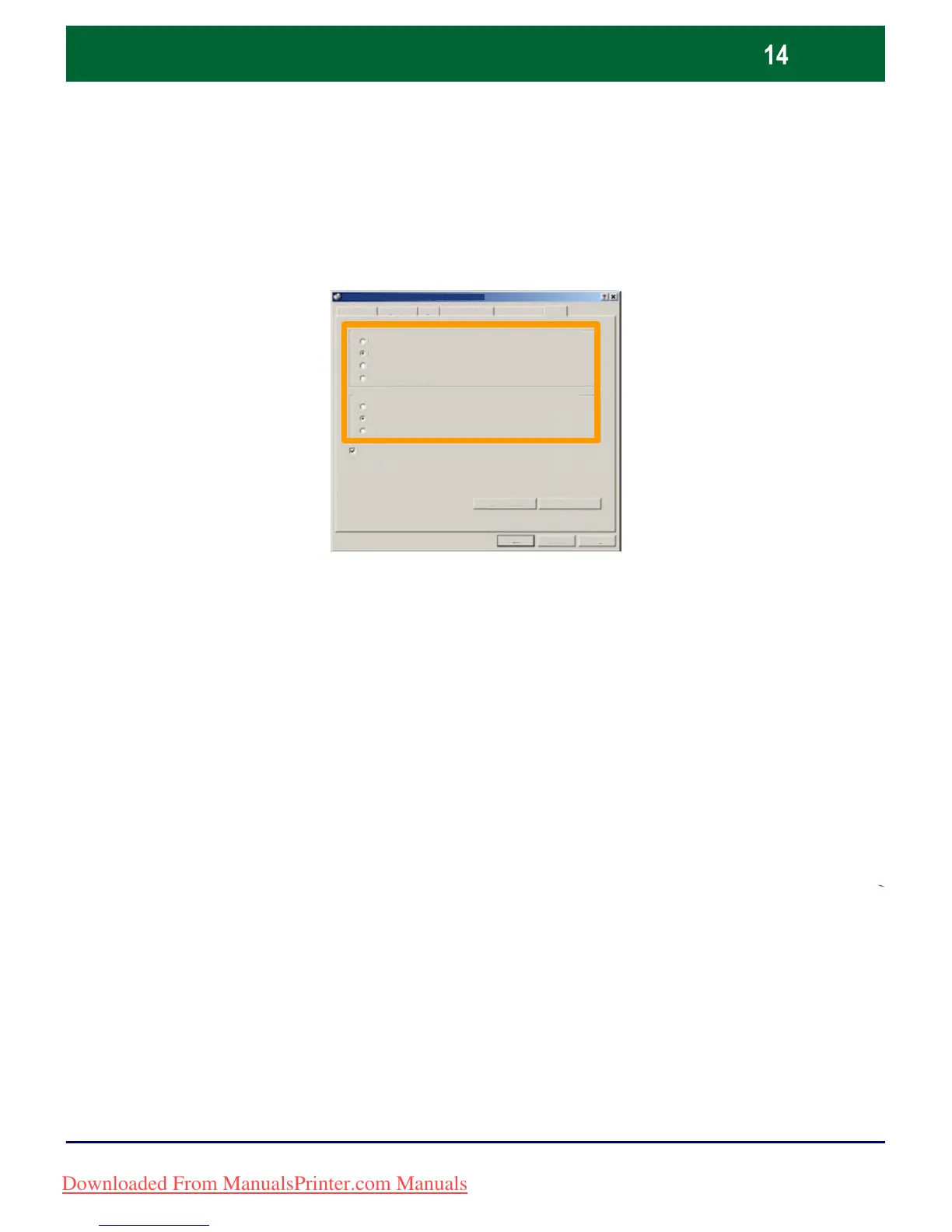WorkCentre 7228/7235/7245
WorkCentre 7228/7235/7245
Quick Use Guide
Simple LAN Faxing
Set the Fax Options
4.
Set the Header Option
5.
When you have selected all the options you require, select OK.
Select OK on the print driver screen and OK on the Print Screen.
The Fax Confirmation screen will appear with the list of
recipients you have chosen. If you wish to make any changes,
select Edit. If the details are correct, select the OK button and
your fax will be submitted to the machine fax queue ready to be
transmitted.
Send the Fax
6.
HelpOK
Cancel
Watermark/FormsPaper/Output Image Layo Detailed Settings Fax
Resolution
Transmission Report
Normal
Fine
Superfine (400dpi)
Superfine (600dpi)
Print Reports
Errors only
None
Send Header
Defaults
Address Book
Downloaded From ManualsPrinter.com Manuals