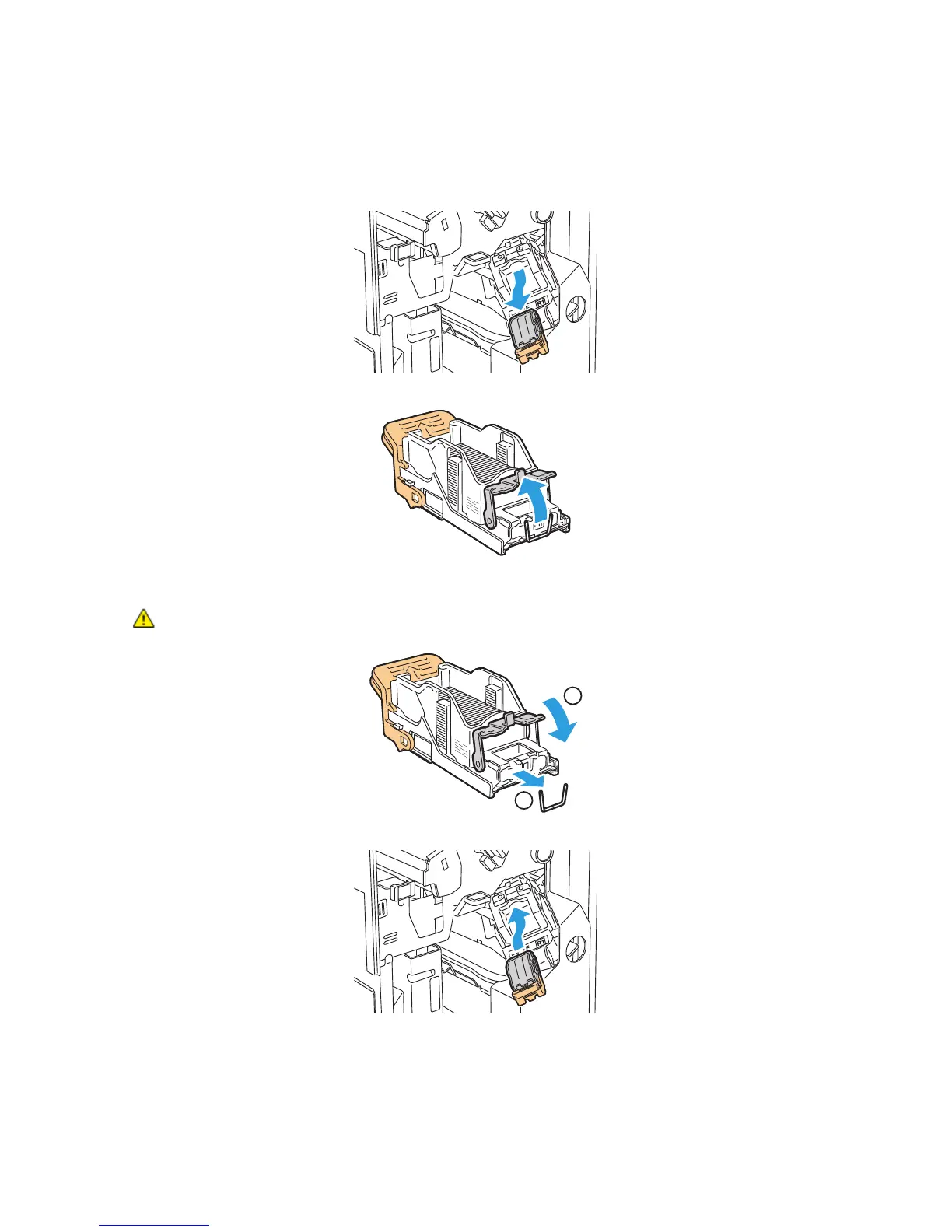Troubleshooting
234 WorkCentre 7500 Series Multifunction Printer
User Guide
3. Grip the staple cartridge by the orange tabs and remove the cartridge by pulling it firmly toward you.
Check inside the finisher for any loose staples and remove them.
4. Open the staple cartridge clamp by pulling firmly in the direction shown.
5. Remove the jammed staples (1), then push the clamp in the direction shown until it snaps into the
locked position (2).
WARNING: The points of the jammed staples are sharp. Remove the jammed staples carefully.
1
2
6. Grip the staple cartridge by the orange tabs and insert it into the staple cartridge unit until it clicks.
7. Close the finisher front door.
