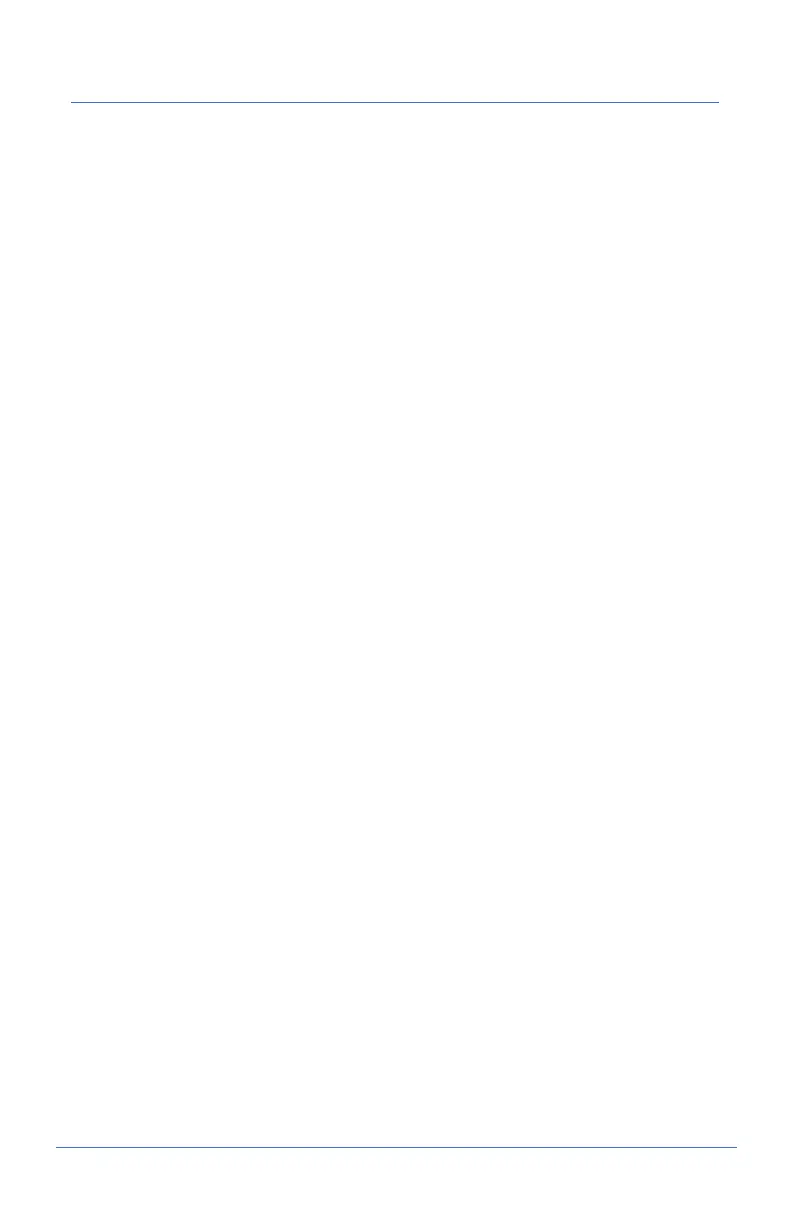XPLORNET HUB USER GUIDE
Connection Troubleshooting
To maximize your Wi-Fi connection:
• As much as possible, minimize the number of hard walls/ ceilings
between your Hub and other network devices. In addition, wherever the
reach of the signal from your Xplornet Wi-Fi Router is not enough, you
can always add/connect more Whole Home Wi-Fi units to implement
a Whole Home Wi-Fi mesh network, which will allow you to get the
strongest signal and best speed available among your connected devices.
• Place Hub upright with lights facing towards the centre of the home
• Keep at least 6 feet away from electrical devices or components that
generate interference like a microwave oven, home security system or
blue tooth devices
• Ensure that the Broadband, Internet and WLAN lights are green
• Ensure that you have inserted the power adapter of the Hub into a
working power socket
• Ensure the Hub has been powered “On” (the switch on the back is
pressed down)
• Check that all cables are inserted into the correct port (See page 7 for
instructions)
• If your internet service seems slow, consider rebooting your modem and
Hub.
If you are watching streaming services or gaming, use the 5Ghz wireless
channel or make a direct connection with an Ethernet cable to the Hub,
whenever possible.
11
