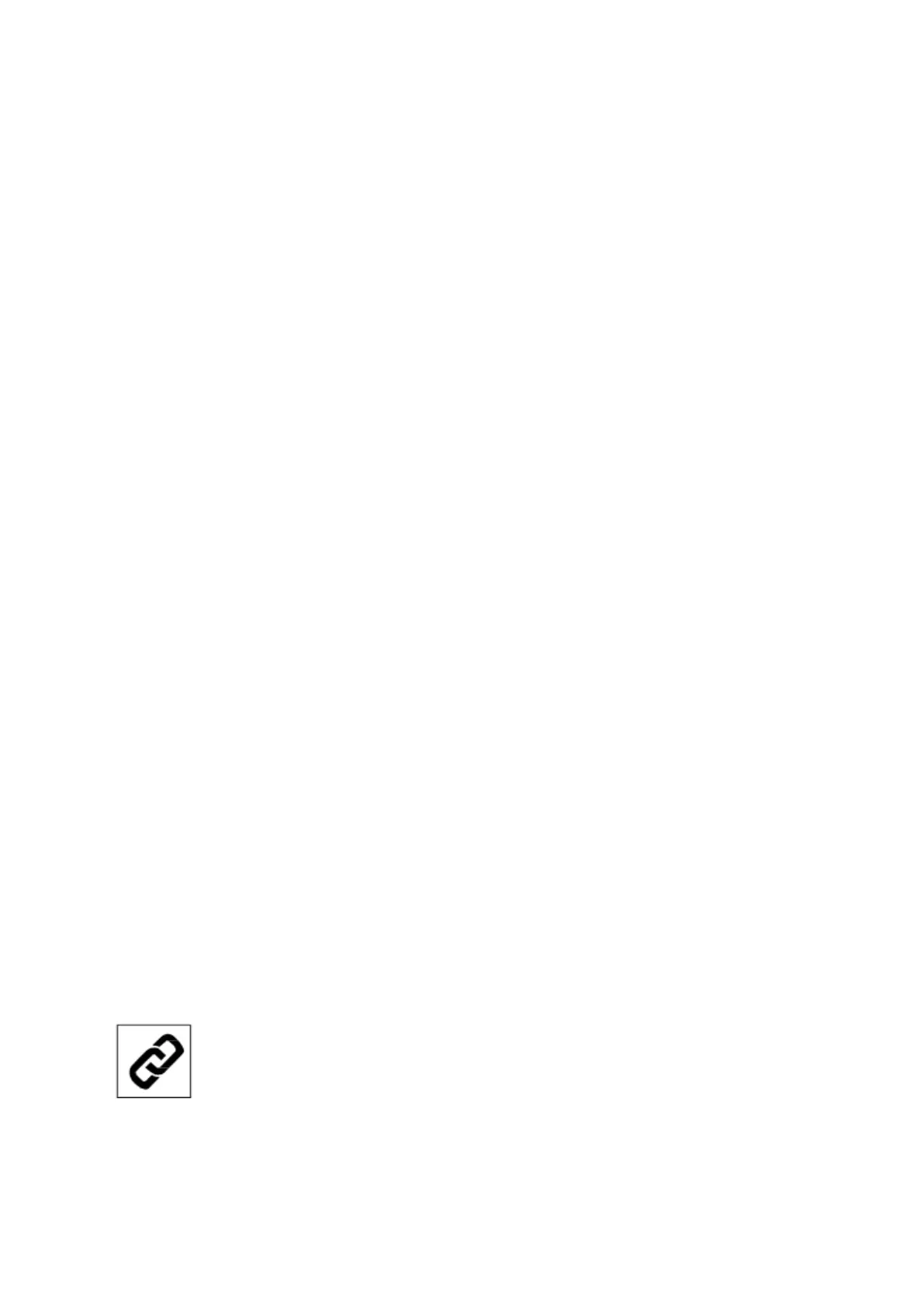50
Edit a program
You may alter a preset program. Therefore you need to follow these steps:
1. Use the PROGRAM key to select the desired program (P1~P24), and then press
the MODE key. The display will prompt you through the programming or you can
just press Start to begin the program with default values.
2. The Calorie window will now flash with an Age value. Use SPEED + / - keys or
INCLINE +/- keys to adjust and press MODE.
3. The Calorie window will now flash witha Weight value. Entering the correct body
weight will affect the calorie count. Use SPEED + / - keys or INCLINE +/- keys to
adjust then press MODE.
4. The Time window will now display the default Time value of 30 minutes. You may
use any of the SPEED + / - keys or INCLINE +/- keys to adjust the preset time.
Press MODE.
5. The Speed window will show the maximum speed - you can use speed + or - keys
to adjust, then press MODE to confirm.
6. The Incline window will show the maximum value of the incline level, you can use
incline + or - eys to adjust, then press MODE to confirm.
7. Press START to begin your workout.
Note: You may press START at any time during the programming to start the program.
Using the Xterra App
In order to help you achieve your exercise goals, your new exercise machine comes with a
Bluetooth
®
-transceiver, that will allow to interact with selected phones or tablet computers via
theXterra App.
Just download the free Xterra App from the Apple Store or Google Play and follow the
instructions in the App to sync with your exercise machine. Now you can view current
workout data in three different display screens on your device. You can also easily switch
back and forth from the workout display view to internet/social media/email sites via icons on
the display screen. When your workout is finished, the data is automatically saved to the
built-in personal calendar for future reference.
The Xterra App also allows you to sync your workout data with one of manyfitness cloud sites
we support: iHealth, MapMyFitness, Record or Fitbit, with more to come. How to synchronize
the app with your treadmill:
1. Download the app.
2. Open the app on your device (phone or tablet) and make sure Bluetooth
®
is enabled
onyour device(phone or tablet).
3. In the app click the icon in the top left corner to search for your Xterra
equipment (shown right).