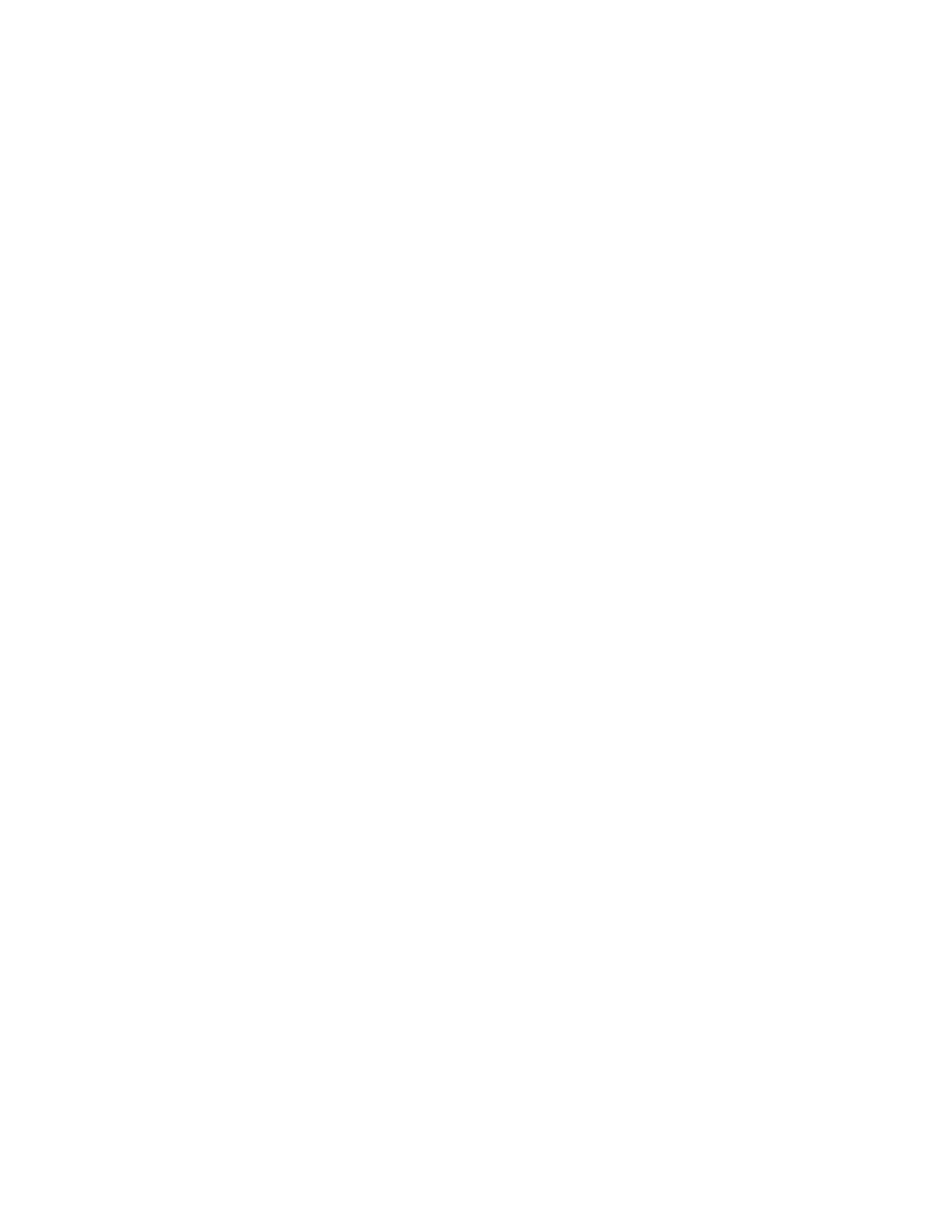12
TR6.4 Treadmill
1. When the treadmill is running the pause feature may be utilized by pressing the red Stop
key once. This will slowly decelerate the tread-belt to a stop. The incline will go to zero
percent. The Time, Distance and Calorie readings will hold while the unit is in the pause
mode. After ve minutes the display will reset and return to the start up screen.
2. To resume your exercise, when in Pause mode, press the Start key. The speed and in-
cline will return to their previous settings.
• Pause is executed when the Stop key is pressed once. If the Stop key is pressed a
second time, the program will end and a workout summary will be displayed. If the
Stop key is pressed a third time, the console will return to the idle mode (start up)
screen. If the Stop key is held down for more than three seconds the console will re-
set.
Pause/Stop/Reset Feature
1. Attach the Safety key to enable the display (if not already on).
2. Press the Start key to begin belt movement. Adjust to the desired speed using the Speed
5/6 keys (console or handgrip). You may also use the Quick Speed keys 2 through 10
to adjust the speed.
3. To slow tread-belt press and hold the Speed 6 key (console or handgrip) to the desired
speed. You may also press the Quick Speed keys 2 through 10.
4. To stop the tread-belt press the Stop key or pull away Safety key.
Quick-Start Operation
• Incline may be adjusted anytime after belt movement.
• Press and hold the Incline 5/6 keys on the left hand side (console or handgrip) to
achieve desired level of effort. You may also choose a quicker incline change by using the
Quick Incline keys on the left side of the console.
• The display will indicate incline position as adjustments are made.
Incline Feature
The dot matrix display is 18 columns wide by 8 rows high. The columns represent the seg-
ments of your workout. The rows give a visual picture of the intensity level, but do not neces-
sarily indicate a specic value. In operation the Speed / Incline dot matrix window will build a
prole “picture” as values are changed during a workout.
When the Speed indicator (which is above dot matrix) is lit the dot matrix displays the Speed
prole and when the Incline indicator is lit the dot matrix displays the Incline prole. You may
change the dot matrix prole view that you desire by pressing the Display key.
The Display key allows you to change views between the Incline prole, the Speed prole,
and Incline + Speed. After using the Display key to completely scroll through these options,
the console will automatically scroll through the options showing each option for ve seconds.
Dot Matrix Center Display (Program Operation)
