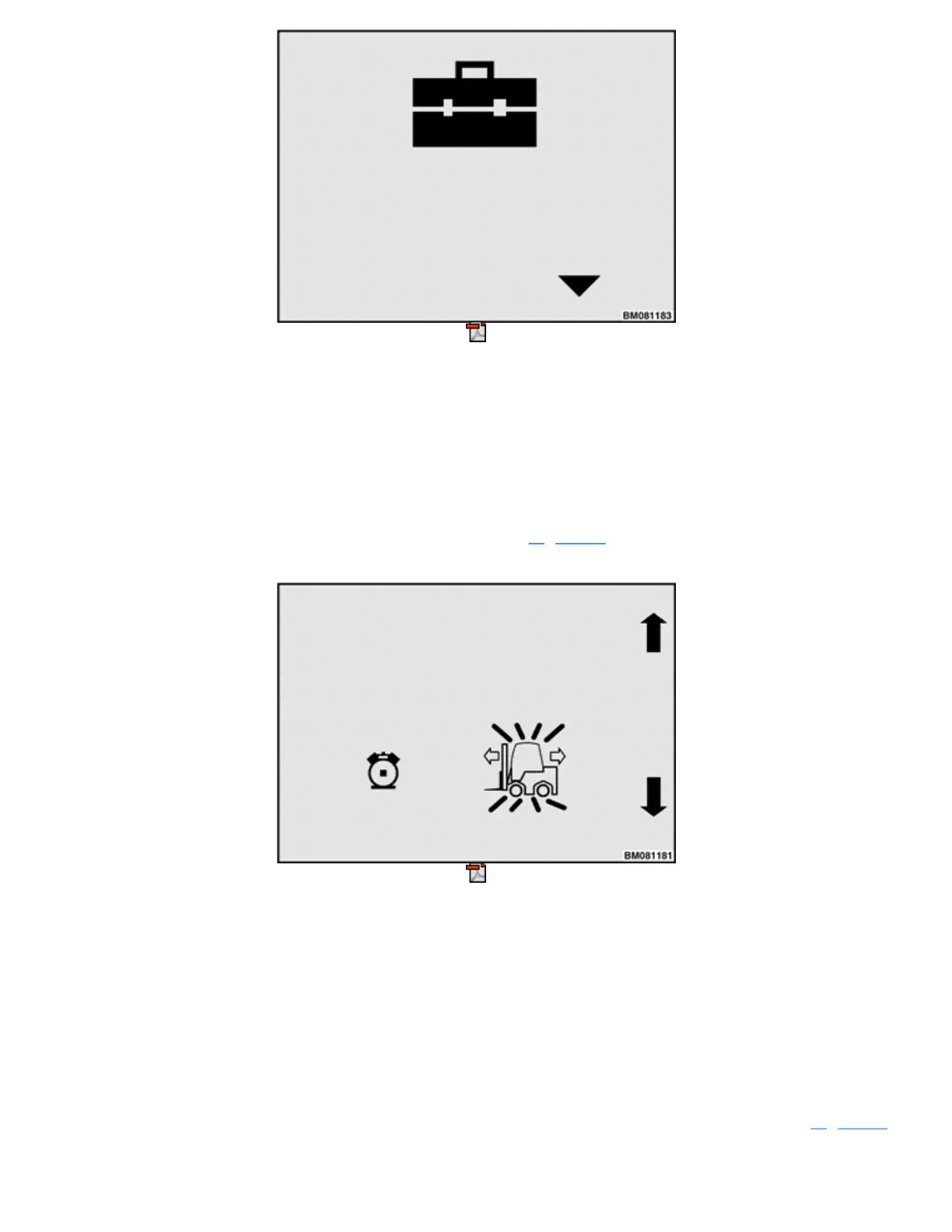Figure 52. Restore Defaults Screen
While in this menu, press the Enter Key to restore all truck settings, except hour meters and system time, to
their factory default settings. The system then returns to the Truck Setup Menu.
MOTION ALARM
NOTE: This submenu is available to logged in Supervisors and Service Technicians on all trucks.
Use this menu to enable or disable the Motion Alarm feature. Figure 53 shows the Motion Alarm Setup
Screen with the alarm option set to On.
Figure 53. Motion Alarm Setup Screen
Use the 2 and 3 soft keys to toggle the setting between On and Off. An X over the fork lift truck icon indicates
the Motion Alarm feature is set to Off. If this feature is Off and you want to enable it, press the 2 or 3 soft key
to have the system display the icon without an X over it, then press the Enter Key to store the setting.
IMPACT MONITOR SETTINGS
NOTE: This submenu is available to logged in Service Technicians and Supervisors. It is visible only
on trucks equipped with the Impact Monitoring feature.
This menu provides a way to adjust the settings the impact monitor uses when it detects impacts. Figure 54
shows the Impact Monitor Settings Screen.
