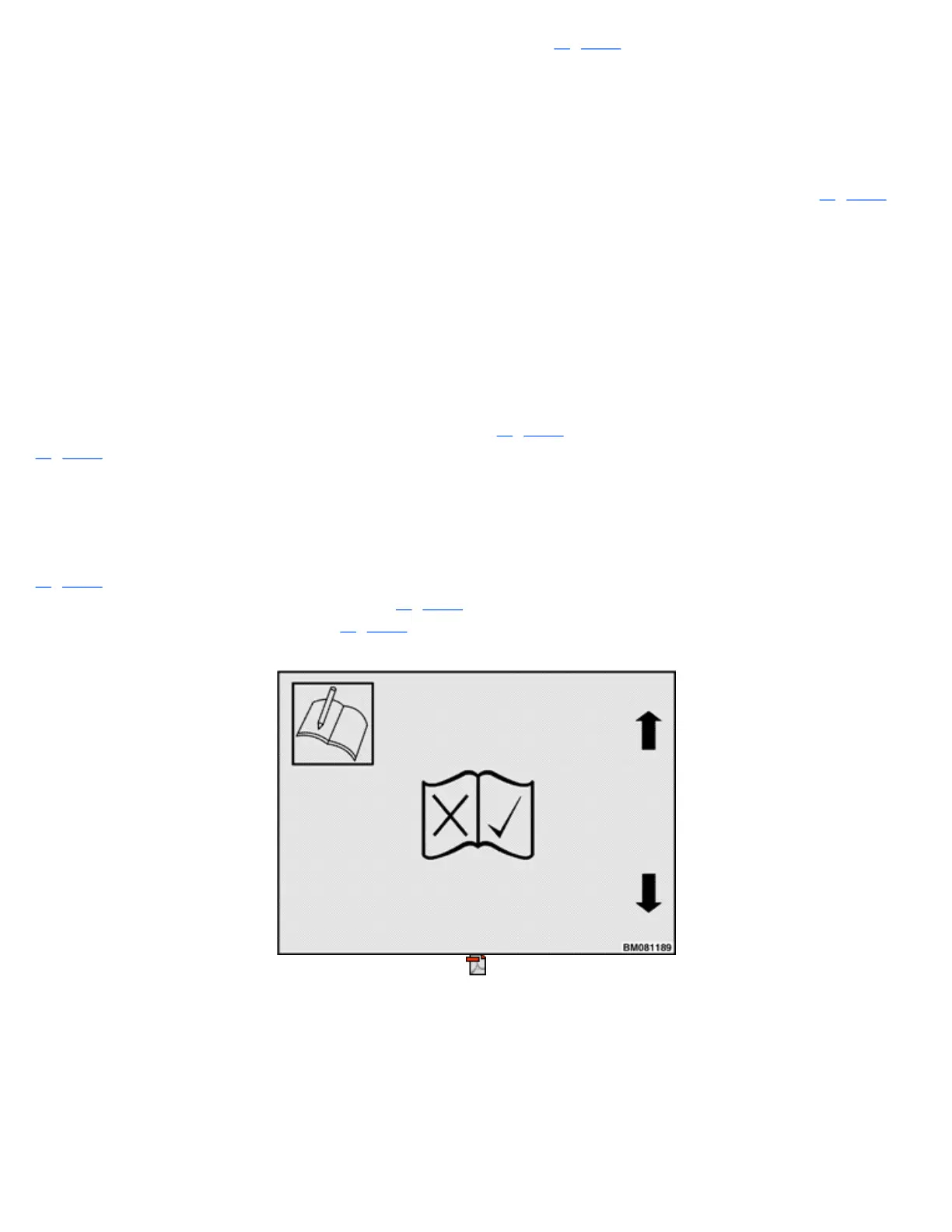The main menu has eight menus, or screens, which are shown in Figure 6. By pressing the Scroll Forward
Key to advance through all of them.
If you press the Scroll Forward Key after reaching the Display Title Screen, the system returns (loops back)
to the Operating Screen. Press the Scroll Forward Key to scroll through the screens again. Alternatively, use
the Scroll Back Key to scroll through the screens in the reverse direction.
The Password Screen and Operating Screen do not have submenus below them. The other title screens are all
main menus which have submenus under them. Submenus can also be called second-level menus. Figure 5 is
an example of a main menu screen.
Supervisors have access to the Activity Log, Calibration, Display, Truck Setup, and Status Title Screens.
Service Technicians have access to all title screens; Operators use only the Password Screen, Operating
Screen, and Calibration Title Screen.
Submenus
Submenus are the “branches” of a main menu. The Activity Log Menu has only three submenus, while the
Truck Setup Menu has 13 submenus. Each submenu is represented by a title screen. When the title screen of
the submenu you want is displayed on the screen, press the Enter Key to enter that submenu. For example, if
you enter the Operator Checklist Log submenu, shown in Figure 7, the system displays the menu shown in
Figure 8.
When viewing a submenu title screen, you can return to the main menu at any time by pressing the Scroll
Back Key or the Scroll Forward Key.
Menu navigation is possible through the use of soft keys, which are explained in the Soft Keys topic. For
example, if you scroll to the Activity Log Title Screen and have it displayed on the screen as shown in
Figure 5, press the Enter Key (*) to enter the Activity Log menu. The system will display the first submenu
in the Activity Log menu, which is shown in Figure 7. Press the Enter Key again and the system will display
the Operator Checklist Log, shown in Figure 8. The Activity Log Icon in the upper left corner of this submenu
indicates you are in the Activity Log main menu.
Figure 7. Operator Checklist Log Title Screen
