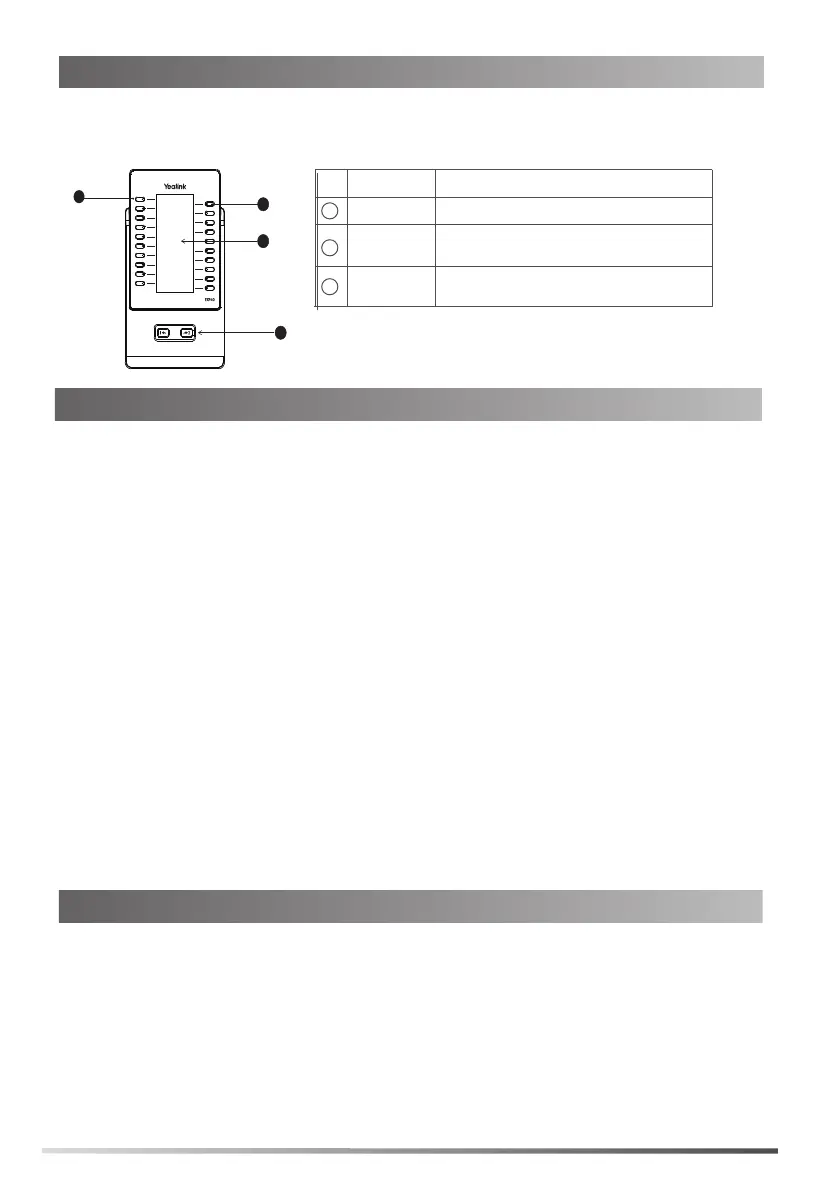4
The following figure illustrates the features, components, and keys available on the EXP40.
The table lists each numbered feature shown in this figure.
EXP40 Hardware Features
1. Press Menu->Basic->Exp Module.
2. Select the desired contacts group in the ModuleX field. (X ranges from 1 to 6. The value of X depends
on the sequence number of the connected EXP40).
Null is selected by default, and it means that the EXP40 doesn't display contacts.
3. Save the change.
The selected contacts group will be displayed on the expansion module.
1
2
1
3
Each EXP40 provides you with 20 EXP keys and 2 display pages, supporting a total of 40 EXP keys that
you can set up as contacts. You can connect up to 6 expansion modules to your phone to support a
maximum of 240 EXP keys per phone. You can assign the desired contacts group to be displayed on the
EXP40.
Assigning Contacts to the EXP40
Item
Description
LCD Screen
Page Keys
Navigates between pages on the
expansion module.
Display contacts name.
EXP Keys Press to call contacts.1
2
3
You can use EXP40 to monitor Skype for Business contacts for status changes.
To configure the EXP key LED via web user interface:
1. Press the OK key when the phone is idle to obtain the IP address of the phone.
2. Open a web browser on your computer, enter the IP address into the address bar (e.g.,
http://192.168.0.10" or "192.168.0.10") and then press the Enter.
3. Enter the user name (default: admin) and password (default: admin) in the login page and click
Confirm.
4. Click on Features->LED.
Monitoring Skype for Business Contacts for Status Changes
If you connect more than one expansion module to a single phone, and a group A that has more than
40 contacts is assigned to be displayed on the module1, you need to understand the following tips:
If another group B is assigned to be displayed on the next module, the rest contacts of the group A
will be ignored. The next module only displays contacts in group B.
If group A is also assigned to be displayed on the next expansion module or no group is assigned to
be displayed on the next expansion module, the rest contacts of the group A will be displayed on the
next expansion module.
To assign the desired contacts group to be displayed on the EXP40 :
