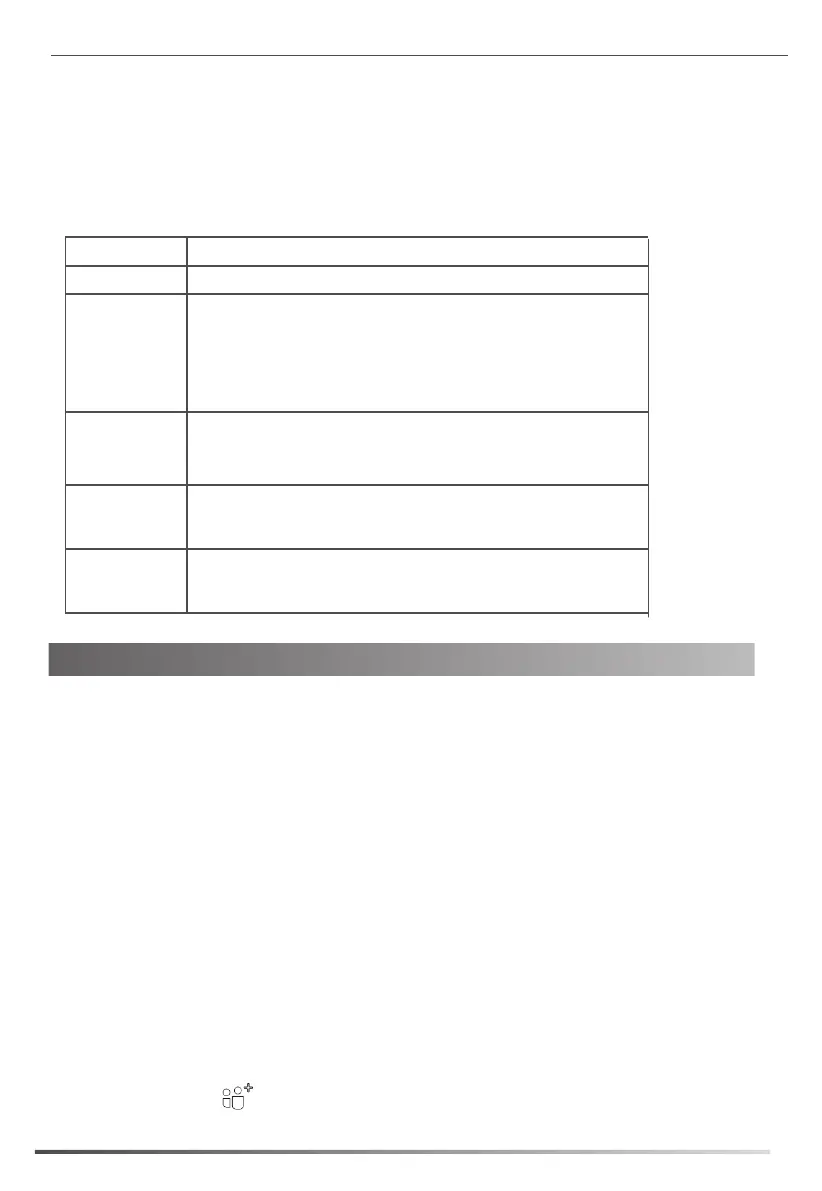5
Using the EXP40
The EXP key LED on the EXP40:
Solid Red
The Skype for Business contact is busy.
The Skype for Business contact is Do Not Disturb.
The call of your Skype for Business contact is parked.
The call of your Skype for Business contact is placed on hold.
The held call of your Skype for Business contact is resumed.
The Skype for Business contact is in a Skype for Business conference.
LED Status Description
Solid Green
The Skype for Business contact is available.
Solid Yellow
The Skype for Business contact is right back.
The Skype for Business contact is off work.
The Skype for Business contact is away.
Stay the original
LED status
The Skype for Business contact is placing a call.
The Skype for Business contact is receiving a call.
The parked call of your Skype for Business contact is retrieved.
Off
The Skype for Business contact is unknown.
The Skype for Business contact is offline.
Your phone is locked.
When your phone is connected to the EXP40, you can assign contacts to EXP keys on your EXP40.
You can quickly call contacts, initiate a conference call or transfer a call by pressing the corresponding
EXP key on the expansion module. You can also view your contacts’ presence status and name from your
expansion module.
Placing a Call Using the EXP40
You can place a call or add a new call quickly using the EXP keys on the EXP40.
To place a call when the phone is idle using the EXP40:
1. Press an EXP key to call the desired contact.
To make a new call during a call using the EXP40:
1. Press an EXP key to call the desired contact.
The original call is placed on hold.
5. Select the desired value from the pull-down list of Exp Led Light On.
- If it is enabled, the EXP key LEDs vary depending on the status of your Skype for Business contacts.
- If it is disabled, the EXP key LEDs corresponding to your Skype for Business contact are off.
6. Click Confirm to accept the change.
Initiating a Conference Call Using the EXP40:
1. For T46S phones, press the Conference soft key during a call.
For T48S phones, tap during a call.
