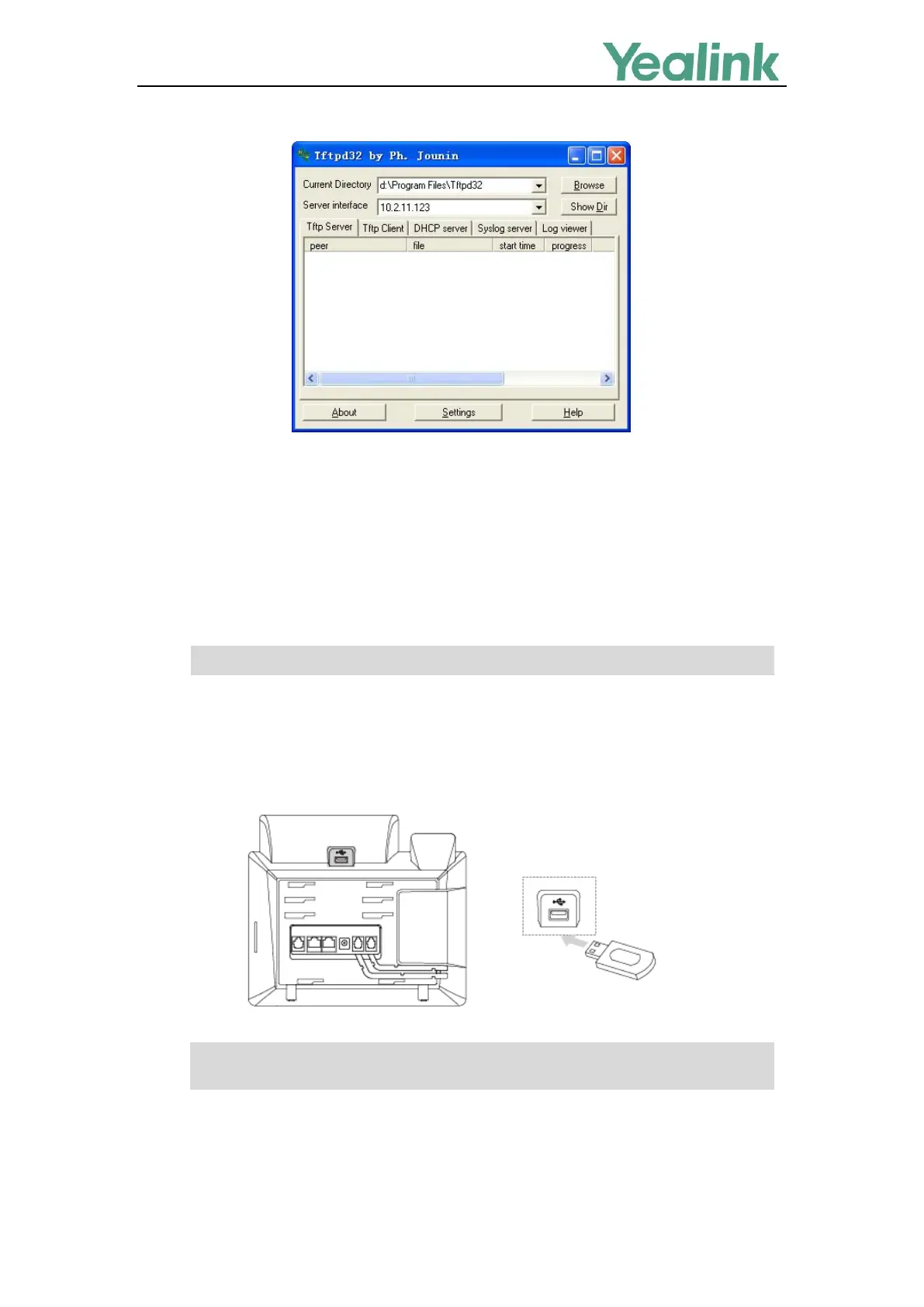Recovery Mode on Yealink IP phones
5
Take a note of the server IP address (e.g., 10.2.11.123) which is used at the later stage.
Connecting the USB Flash Drive to the IP Phone
This section shows how to connect the USB flash drive to the IP phone. The USB flash drive should be
purchased separately.
This method is only applicable to MP54/MP56/MP58/VP59/SIP-T58A/T57W/T54W/T53W
/T53/T48U/T48S/T46U/T46S/T43U/T42U/T42S/T41S/CP920/CP960 IP phones.
Note
Procedures
1. Place resource files to the USB flash drive.
2. Connect the USB flash drive to the IP phone.
Note
After successfully connecting the USB flash drive, LCD screen prompts “USB device has been
connected successfully!”.
