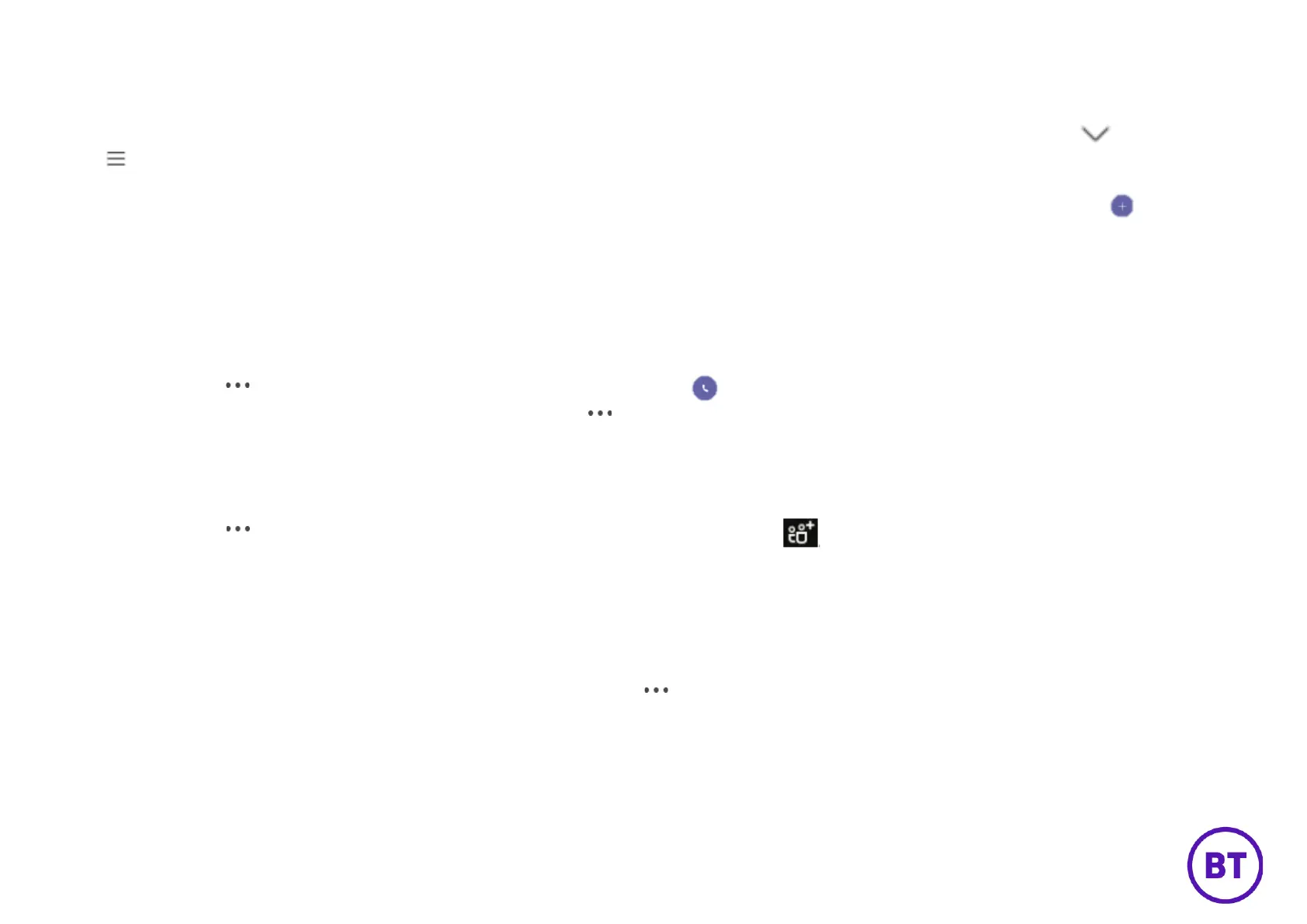1. Call forwarding
You can forward your calls to Voicemail or another
number:
1. 1. tap Menu > Settings > Calling
2. 2. enable Call Forwarding
3. 3. tap the Forward to field
• Voicemail to send all calls to mailbox
• Contact or number, search a user or add the
desired number
• My Delegates (if programmed).
Put a call on hold
1. Tap More actions in your call window.
2. Tap Hold (the caller will receive music or hold
tone)
3. Select Resume to return to the call.
Transfer a call (Unannounced)
1. Tap More options in your call window.
2. Tap Transfer > Transfer Now.
3. Type the name of the person or dial a number,
tap/select name to initiate the transfer.
4. You will be disconnected once the call is
answered or tap End Call icon to drop while
ringing.
Consult then transfer (Announce Transfer)
To talk to a colleague prior to transferring the
call:
1. tap More options
2. tap Transfer > Consult first
3. type the name or number of the person you are
transferring to, Tap/Select the Name to initiate the
call
4. once the colleague has answered the call, tap
Transfer icon
5. tap OK to complete the transfer.
Merge calls
You can make or answer a 2
nd
call while on a
call. The first call will be placed on hold. You
can join/merge these calls into a conference.
On active call, new incoming call alert:
1. tap Call alert to answer
2. tap More > Merge with xxx
3. tap the user you want to join with
4. your calls are merged.
Conference calls
While active on a call, tap Add People :
1. tap Add User
2. search for the user to add
3. tap the Tick option to initiate.
Repeat to add more participants.
• Use the Conference Key to view participant
list, mute, remove and re-invite participants.
• Use the More key to record, allow raise
hands, turn on live captions.
• Tap End Call to leave the conference, the
other participants will still be connected.
