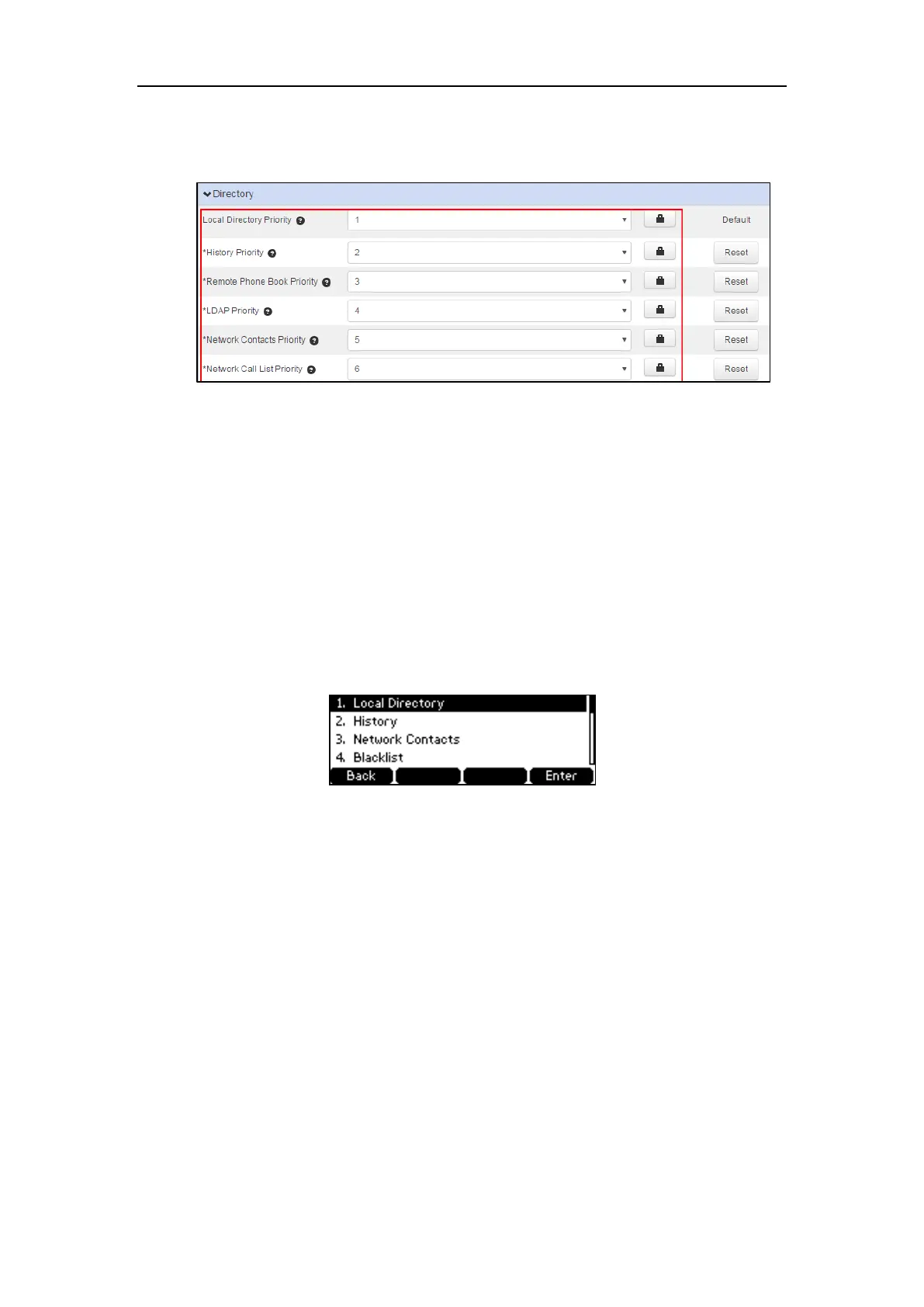Yealink IP Phones Configuring Guide
18
If the priority is set to Disabled, the selected list is not displayed when user presses
the Directory soft key.
3. Click Save changes to accept the change.
4. Perform auto provisioning on the phone to download above configurations. For more
information on how to perform auto provisioning, refer to Downloading Configuration
Files on page 39.
Viewing the Directory on the Phone
To view the directory via phone user interface:
1. Press the Directory soft key when the phone is idle.
The enabled list(s) will be ordered from highest priority to lowest.
Remote Phone Book
The remote phone book is a centrally maintained phone book, stored on the remote server.
Users only need the access URL of the remote phone book. The IP phone can establish a
connection with the remote server and download the phone book, and then display the remote
phone book entries on the phone.
Configuring Access URL of the Remote Phone Book
To configure an access URL for a remote phone book via CommPortal phone
configurator:
1. Click Features->Remote Phone Book.
2. Enter the access URL in the Remote Phonebook URL N field.
