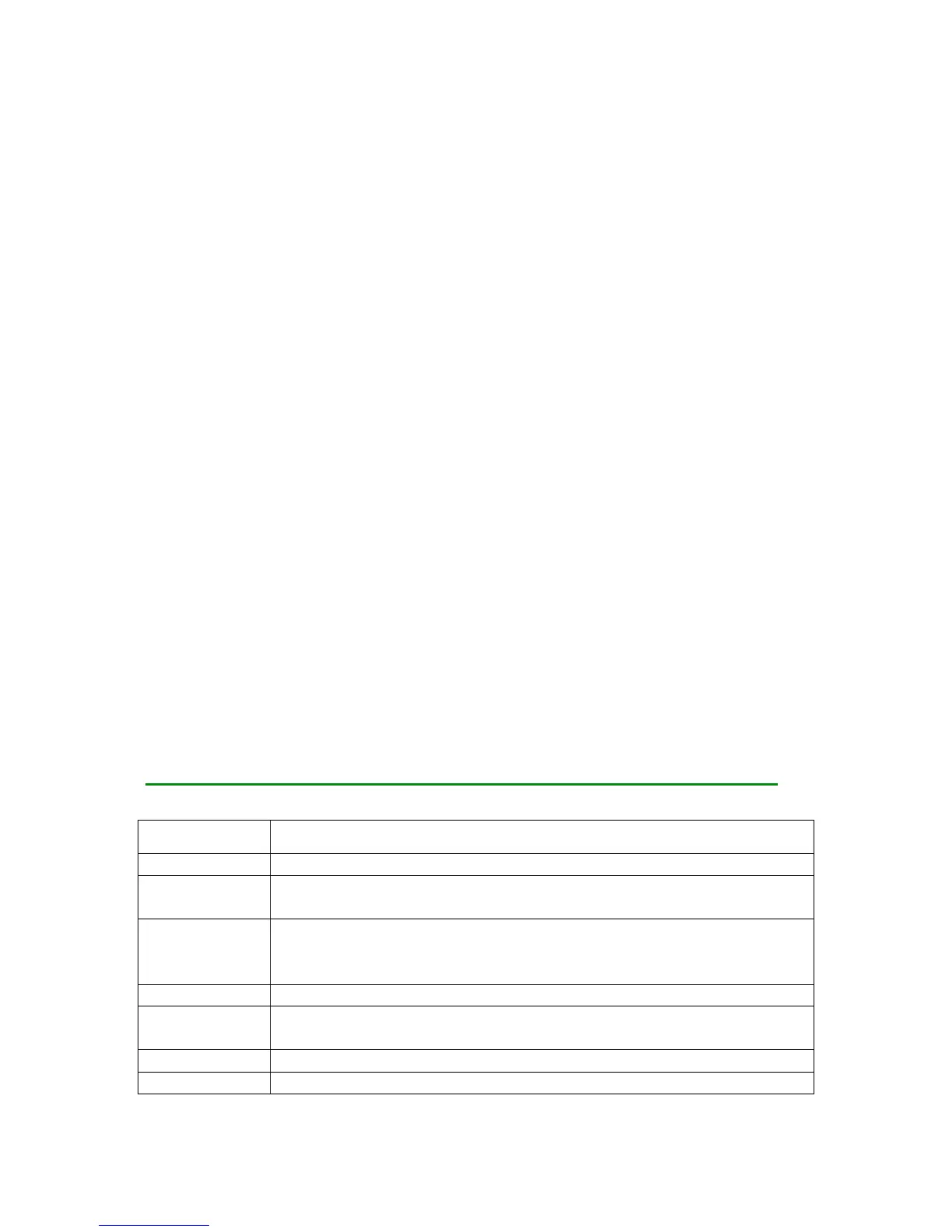Call Transfer
If And B are on a conversation, A want to transfer the call to C, three ways can be used to
transfer the call: Blind Transfer, Attended Transfer and Semi-Attended Transfer.
Blind Transfer:
- A and B is on a conversation, A press TRAN button to put B on hold, then A can dial
the third number C and press TRAN button to call out. Then A will turn to idle status
- After C answered it, B can talk to C
Attended Transfer:
- A and B is on a conversation, A press TRAN Button to put B on hold, then A can dial
the third number C and press the # button to call out
- After C answered it, A and C can have a private conversation without B hearing it,
then A hung up or press the TRAN button to complete the transfer
- A will be disconnected from the call, B can talk to C
Semi – Attend Transfer:
- A and B is on a conversation, A press TRAN button to put B on hold, then A can dial
the third number C and press the # button to call out
- White C is ringing, A hang up or press the TRAN button to complete the transfer
- A will be disconnected from the call when C pick up, B can talk to C
Call Forward
- Menu > Features>Call Forward
- There are 3 options: Always Forward, Busy Forward and No Answer Forward
- Select one of them and enter the number to forward to. If No Answer Forward is
selected, after ring times should also be configured. Then press the save hot key to
save the changes.
Menu Instructions on your Yealink T32G IP Phone
It includes some call feature settings, such as Forward, Call Waiting, DSS
Keys, Key as Send, Hot Line, Anonymous Call, AUTO Redial, DNS etc.
