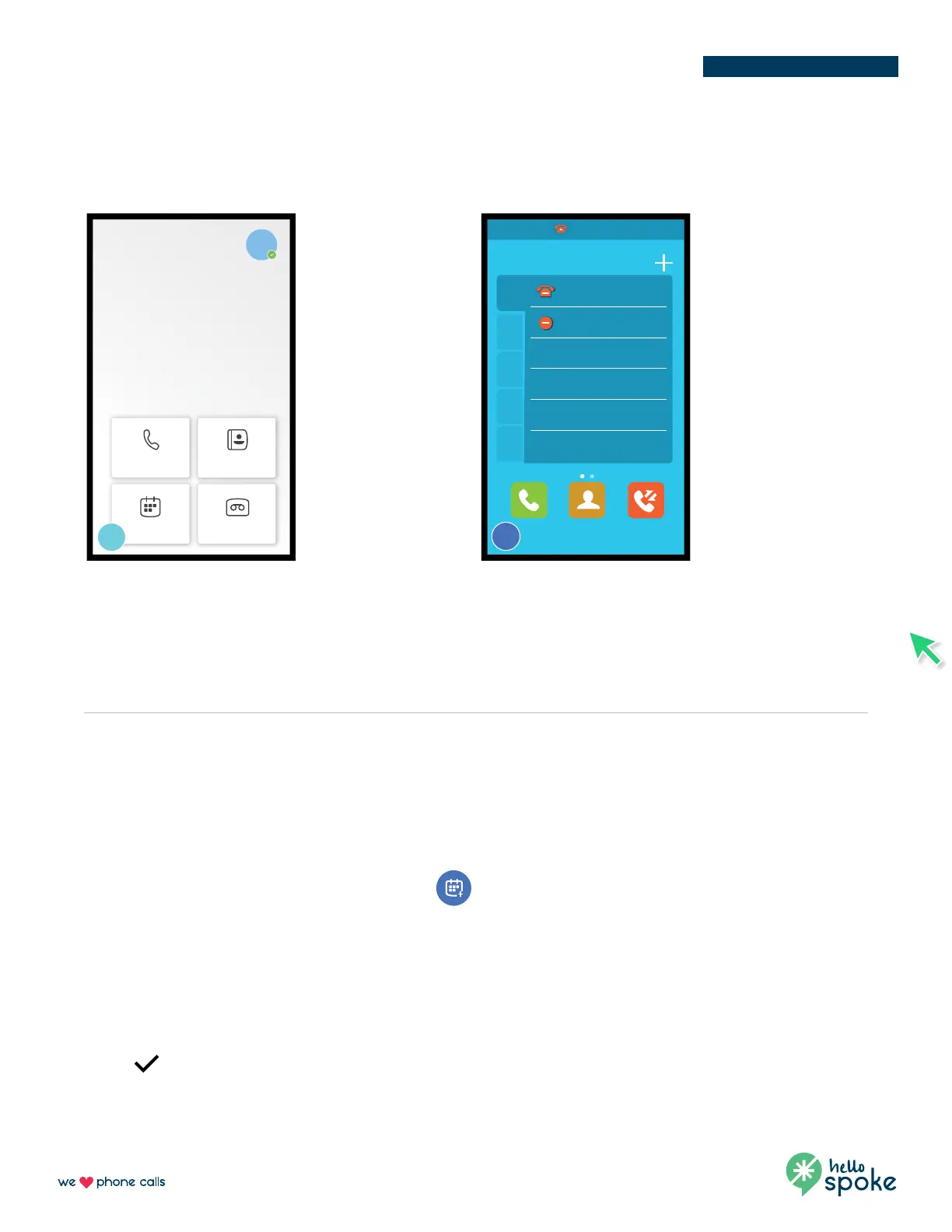888 / 955 / 5155 hellospoke.com
Yealink T55A Dual Register
Teams video meetings
Teams
Use Teams for all
communications
– video, chat and
phone calls (internal
& external)
Schedule a Teams meeting from your phone
1. From the Calendar screen, tap the calendar icon in the bottom right.
2. Enter the title, add the participants, and select start time and end time.
You can enable the All day feature to set up whole-day meetings.
You can enable the Share to channel feature to schedule a channel meeting.
3. Enter the location and select the repetition period.
4. To show others your status during this time, tap the Show as eld and then select Busy, Free, Tentative, or Out of
oce.
5. Optional: Enter the description of the meeting.
6. Tap to set up the meeting.
SIP
SIP is your fail-over
phone service –
only to be used if
Microsoft Teams
goes down and is
not working.
SIP must be in DND
mode (Fail over is
showing red) for all
phone calls to be
routed to Teams.
This is done by
swiping the screen
right and selecting
DND.
Dual registered phone
Tue, 03 Nov
10:50 AM
1 502-555-5555
RS
Calls
Calendar
People
Voicemail
SIP
Teams
Dial Directory History
HS Failov... 10:50 AM
Dss Key
HS Failover
DND
1
2
3
4
5
Switch between Teams and SIP by pressing the button in the bottom left corner.
NOTE: you can move the Teams/SIP button anywhere on your screen by pressing and holding, then dragging.
