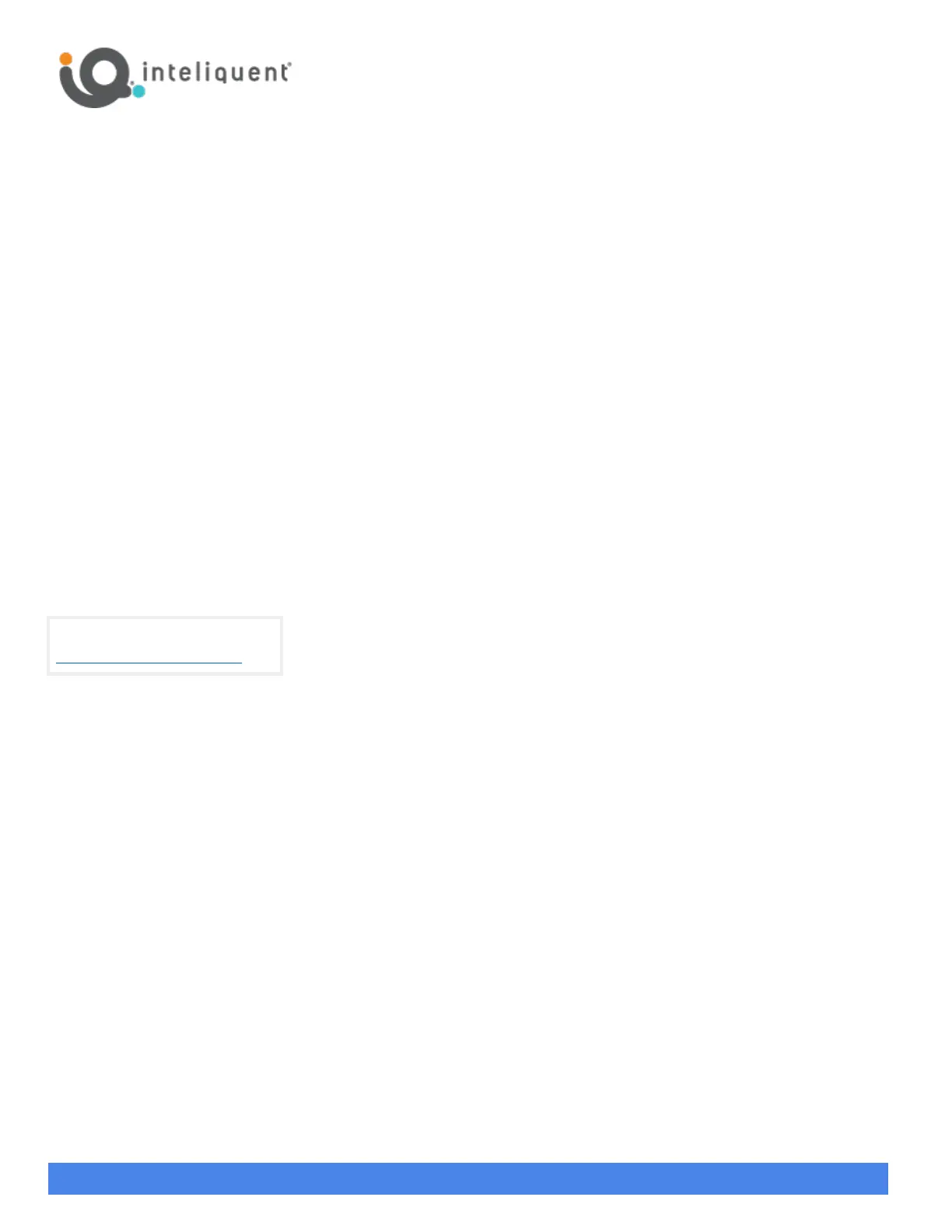Yealink BYOD Guide - bwvoip
550 W. Adams St., Suite 900, Chicago, IL 60661
+1 (866) 629-8200, Option 4
info@inteliquent.com
Inteliquent, We empower communications
5) Reboot the device. If it did not reboot on its own, do the following:
a) Unplug power from the back of the device.
i) The device maybe PoE (Power over Ethernet) if a standard AC power adaptor is not used. In this case, unplug
the Ethernet cable (plugged into the LAN port on the back of the device).
b) Either plug in the AC adaptor again or plug the Ethernet cable back into the LAN port.
c) Allow the device to power up.
d) The device may go through one or two reboots.
e) If the device says it is installing firmware,
do not reboot or unplug the device
.
f) The phone may take a few minutes to update, and then be ready for use.
Pairing Additional Handsets
6) Additional handsets can be paired to the base station by performing the following steps:
a) On the base station, press-and-hold the
wireless button
until the top green LED (handset) begins flashing.
Note: do
not have more than one base station broadcasting for handset registrations at a time as it gets confusing.
b) On the handset, select
Reg
if the handset shows that option, or press
OK
, navigate to the
Settings
icon, then scroll
down to
Registration
and press
OK
. Choose
Register Handset
, choose
Base 1
and press
OK
.
c) The handset will indicate Searching while it attempts to find the base station.
i) If the
Reg
key was pressed, the handset will say “Easy Pairing” and then ask for the
PIN
.
ii) If
Register Handset
was used, the handset will show the MAC address for the base station when it finds it. Press
OK
. The handset will then prompt for a
PIN
.
d) The
PIN
should be the default value of “0000”. Enter this
PIN
and press
Done
.
e) The handset will complete registration and be ready to use.
View a complete user guide at
https://support.yealink.com
