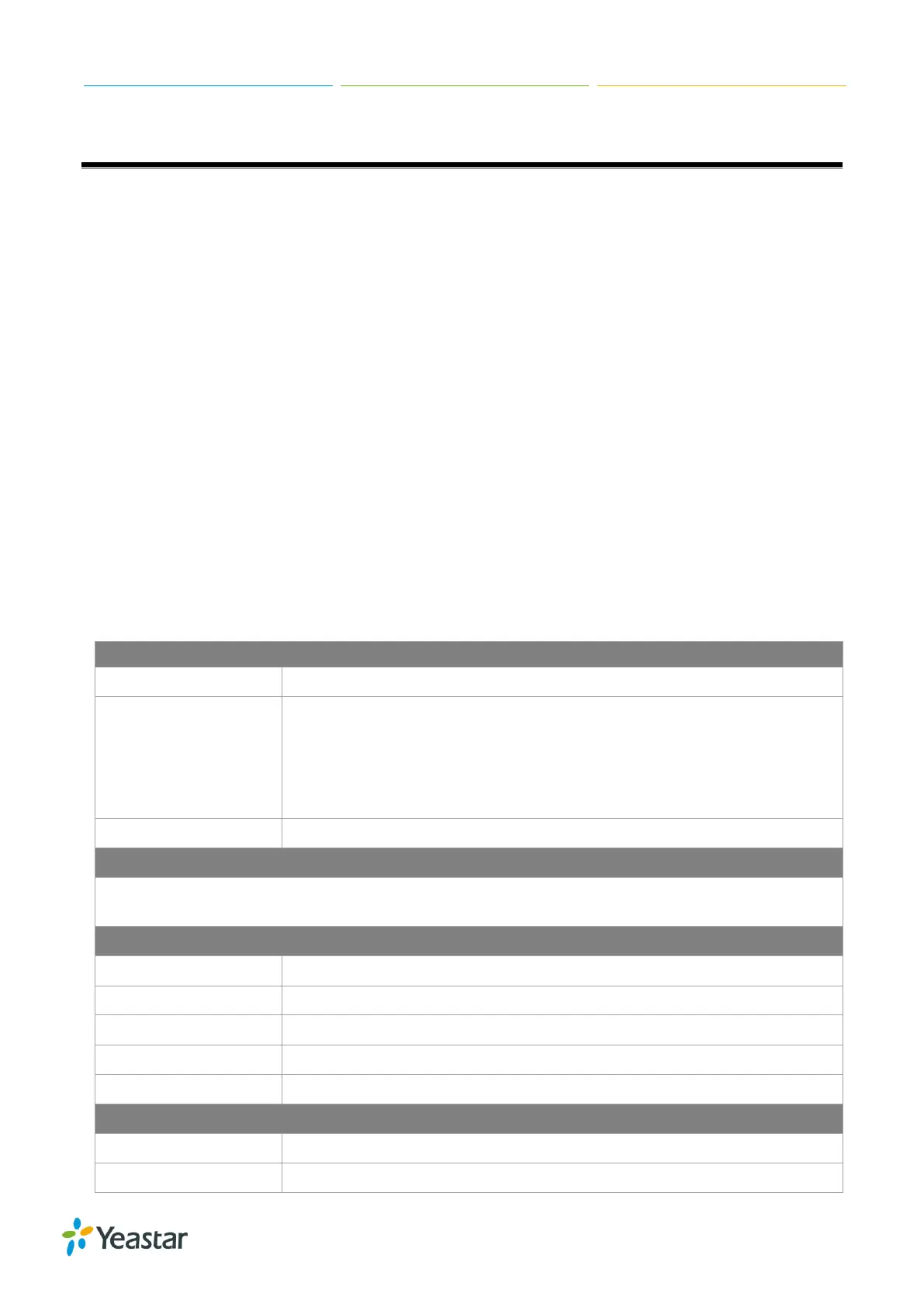S-Series IP PBX Administrator Guide
12
System Settings
This chapter explains system settings on S-Series. Go to Settings > System to check the system
settings.
Network
Security
User Permission
Date & Time
Email
Storage
Network
After successfully logging in the S-Series Web GUI for the first time with the factory IP address, users
could go to Settings > System > Network to configure the network for S-Series.
Yeastar S-Series supports two Ethernet modes: Dual and Bridge.
Basic Settings
Please check the basic network settings below.
Table 3-1 Network Basic Settings Description
Set the hostname for the system.
Select the Ethernet mode. The default mode is Bridge.
Bridge: LAN port interface will be used for uplink connection. WAN
port interface will be used as bridge for PC connection.
Dual: the two Ethernet interfaces will use different IP addresses.
Assign two IP addresses in this mode.
In Dual mode, you need to choose the default interface.
LAN/WAN Settings (DHCP Mode)
If you choose this mode, the system will act as DHCP client to get an available IP address from
your local network.
LAN/WAN Settings (Static IP Address)
Enter the IP address (xxx.xxx.xxx.xxx).
Enter the subnet mask (xxx.xxx.xxx.xxx). For example, 255.255.255.0
Enter the gateway address (xxx.xxx.xxx.xxx).
Enter the IP address of the preferred DNS server (xxx.xxx.xxx.xxx).
Enter the IP address of the alternative DNS server (xxx.xxx.xxx.xxx).
Enter the PPPoE username.
Enter the PPPoE password.
