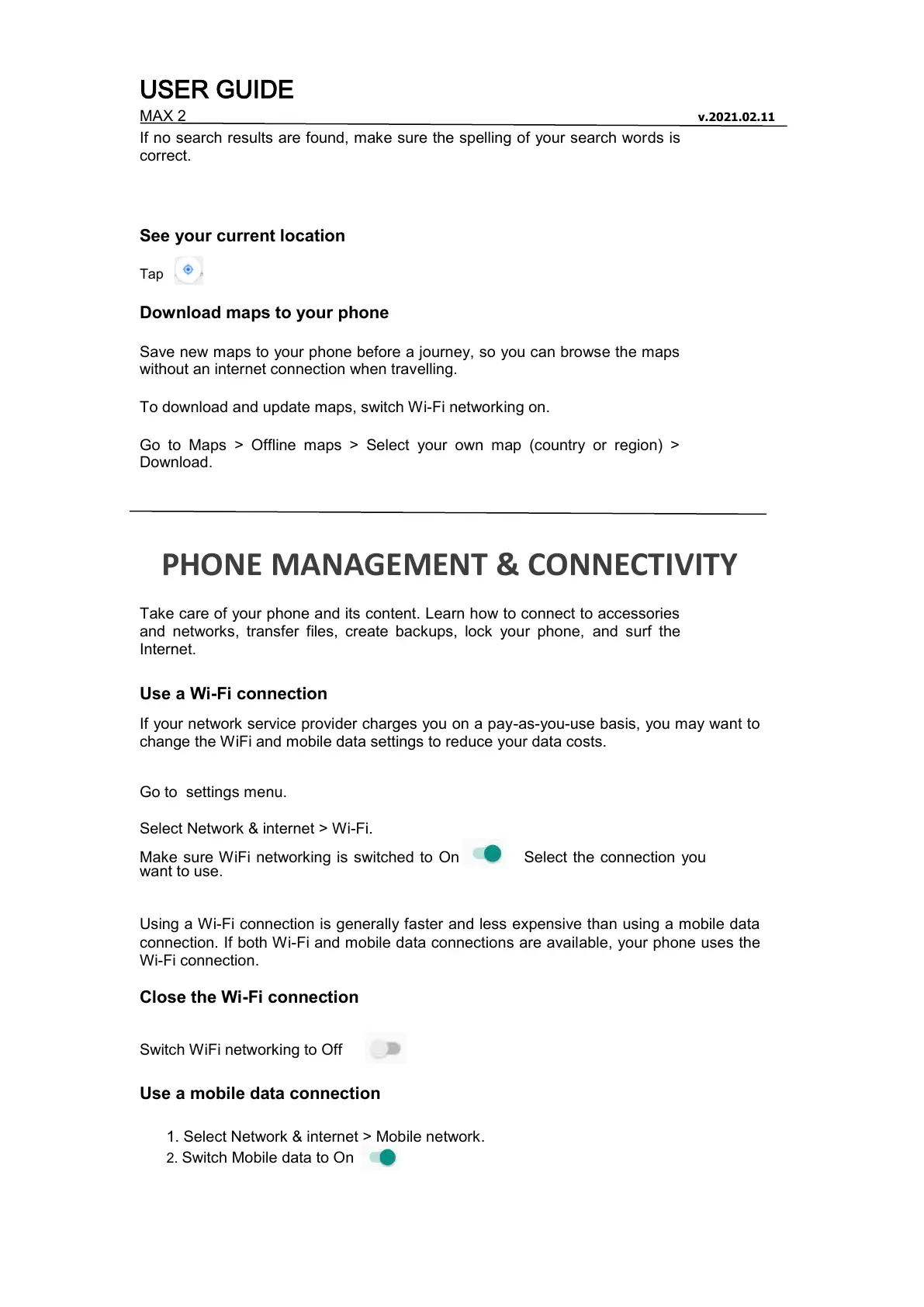USER GUIDE
MAX 2 v.2021.02.11
If no search results are found, make sure the spelling of your search words is
correct.
See your current location
Tap
Download maps to your phone
Save new maps to your phone before a journey, so you can browse the maps
without an internet connection when travelling.
To download and update maps, switch Wi-Fi networking on.
Go to Maps > Offline maps > Select your own map (country or region) >
Download.
PHONE MANAGEMENT & CONNECTIVITY
Take care of your phone and its content. Learn how to connect to accessories
and networks, transfer files, create backups, lock your phone, and surf the
Internet.
Use a Wi-Fi connection
If your network service provider charges you on a pay-as-you-use basis, you may want to
change the WiFi and mobile data settings to reduce your data costs.
Go to settings menu.
Select Network & internet > Wi-Fi.
Make sure WiFi networking is switched to On Select the connection you
want to use.
Using a Wi-Fi connection is generally faster and less expensive than using a mobile data
connection. If both Wi-Fi and mobile data connections are available, your phone uses the
Wi-Fi connection.
Close the Wi-Fi connection
Switch WiFi networking to Off
Use a mobile data connection
1. Select Network & internet > Mobile network.
2. Switch Mobile data to On
