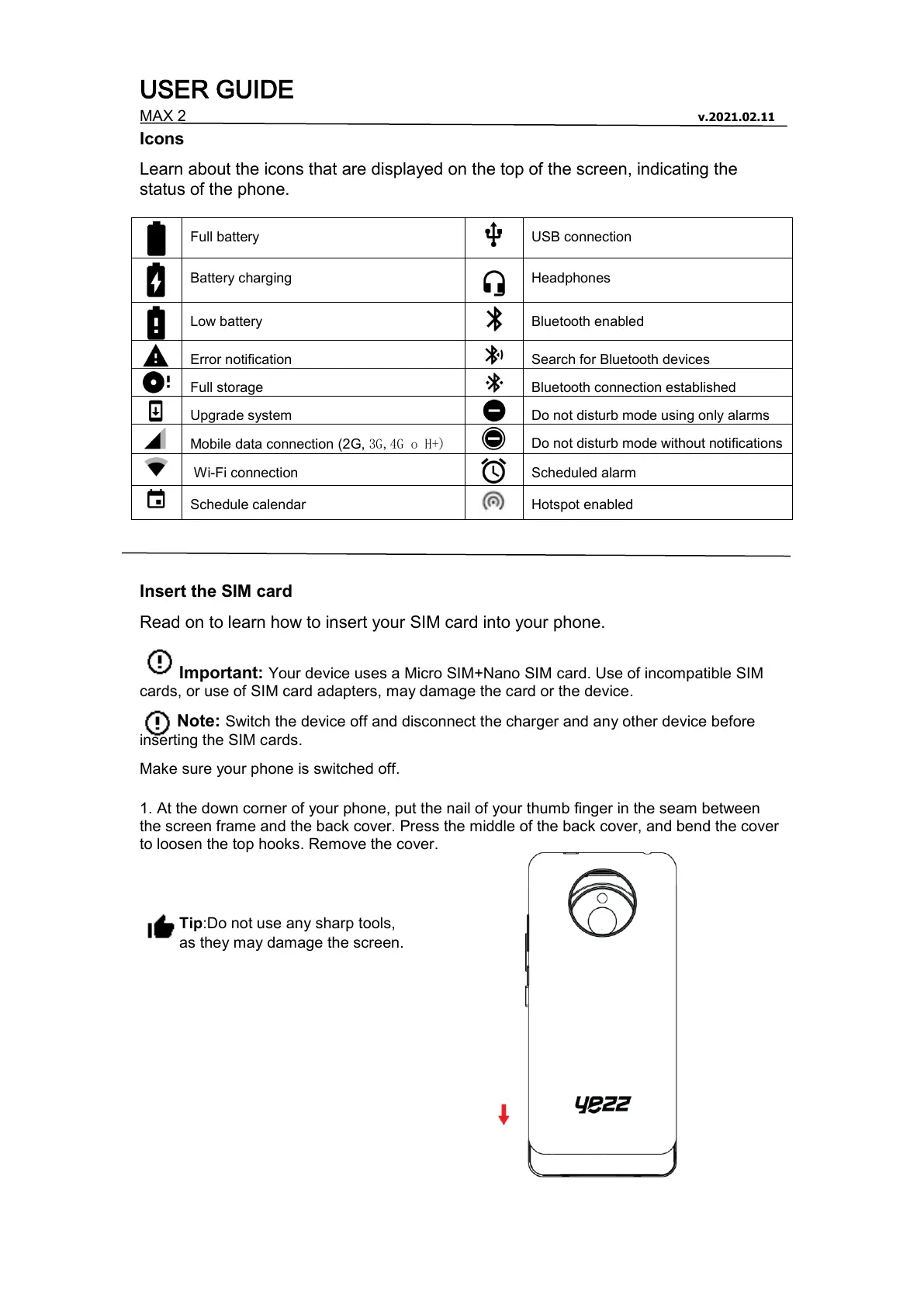USER GUIDE
MAX 2 v.2021.02.11
Icons
Learn about the icons that are displayed on the top of the screen, indicating the
status of the phone.
Insert the SIM card
Read on to learn how to insert your SIM card into your phone.
Important: Your device uses a Micro SIM+Nano SIM card. Use of incompatible SIM
cards, or use of SIM card adapters, may damage the card or the device.
Note: Switch the device off and disconnect the charger and any other device before
inserting the SIM cards.
Make sure your phone is switched off.
1. At the down corner of your phone, put the nail of your thumb finger in the seam between
the screen frame and the back cover. Press the middle of the back cover, and bend the cover
to loosen the top hooks. Remove the cover.
Tip:Do not use any sharp tools,
as they may damage the screen.
Search for Bluetooth devices
Bluetooth connection established
Do not disturb mode using only alarms
Mobile data connection (2G, 3G,4G o H+)
Do not disturb mode without notifications