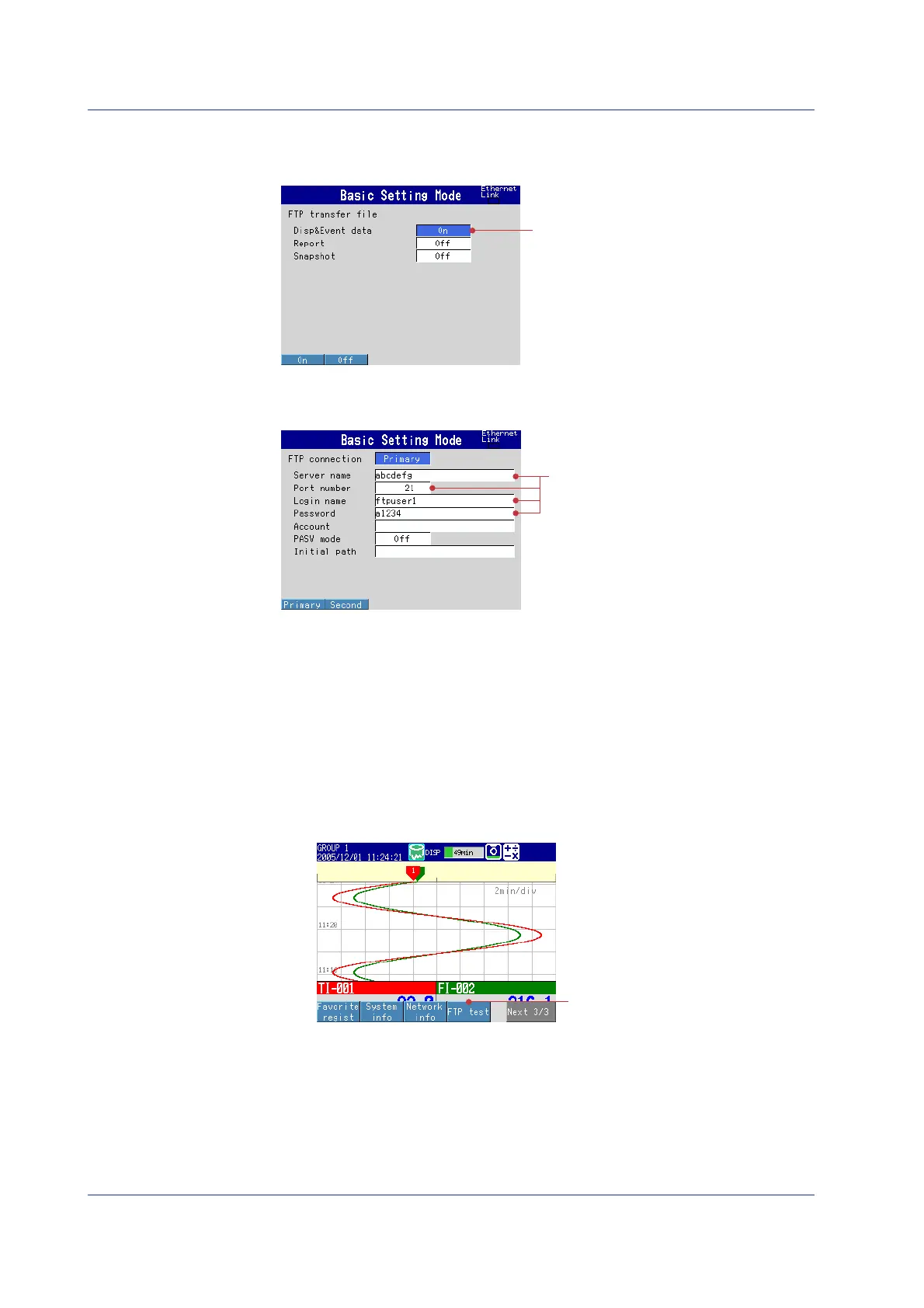44 IM 04L41B01-02E
(3) Data to Be Transferred to the FTP Server
From the basic setting menu, select: Communication (Ethernet) > FTP client > FTP
transfer file
3
(4) Connected setting FTP Server
From the basic setting menu, select: Communication (Ethernet) > FTP client > FTP
connection
4
(5) Save the Settings
1
. Press ESC to return to the basic setting menu.
2
. Select End and press DISP/ENTER.
The window appears for you to confirm the saving of the settings.
3
. Select Yes and press DISP/ENTER.
The DX returns to the operation mode screen.
Operation complete.
Executing a File Transfer Test
1
. Press FUNC once to display the FUNC key menu.
2
. Press the FTP test soft key once.
3
3
. Press the Primary soft key once. The messages “FTP test is being executed”
and “Execution is complete” are displayed. The test file (FTP_TEST.TXT) is
sent to the FTP server.
Operation complete.
Transferring the Data Files
When you start memory sample, the measured data file is transferred to the FTP server
when the data is saved to the CF card.
Connecting to an Ethernet Network
