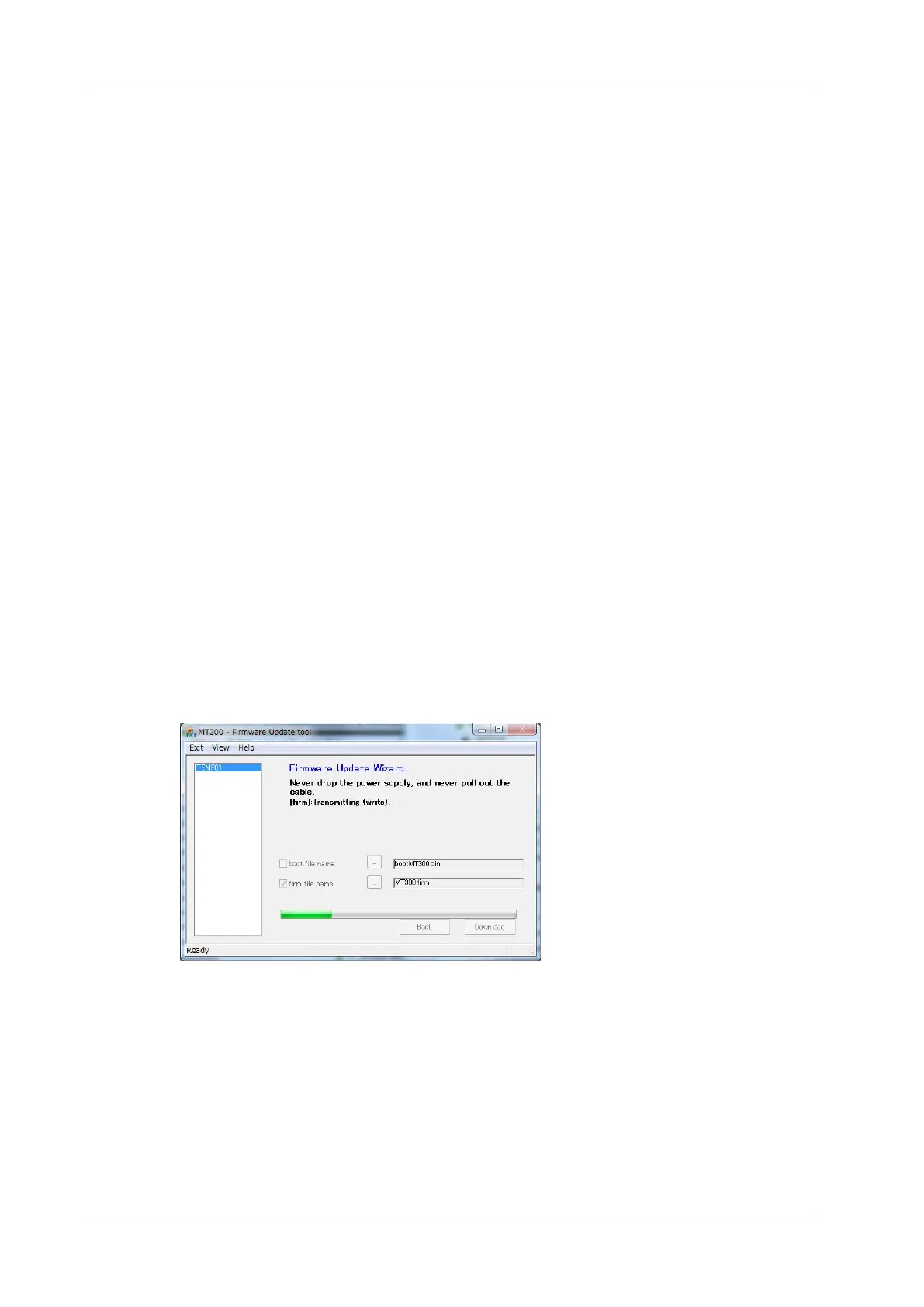2/3 IM D027-01EN
Downloading the Firmware Update Tool
From the YOKOGAWA webpage, download the MT300 Firmware Update Tool to a folder in your PC.
Webpage: https://tmi.yokogawa.com/library/
File to download: MT300 firmware
Unzip the downloaded file, and check that the following files are available.
• BootloaderDownloadApp.exe (update program)
• BootloaderDownloadApp.ini (configuration file)
• bootload.dll,tmctl.dll (DLL files)
• MT300.firm (the instrument’s firmware data file)
• MT300UpdateIM_EN.pdf (Update procedure (this manual))
MT300 Preparation
1.
Using a USB cable, connect the USB port for PCs on the rear panel to the PC.
2.
While holding down the ESC key, turn on the power switch.
Hold down the ESC key until all the LEDs on the panel illuminate. The instrument starts in
firmware update mode.
3.
Check that only a single MT300 running in firmware update mode is connected to the PC.
Running the Firmware Update Tool
4.
In the PC Device Manager, check that the PC has detected the MT300.
5.
Double-click the update program (BootloaderDownloadApp.exe) in the unzipped folder to run
the firmware update tool. The firmware update will begin.
A progress bar shows the update progress.
It takes about 50 seconds for the update to complete. Do not remove the USB cable or turn off
the MT300 until the update is finished. If you do, you may not be able to start the MT300.
When updating completes successfully, the update tool closes automatically, and the MT300
restarts.
It takes about 60 seconds for the first restart after updating. Wait for the display to change from
“MT300” to the pressure display screen. Do not turn off the power while waiting. If you turn off
the power in the middle of the procedure, the factory default adjustment values (pressure and
DMM (/DM option) may become corrupt. Never turn off the power.
