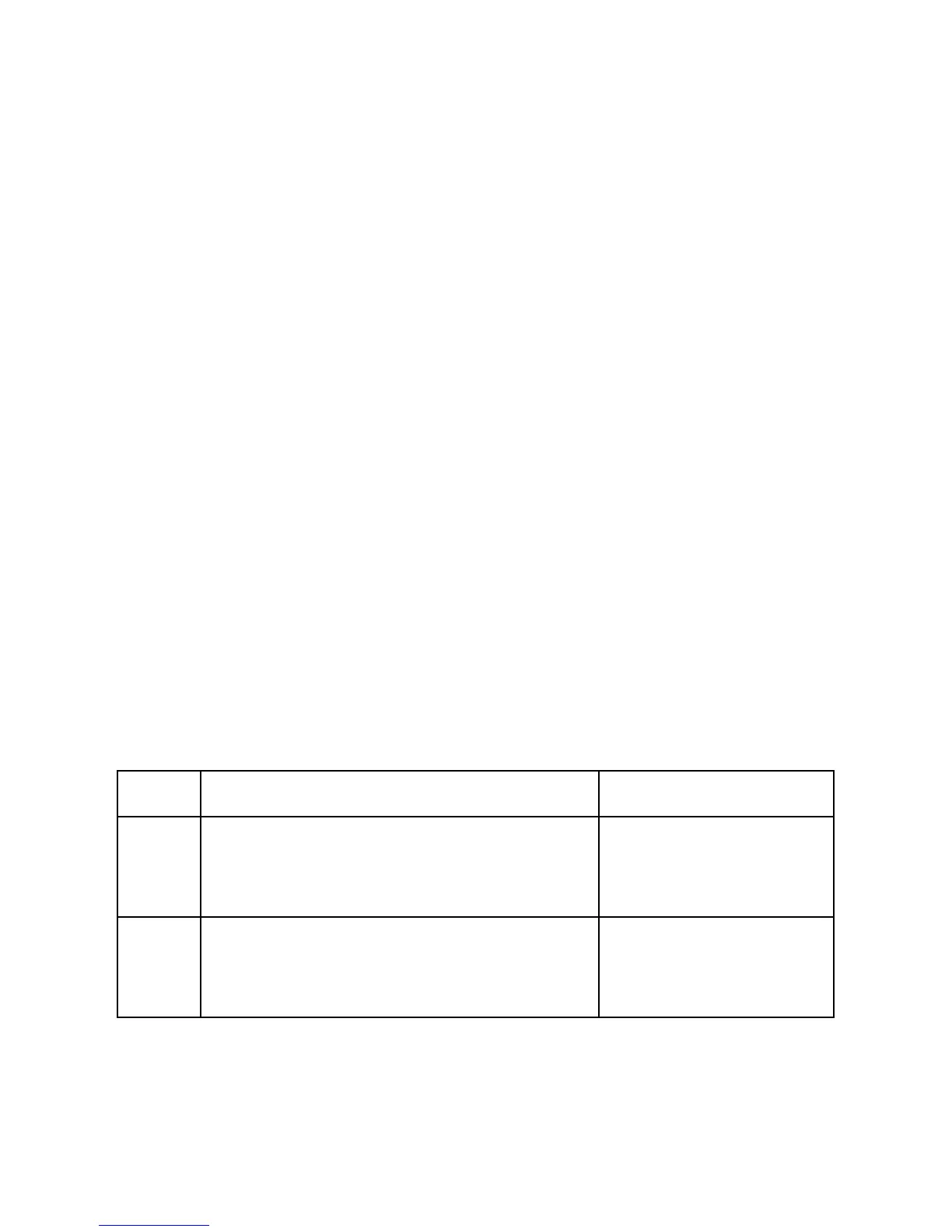6
Get Started
• Open the box
• ZXT-600 AC Master x 1pc
Step 1 Apply Power to ZXT-600
• 2x AA batteries or micro USB
• ZXT-600 will detect the rst applied power source to decide what
Z-Wave device role it will be in after included into the Z-Wave
gateway: battery= sleeping device (FLiRS mode). USB power =
always awake device (Always Listening mode), refer to Z-Wave
Glossary for more information.
• Once the ZXT-600 is included into a Z-Wave network, the working
mode (sleeping or awake) cannot be changed, unless it is exclud-
ed and re-apply the power.
• ZXT-600 can be included and operated in any Z-Wave network
with other Z-Wave certified devices from other manufacturers
and/or other applications. All non-battery operated nodes within
the network will act as repeaters regardless of Vendor to increase
reliability of the network.
Step 2 Include ZXT-600 to a Z-Wave Gateway
Step Procedure / Description Status Indicator
1
Refer to your primary controller to enter
into the Inclusion Mode or Exclusion
Mode
2
When it is prompted to enter it, please
triple click the “PROG” button within 1
second.
Green Indicator ashes
TWICE then stay o
