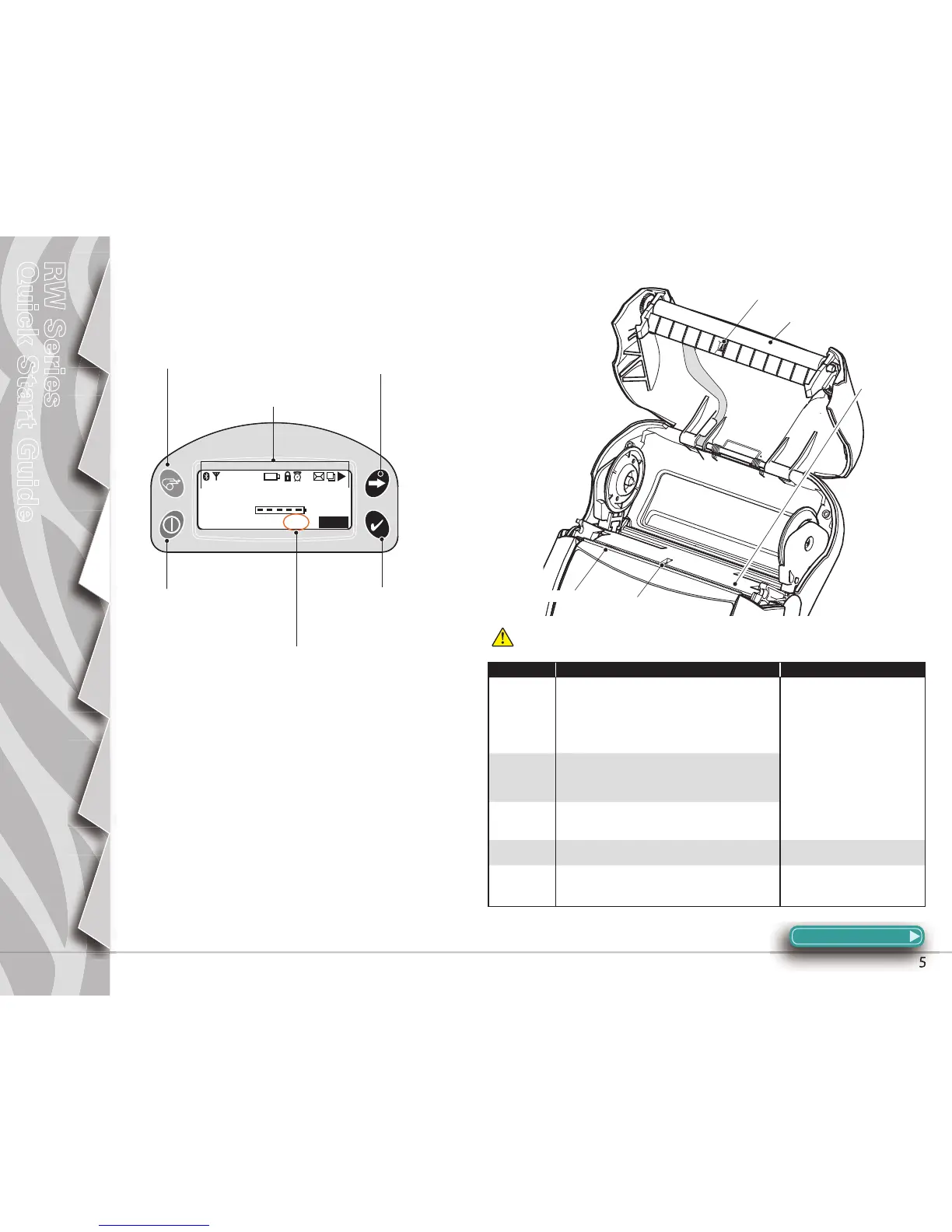Printer Controls
LCD Keypad
Area Method Interval
Printhead
Use a Zebra cleaning pen or 70% isopropyl alcohol
on a cotton swab to clean the print elements from
end to end (the print elements are located in the thin
gray line on the printhead).
After every ve rolls of media (or more
often, if needed)
Platen
Rotate the platen roller and clean it thoroughly with
the cleaning pen or 70% isopropyl alcohol and a
cotton swab.
Tear bar
Clean thoroughly with the cleaning pen or 70% isopropyl
alcohol and a cotton swab.
Exterior Water dampened cloth As needed
Interior
Brush/air blow. Ensure the Bar Sensor and Gap Sensor
windows are free of dust.
After every ve rolls of media (or more
often, if needed)
Cleaning the Printer
Caution • To avoid possible personal injury or damage to the Printer,
never insert any pointed or sharp objects into the Printer.
Section Continues
POWER BUTTON
Press to turn unit
on. Press again to
turn unit o .
SELECT BUTTON
Press to select a
menu choice on the
LCD.
PRINTER STATUS ICONS
Indicates the status of
several Printer functions.
FEED BUTTON
Press to advance the media one
blank label or a software deter-
mined length of journal media.
SCROLL BUTTON
Press to scroll through
the menu choices on
the LCD.
MAG/SMART CARD READER INDICATOR
When “RDR” is displayed the Mag
Stripe/ Smart Card reader is enabled.
Tear Bar
Bar Sensor
Gap Sensor
Printhead
Elements
Platen Surface
